Dell Precision 220 User Manual
Page 21
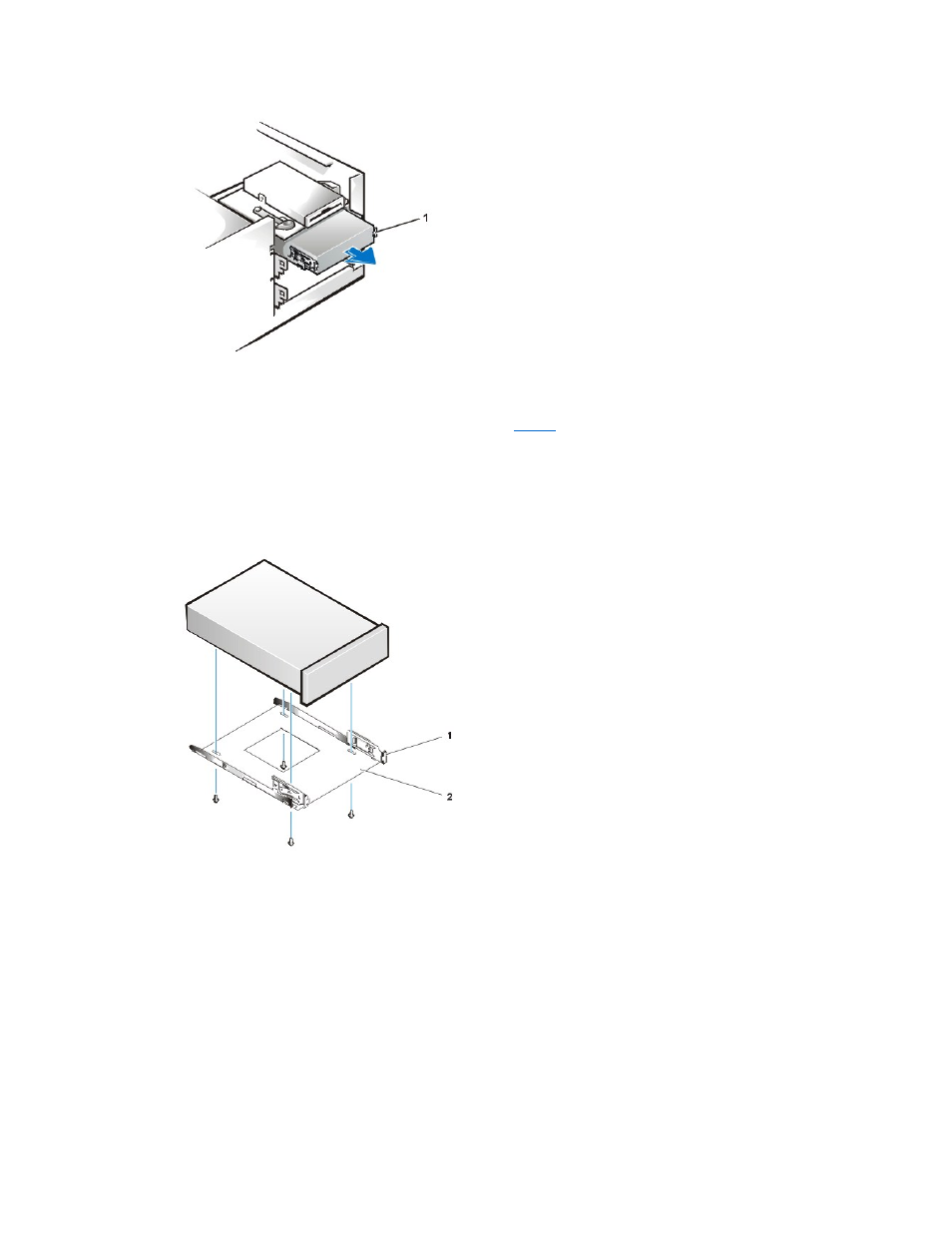
If a drive is already installed in the bay and you are replacing it, disconnect the DC power cable and interface cable from the back of
the drive before sliding the bracket out of the bay. To remove the old drive from the bracket, turn the drive/bracket assembly upside
down and unscrew the four screws that secure the drive to the bracket (see
5. Attach the drive bracket to the new drive.
Turn the drive upside down, and locate the four screw holes around its perimeter. Fit the bracket over the drive so that the screw holes align.
To ensure proper installation, all screw holes should be aligned and the tabs on the front of the bracket should be flush with the front of the
drive (see Figure 6).
Figure 6. Attaching the Drive Bracket to the New Drive
To further ensure proper positioning of the drive in the chassis, insert and tighten all four screws in the order in which the holes are
numbered (the holes are marked "1" through "4").
6. Slide the new drive into the drive bay until the drive snaps securely into place (see Figure 7).
Make sure that both bracket tabs snap into place in the drive bay.
Figure 7. Inserting the New Drive Into the Drive Bay of the Desktop Chassis
1 Bracket tabs (2)
1 Metal tab
2 Drive bracket
