Dell Precision 220 User Manual
Page 82
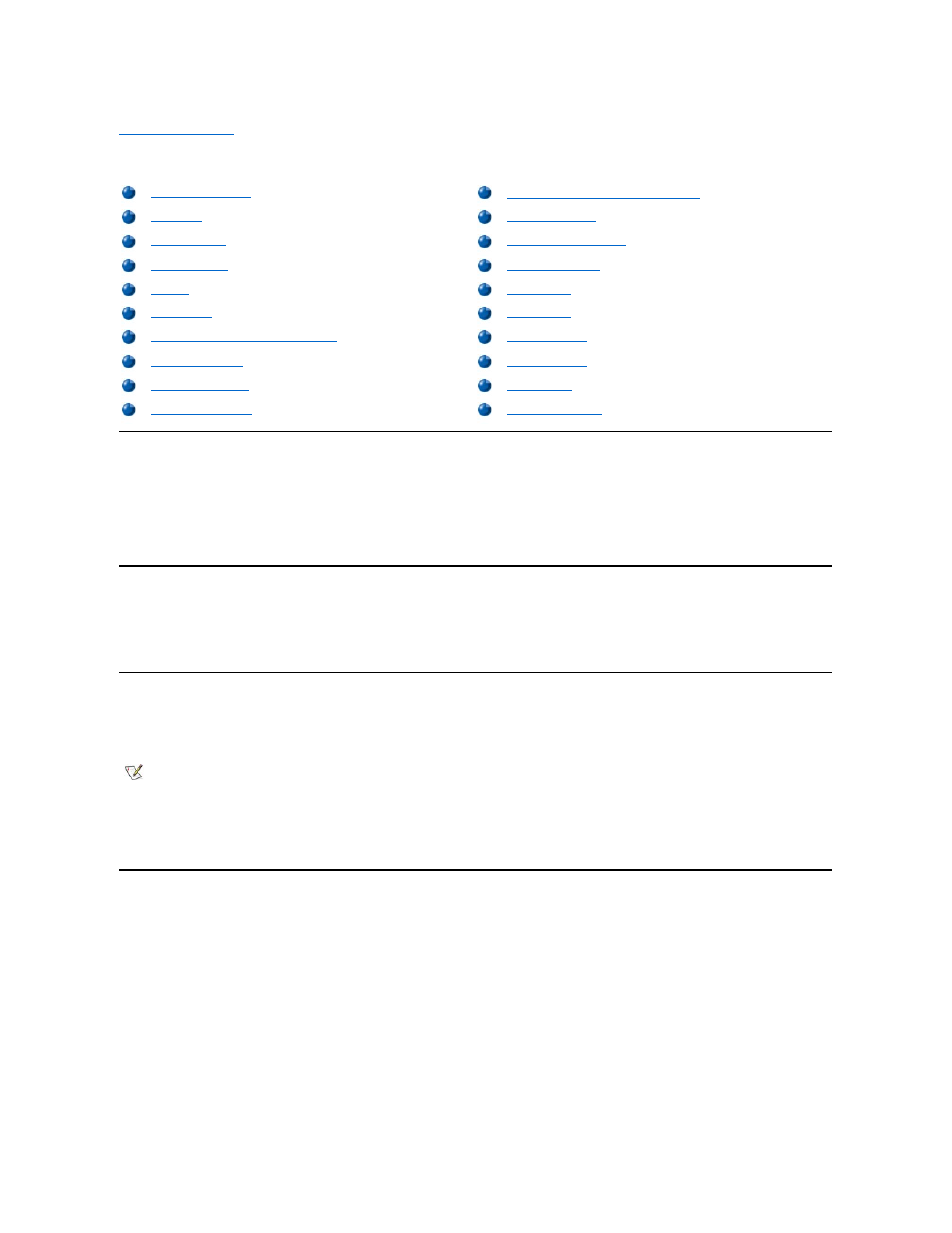
Back to Contents Page
System Setup Options: Dell Precision™ WorkStation 220 System User's Guide
AC Power Recovery
AC Power Recovery determines what happens when AC power is restored to the system. When Off is selected, the system remains off when
AC power is restored. When On is selected, the system starts up when AC power is restored. If your system is connected to a power strip, you can
set this option to On to power on the system when you turn on the power strip.
The default for AC Power Recovery is Off.
Asset Tag
Asset Tag displays the customer-programmable asset tag number for the system if an asset tag number is assigned. You can use the Asset Tag
utility, which is included with your software support utilities, to enter an asset tag number up to ten characters long into nonvolatile random-access
memory (NVRAM).
Auto Power On
Auto Power On allows you to set the time and days of the week to turn on the computer system automatically. You can set Auto Power On to turn
on the system either every day or every Monday through Friday.
Time is kept in a 24-hour format (hours:minutes). To change the start-up time, press the right-arrow key to increase the number in the highlighted
field or press the left-arrow key to decrease the number. If you prefer, you can type numbers in both fields.
The default for Auto Power On is Disabled.
Boot Sequence
Boot Sequence enables you to set the order of the devices from which the system attempts to boot.
The term boot refers to the system's start-up procedure. When turned on, the system "bootstraps" itself into an operational state by loading into
memory a small program, which in turn loads the necessary operating system. Boot Sequence tells the system where to look for the files that it
needs to load.
To set the boot device order, press
of devices. Press the spacebar to enable or disable a device (enabled devices appear with a check mark). Press plus (+) or minus (
–) to move a
selected device up or down the list. The following subsections describe typical boot devices.
Diskette Drive A:
Selecting Diskette Drive A: as the first device causes the system to try booting from drive A first. If the system finds a diskette that is not bootable
in the drive or finds a problem with the drive itself, it displays an error message. If it does not find a diskette in the drive, the system tries to boot
from the next device in the boot sequence list.
Primary Drive n and Secondary Drive n
Diskette Drive A and Diskette Drive B
NOTE: This feature does not work if you turn off your system using a power strip or surge protector.
