Dell Precision 220 User Manual
Page 24
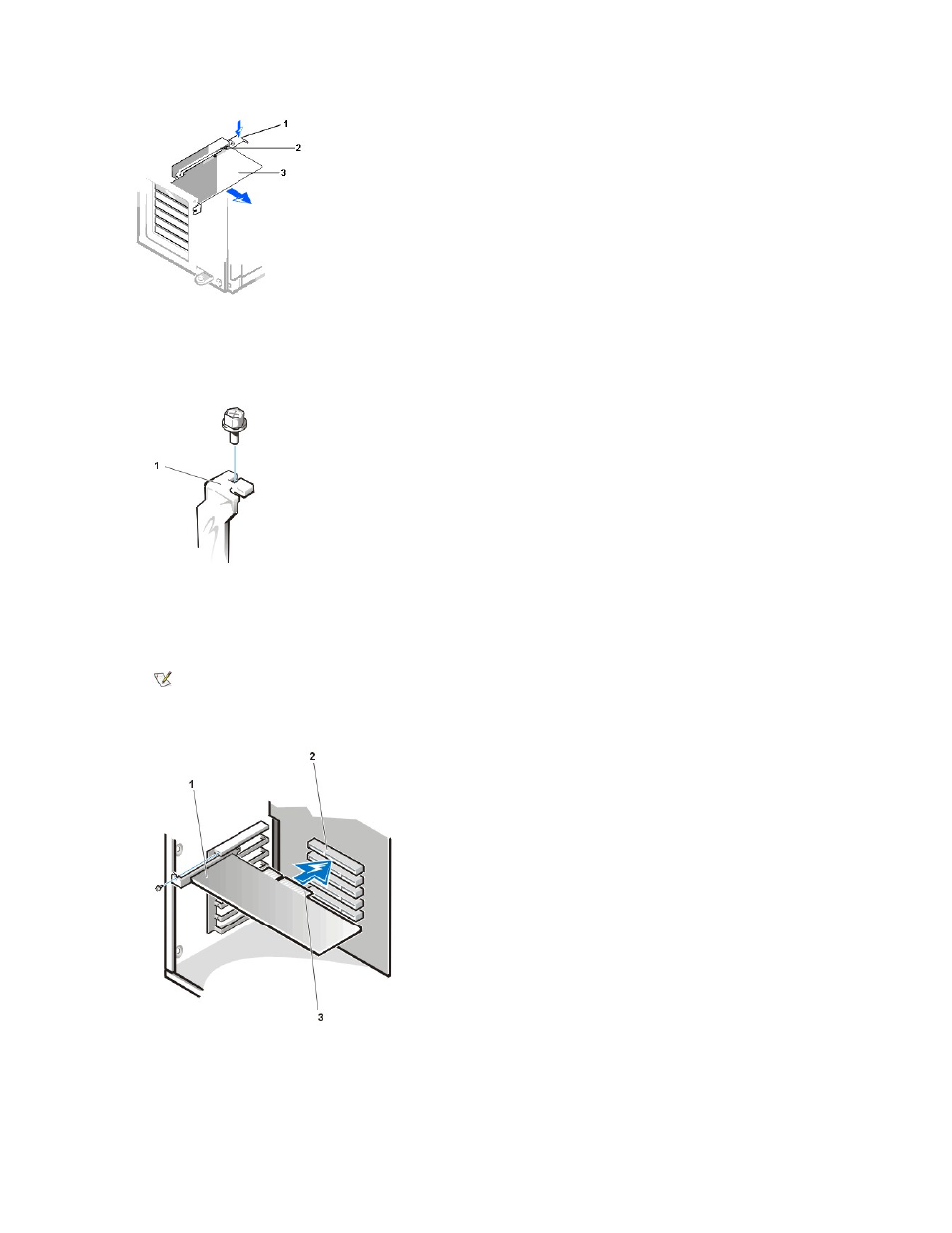
4. Unscrew and remove the metal filler bracket that covers the card-slot opening for the expansion slot you intend to use (see Figure 3).
Save the screw to use when installing the expansion card later in this procedure.
Figure 3. Removing the Filler Bracket
4. Insert the expansion card into the expansion-card connector.
If the expansion card is full-length, insert the front end of the card into the corresponding card guide on the inside front of the chassis as you
insert the card into its connector. Insert the card's edge connector firmly into the expansion-card slot. Gently rock the card into the connector
until it is fully seated (see Figure 4).
Figure 4. Installing an Expansion Card (Mini Tower Chassis)
5. When the card is firmly seated in the connector, secure the card's mounting bracket to the chassis with the screw you removed in step 2.
6. Connect any cables that should be attached to the card.
See the documentation for the card for information about the card's cable connections.
1 AGP card clip lever
2 AGP card clip
3 AGP card
1 Filler bracket
NOTE: The procedure for installing an expansion card in the desktop chassis is the same as that shown for the mini tower chassis
in Figure 4.
1 Expansion
card
2 Expansion-
card
connector
3 Card edge
connector
