Dell Precision 220 User Manual
Page 19
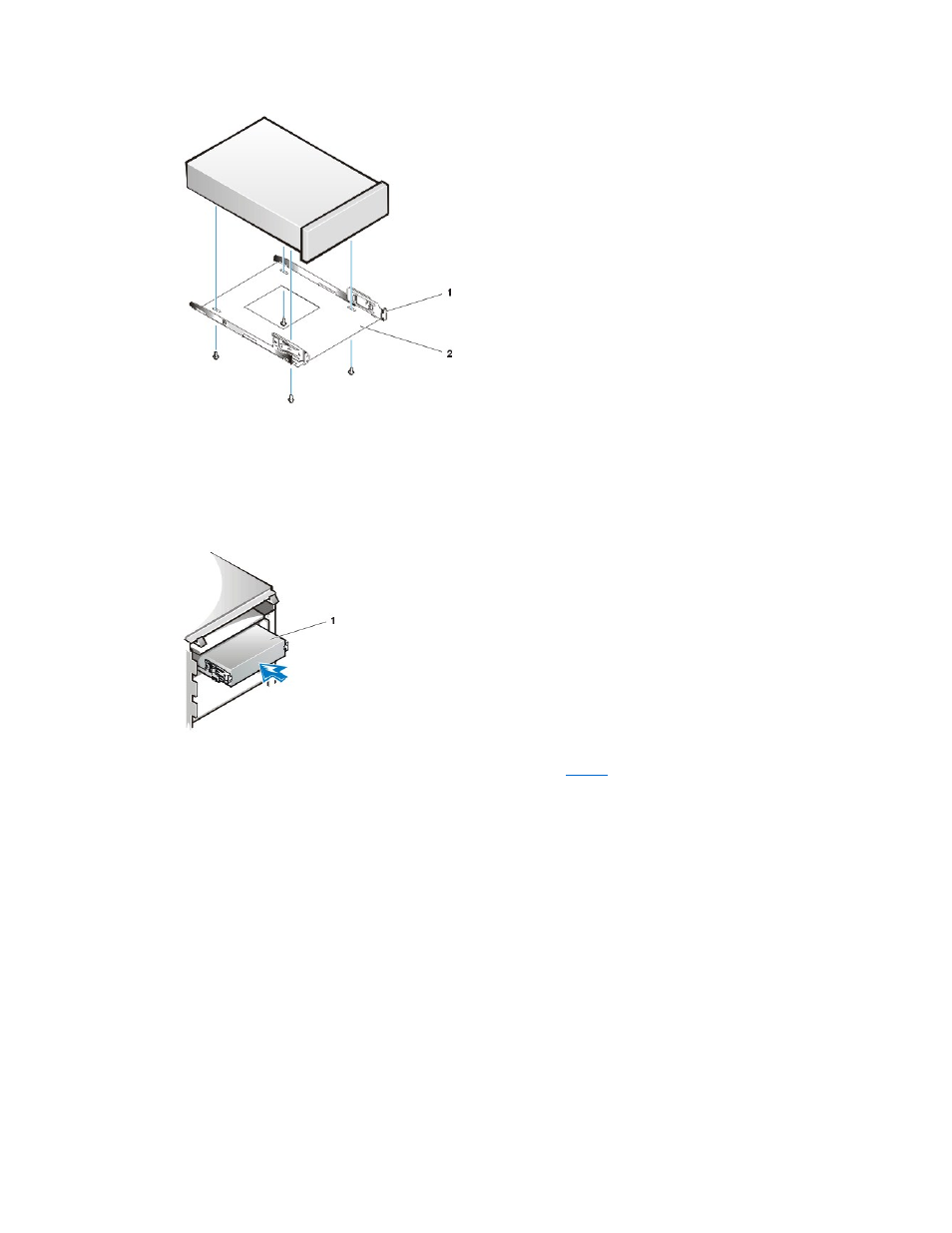
To further ensure proper positioning of the drive in the chassis, insert and tighten all four screws in the order in which the holes are
numbered (the holes are marked "1" through "4").
7. Slide the new drive into the drive bay until the drive snaps securely into place (see Figure 3).
Make sure that both bracket tabs snap into place in the drive bay.
Figure 3. Inserting the New Drive Into the Drive Bay of the Mini Tower Chassis
8. Connect a DC power cable to the power input connector on the back of the drive (see
9. Connect the appropriate interface cable to the interface connector on the back of the drive (see Figure 4).
If your system has an unused connector on an existing EIDE cable, use the spare connector. Otherwise, use the EIDE interface cable
provided in the drive kit.
NOTICE: You must match the colored strip on the cable with pin 1 on the drive's interface connector to avoid possible damage
to your system.
Figure 4. Attaching Drive Cables in the Mini Tower Chassis
1 Metal tab
2 Drive bracket
1 Drive
