Dell Precision 220 User Manual
Page 72
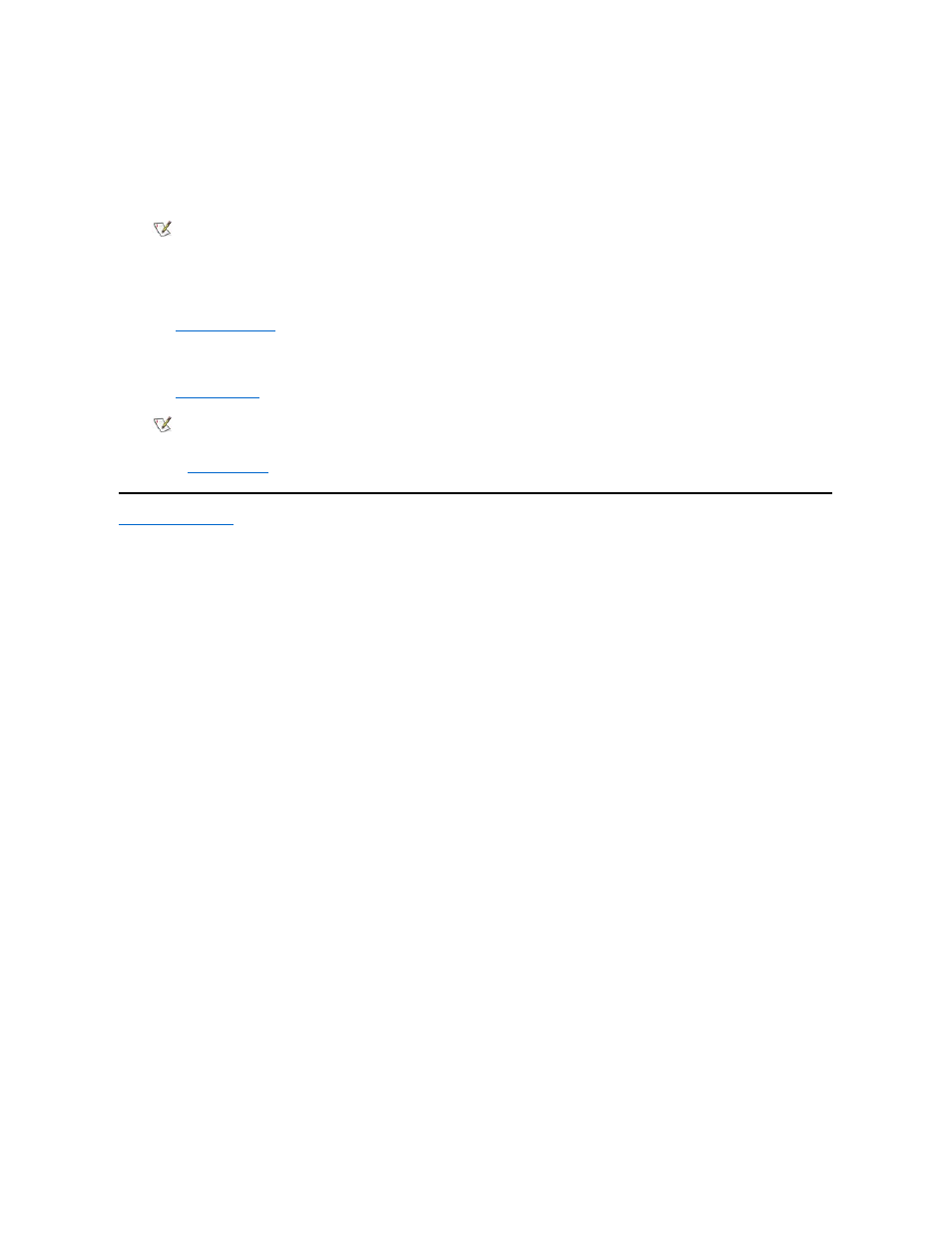
If you removed thumbscrews in step 4, replace them.
6. Replace the airflow shroud.
7. Rotate the power supply back into position, making sure that the securing tab snaps into place.
8. Replace the computer cover, and reconnect your computer and peripherals to their power sources and turn them on.
9. Enter System Setup, and confirm that the top line in the System Data area correctly identifies the installed processor(s).
See "
Using System Setup
."
10. While in System Setup, reset the chassis intrusion detector by selecting System Security and changing Chassis Intrusion to Enabled or
Enabled-Silent.
See "
Chassis Intrusion
" for instructions.
11. Run the
Dell Diagnostics
to verify that the new microprocessor is operating correctly.
Back to Contents Page
NOTE: After you remove and replace the cover, the chassis intrusion detector will cause the following message to be
displayed at the next system start-up:
ALERT! Cover was previously removed.
NOTE: If a setup password has been assigned by someone else, contact your network administrator for information on resetting
the chassis intrusion detector.
