Dell Precision 220 User Manual
Page 70
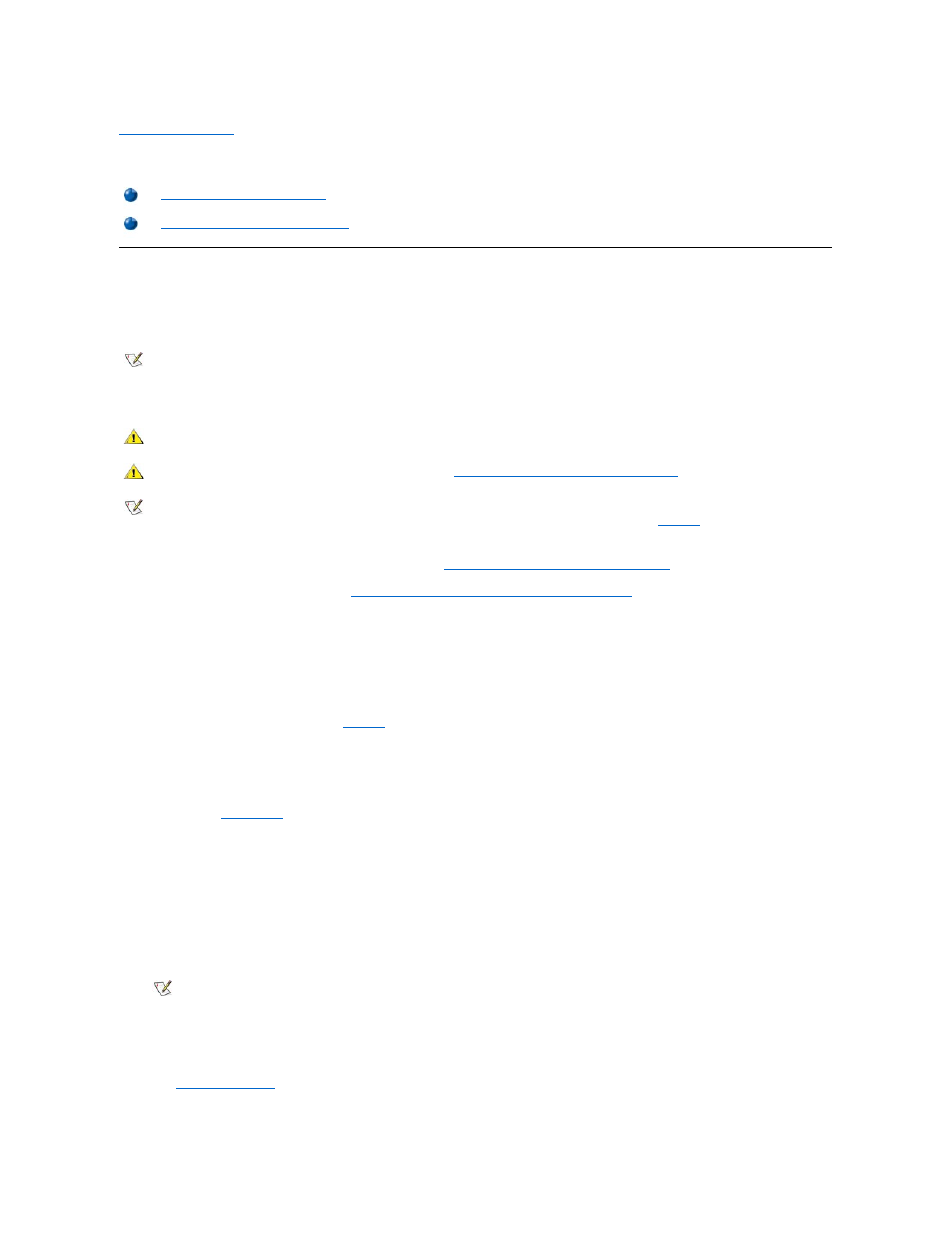
Back to Contents Page
Microprocessor: Dell Precision™ WorkStation 220 System User's Guide
Adding a Second Microprocessor
Use the following procedure to add a second microprocessor.
NOTICE: The second processor must be of the same type and speed as the first processor.
1. Remove the computer cover according to the instructions in "
Removing and Replacing the Computer Cover
."
2. Rotate the power supply as described in "
Rotating the Power Supply Away From the System Board
."
3. Squeeze in on the two pairs of tabs on the airflow shroud and lift it away.
4. Remove the terminator card from the secondary single-edge connector (SEC) cartridge connector (labeled "PROC_1").
Pull the terminator card straight out to remove it from the connector.
Install the voltage regulator module (VRM) in its socket on the system board.
For the location of the VRM socket, see
Figure 8
in "Inside Your Computer." Orient the VRM with its capacitors facing toward the side
of the chassis containing the power supply.
6. Insert the new SEC cartridge/heat sink assembly into the system board connector.
Press the SEC cartridge firmly into its connector until it is fully seated and the latches snap into place. You must use up to 25 pounds (lb) of
force to fully seat the SEC cartridge in its connector. If your upgrade kit includes two thumbscrews, install them to secure the heat sink to the
system board (
7. Replace the airflow shroud.
8. Rotate the power supply back into position, making sure that the securing tab snaps into place.
9. Replace the computer cover, and reconnect your computer and peripherals to their power sources and turn them on.
As the system boots, it detects the presence of the new processor and automatically changes the system configuration information in the
System Setup program. If you installed a second microprocessor, the following message is displayed:
Second processor detected
10. Enter System Setup, and confirm that the top line in the system data area correctly identifies the installed processor(s).
See "
Using System Setup
."
11. While in System Setup, reset the chassis intrusion detector by selecting System Security and changing Chassis Intrusion to Enabled or
Adding a Second Microprocessor
Upgrading an Existing Microprocessor
NOTES: Dell recommends that only a technically knowledgeable person perform this procedure.
To use a second microprocessor, your system must be running an operating system that supports multiprocessing such as the
Microsoft® Windows NT® operating system or a UNIX®-based operating system.
CAUTION: The processor can get extremely hot during system operation. Be sure that the processor has had sufficient time
to cool before you touch it.
CAUTION: Before you remove the computer cover, see "
Safety First
—For You and Your Computer
."
NOTE: Before disconnecting a peripheral from the system or removing a component from the system board, verify that the standby
power light-emitting diode (LED) on the system board has turned off. For the location of this LED, see
Figure 8
in "Inside Your
Computer."
NOTE: After you remove and replace the cover, the chassis intrusion detector will cause the following message to be displayed at
the next system start-up:
ALERT! Cover was previously removed.
