Troubleshooting the video subsystem, Troubleshooting the system board – Dell Precision 220 User Manual
Page 54
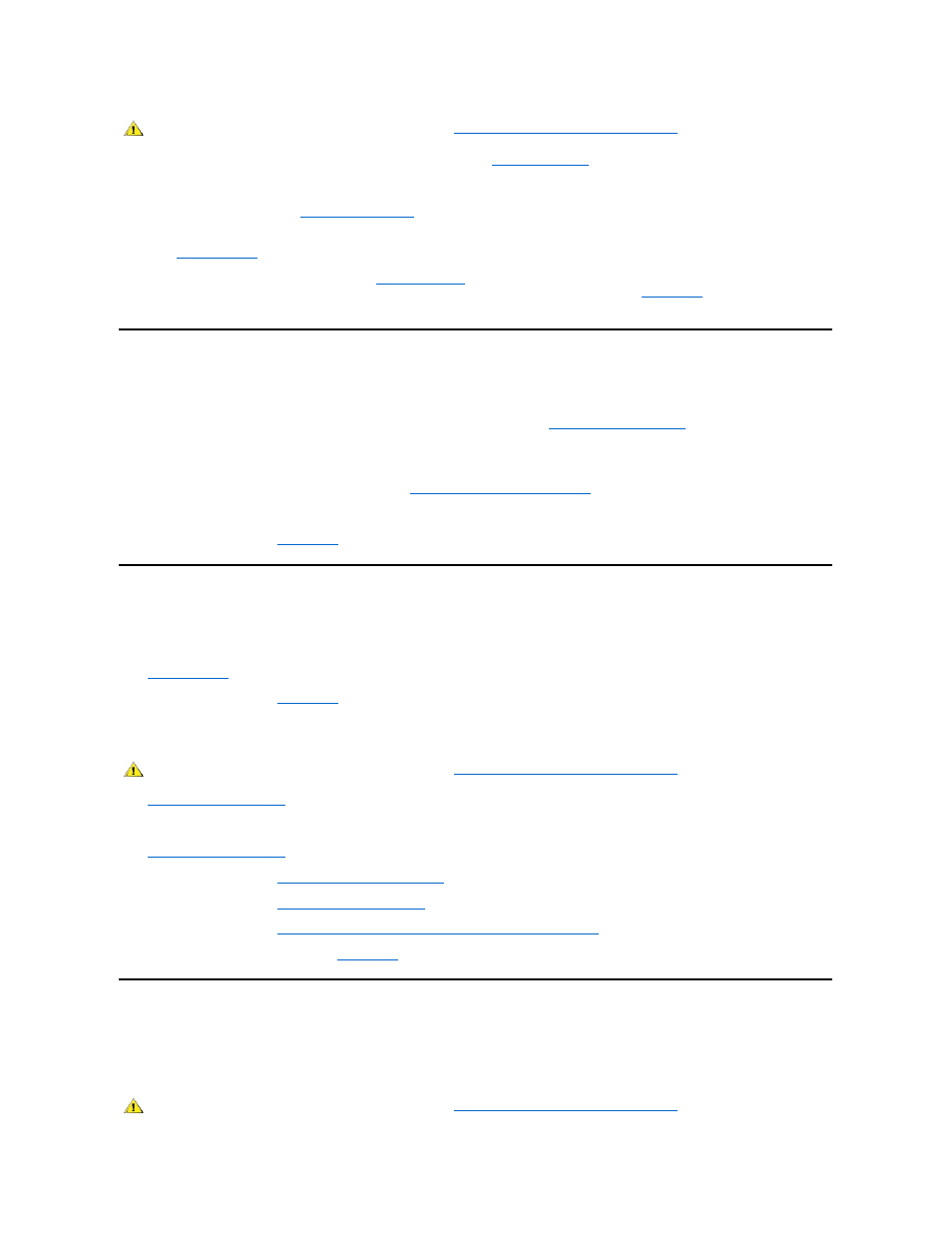
2. If an error message indicates invalid system configuration information,
enter System Setup
and check the System Memory option. If the
amount of memory displayed does not match the amount of memory installed, turn off the computer, disconnect it from the electrical outlet,
and reseat the RIMMs in their sockets.
To reseat a RIMM, you need to
rotate the power supply
out of the way.
3. If the problem is not resolved, insert the Dell Precision ResourceCD into the CD-ROM drive, reboot the system, and run the RAM test group
in the
Dell Diagnostics
.
If the Dell Diagnostics identifies a faulty RIMM,
replace that RIMM
. If the Dell Diagnostics determines that the system board is faulty, or if the
Dell Diagnostics does not identify the cause of the problem and the problem is still not resolved, see "
Getting Help
" for instructions on
obtaining technical assistance.
Troubleshooting the Video Subsystem
Troubleshooting video problems involves determining which of the following is the source of the problem: the monitor, the monitor interface cable,
or the video card.
Before attempting to troubleshoot the video subsystem, perform the procedure found in "
Troubleshooting the Monitor
" to determine whether or not
the monitor is the source of the problem.
If the monitor is not at fault, perform the following steps:
1. Check the monitor cable connections as indicated in "
Checking Connections and Switches
."
2. If the problem is not resolved, see your video card documentation for further troubleshooting instructions.
If any of the tests fail, see "
Getting Help
" for instructions on obtaining technical assistance.
Troubleshooting the System Board
A system board problem can result from a defective system board component, a faulty power supply, or a defective component connected to the
system board. If an error message indicates a system board problem, perform the following steps:
1. Insert the Dell Precision ResourceCD into the CD-ROM drive, and reboot the system. Run the System Board Devices test group in the
Dell Diagnostics
.
If any of the tests fail, see "
Getting Help
" for instructions on obtaining technical assistance.
2. Turn off the system, including any attached peripherals, and disconnect all the AC power cables from their electrical outlets. Also, disconnect
any telephone or telecommunication lines from the computer.
3.
Remove the computer cover
.
4. Verify that the power cables from the power supply are firmly connected to the connectors on the system board.
5.
Replace the computer cover
, reconnect the system to an electrical outlet, and turn it on. If the problem is not resolved, proceed to step 6.
6. Perform the procedure in "
Troubleshooting Expansion Cards
." If the problem is not resolved, proceed to step 7.
7. Perform the procedure in "
Troubleshooting the Keyboard
."
8. Perform the procedure in "
Troubleshooting a Dead System Board With the RTCRST Jumper
."
9. If the problem is still not resolved, see "
Getting Help
" for instructions on obtaining technical assistance.
Troubleshooting a Dead System Board With the RTCRST Jumper
If the system cannot boot and you have exhausted all other troubleshooting options, perform the following steps:
1. Turn off the system, including any attached peripherals, and disconnect all the AC power cables from their electrical outlets. Also, disconnect
any telephone or telecommunication lines from the computer.
CAUTION: Before you remove the computer cover, see "
Safety First
—For You and Your Computer
."
CAUTION: Before you remove the computer cover, see "
Safety First
—For You and Your Computer
."
CAUTION: Before you remove the computer cover, see "
Safety First
—For You and Your Computer
."
