Dell Precision 220 User Manual
Page 17
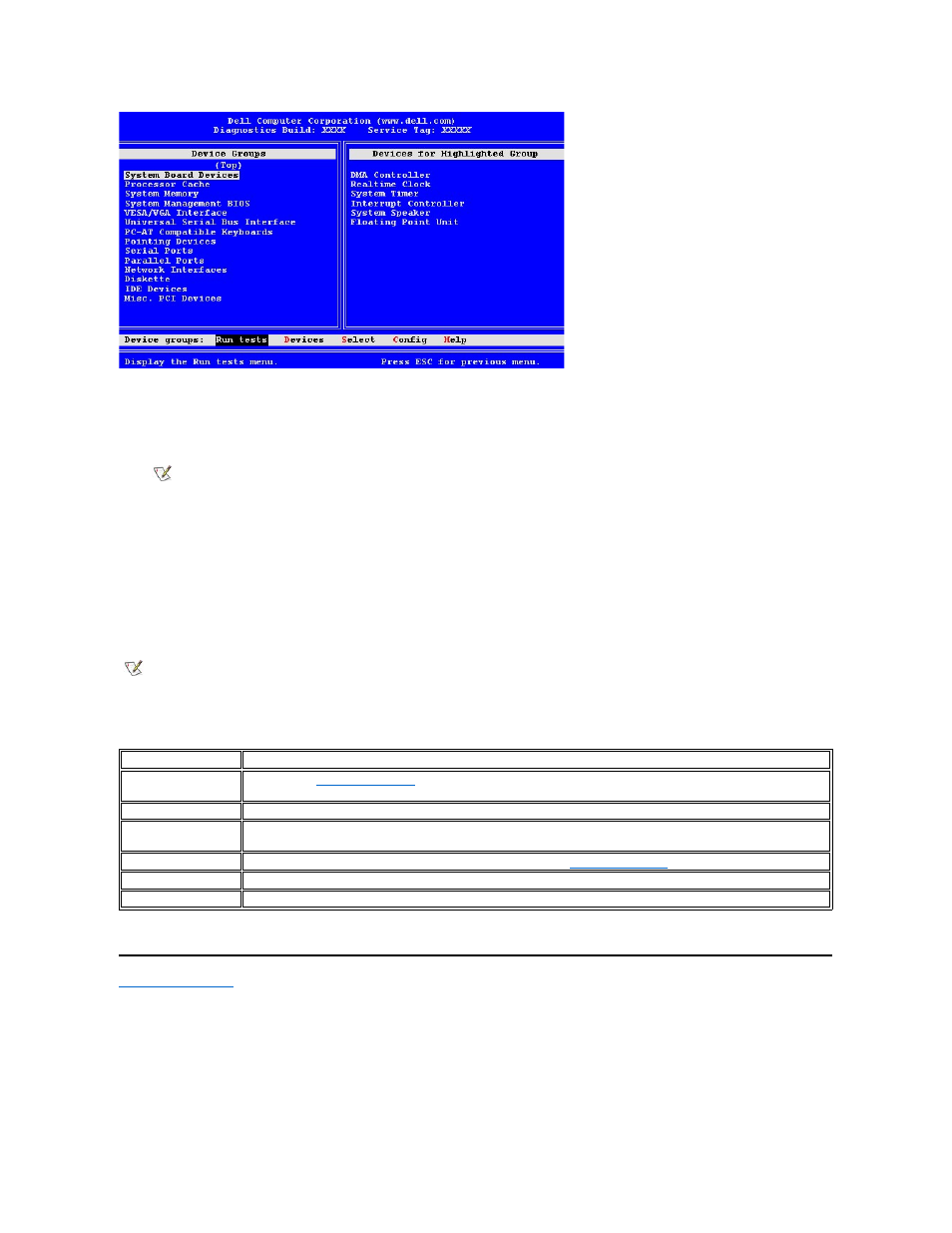
Information in the Advanced Testing screen is presented as follows:
l
Device Groups
— Lists the diagnostic test groups in the order they run if you select All from the Run tests menu option
To select a test device group, press the up- or down-arrow key to highlight the group.
l
Devices for Highlighted Group
— Lists the computer's current hardware
l
Device groups: menu bar
— Contains the options Run tests, Devices, Select, Config, and Help
To select a menu option, press the left- or right-arrow key to highlight the option and press
highlighted letter in the category title.
For more information on using the Advanced Testing screen, select the Help menu option.
Advanced Testing Help Menu
The Help options and a description of their functions are presented in the following table.
Back to Contents Page
NOTE: The diagnostics may not list in the Device Groups area the names of all components or devices that are part of your
computer system. For example, it may not list a printer even though it is connected to your computer. However, the parallel
port to which the printer is connected appears in the Device Groups list. You can test your printer connection in the Parallel
Ports tests.
NOTE: The options displayed on your screen should reflect the hardware configuration of your computer.
Help Option
Description
Menu
screen, the Device Groups, and the diagnostic menus and commands and gives
instructions on how to use them
Keys
Explains the functions of all keystrokes that can be used in the Dell Diagnostics
Device Group
Describes the highlighted group in the Device Groups list on the main menu and provides reasons for using certain
tests
Device
Describes the highlighted device in the Device Groups list on the
screen
Test
Describes the test procedure for each highlighted test group subtest
Versions
Lists the version numbers of the subtests
