Disabling a forgotten password, Change an existing setup password – Dell Precision 220 User Manual
Page 80
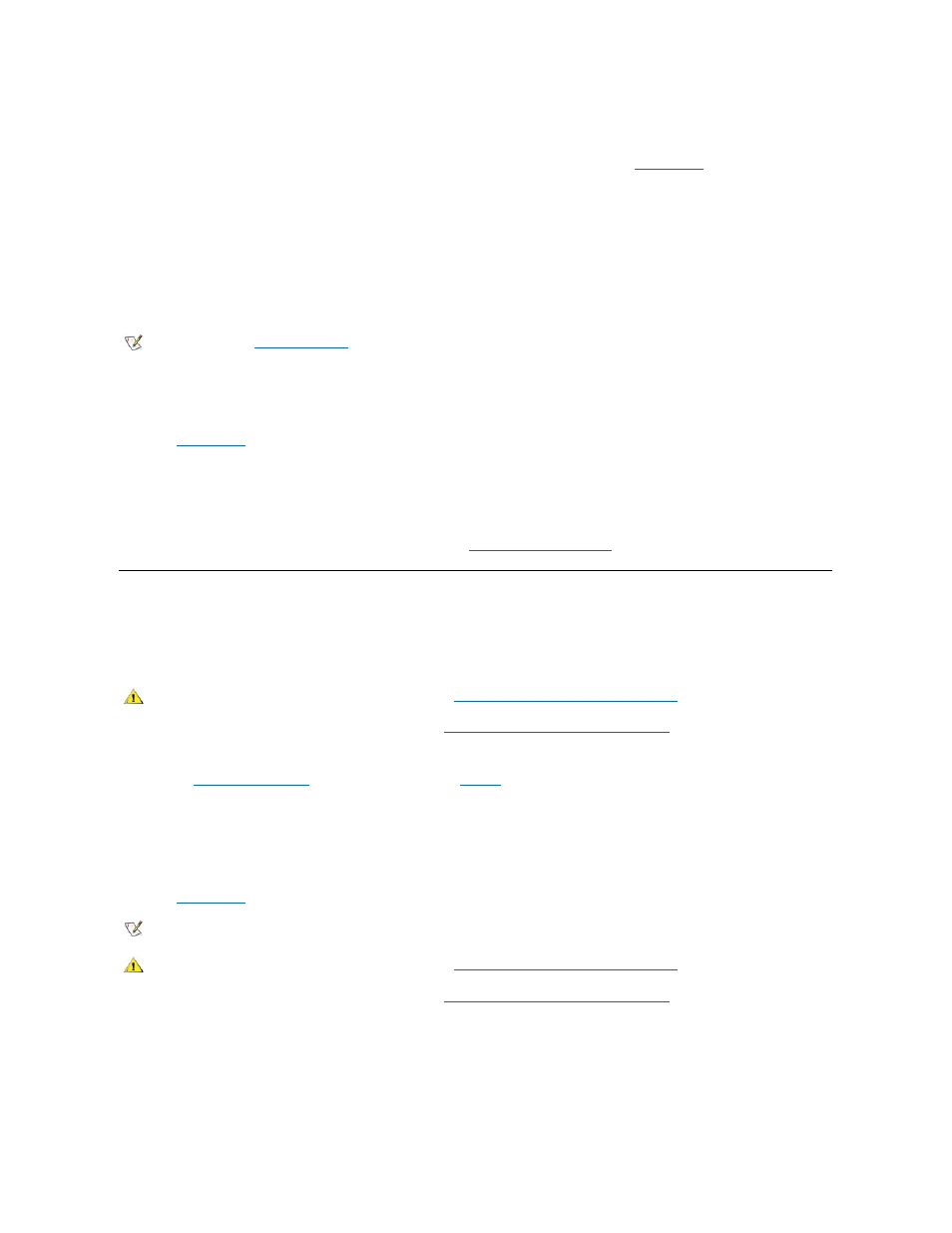
After you verify the password, the Setup Password setting changes to Enabled. The next time you enter
System Setup
, the system prompts you
for the setup password.
A change to Setup Password becomes effective immediately (rebooting the system is not required).
Operating Your System With a Setup Password Enabled
If Setup Password is set to Enabled, you must enter the correct setup password before you can modify any System Setup options.
When you start System Setup, the System Setup screen appears with Setup Password highlighted, prompting you to type the password.
If you do not enter the correct password, the system lets you view, but not modify, the System Setup screen.
Deleting or Changing an Existing Setup Password
To delete or change an existing setup password, perform the following steps:
1. Enter
System Setup
.
2. If you have already assigned a setup password, enter it at the prompt.
3. Highlight Setup Password and press the left- or right-arrow key to delete the existing setup password.
The setting changes to Not Enabled.
4. If you want to assign a new setup password, perform the steps in "
."
Disabling a Forgotten Password
If you forget your system or setup password, you cannot operate your system or change settings in System Setup until you remove the computer
cover, change the password jumper setting to disable the passwords, and erase the existing passwords.
To disable a forgotten password, perform the following steps.
1. Remove the computer cover according to the instructions in "
Removing and Replacing the Computer Cover
."
2. Remove the jumper plug from the PSWD jumper to disable the password feature.
Refer to "
System Board Jumpers
" for jumper information and to
Figure 8
in "Inside Your Computer" for the location of the password
jumper (labeled "PSWD") on the system board.
3. Replace the computer cover.
4. Reconnect your computer and peripherals to an electrical outlet, and then turn them on.
Booting your system with the PSWD jumper plug removed erases the existing password(s).
5. Enter
System Setup
, and verify that the password is disabled. Proceed to step 6 if you want to assign a new password.
6. Remove the computer cover according to the instructions in "
Removing and Replacing the Computer Cover
."
7. Replace the PSWD jumper plug.
8. Replace the computer cover, and then reconnect the computer and peripherals to an electrical outlet and turn them on.
Booting your system with the PSWD jumper installed reenables the password feature. When you enter System Setup, both password
options appear as Not Enabled, meaning that the password feature is enabled but that no password has been assigned.
9. Assign a new system and/or setup password.
If the two passwords are different, the setup password can be used as an alternate system password. However, the system password
cannot be used in place of the setup password.
NOTE: You can use
Password Status
in conjunction with Setup Password to protect the system password from unauthorized
changes.
CAUTION: Before you remove the computer cover, see "
Safety First
—For You and Your Computer
."
NOTE: Before you assign a new system and/or setup password, you must replace the PSWD jumper plug to reenable the password
feature.
CAUTION: Before you remove the computer cover, see "
Safety First
—For You and Your Computer
."
