Dell Precision 220 User Manual
Page 34
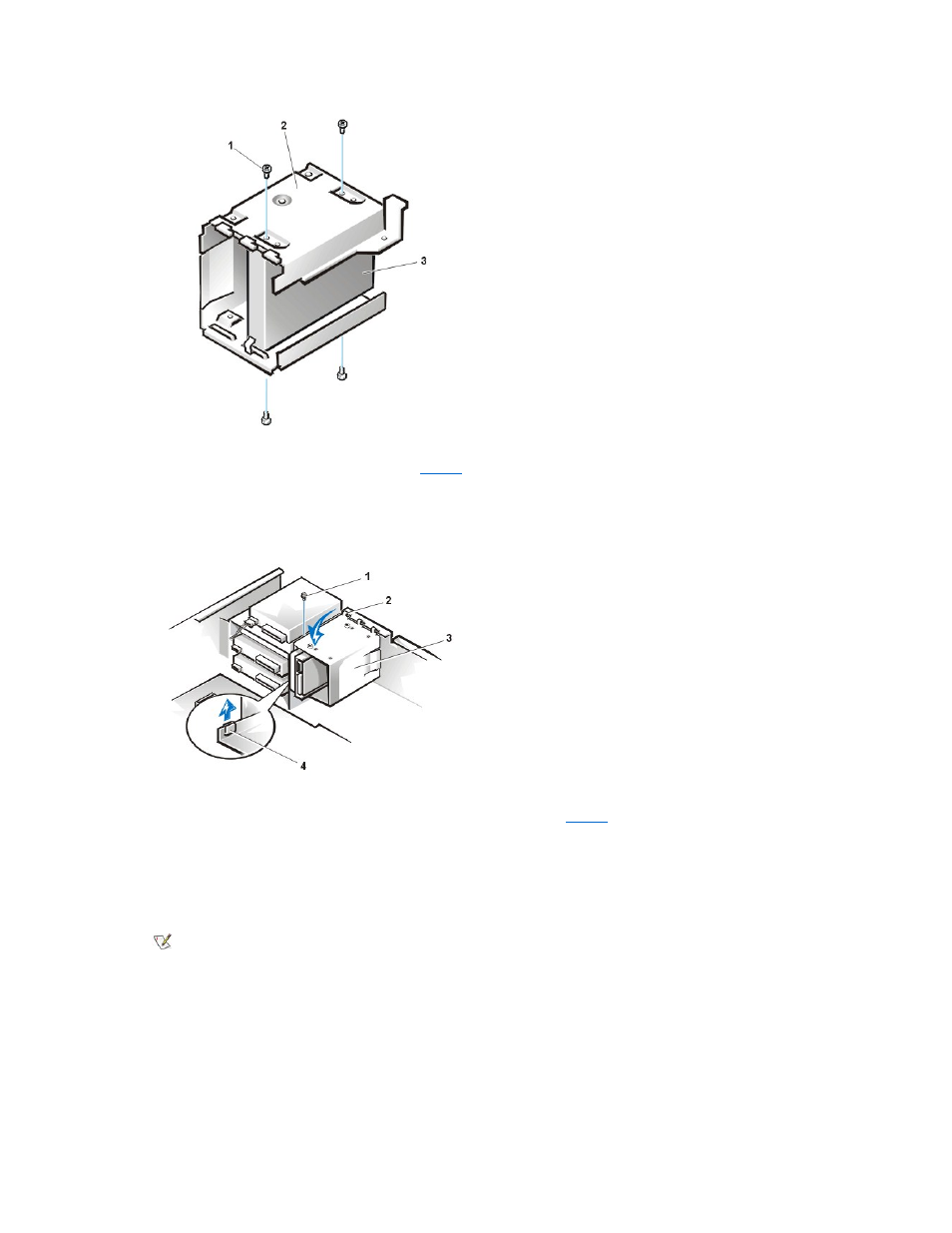
7. Reinstall the hard-disk drive bracket in the chassis (see
Insert the bracket into the chassis by inserting the hooks in the slots on the front of the chassis. Then lower the bracket to the bottom of the
chassis, making sure that the latch on the drive bay is engaged. Replace the screw holding the drive bracket to the drive bay.
Figure 7. Inserting the Drive Bracket in the Desktop Chassis
8. Connect a DC power cable to the power input connector on the back of the drive (see
Check all connectors to be certain that they are properly cabled and firmly seated.
9. Connect one of the device connectors on the EIDE cable to the 40-pin interface connector on the back of the hard-disk drive.
NOTICE: You must match the colored strip on the EIDE cable with pin 1 on the drive's interface connector to avoid
possible damage to your system.
Figure 8. Attaching Hard-Disk Drive Cables in the Desktop Chassis
1 Screws (4)
2 Drive bracket
3 Drive
1 Screw
2 Hooks (3)
3 Drive bracket
4 Latch
NOTE: Ultra ATA/66 hard-disk drives require an 80-conductor cable to transfer data at full speed. The 80-conductor cable
has a 40-pin connector just like the Ultra ATA/33 cable but has twice as many wires within the cable itself. If you use an Ultra
ATA/33 cable with Ultra ATA/66 hard-disk drives, the drives will transfer data at Ultra ATA/33 speeds.
