Dell Precision 220 User Manual
Page 22
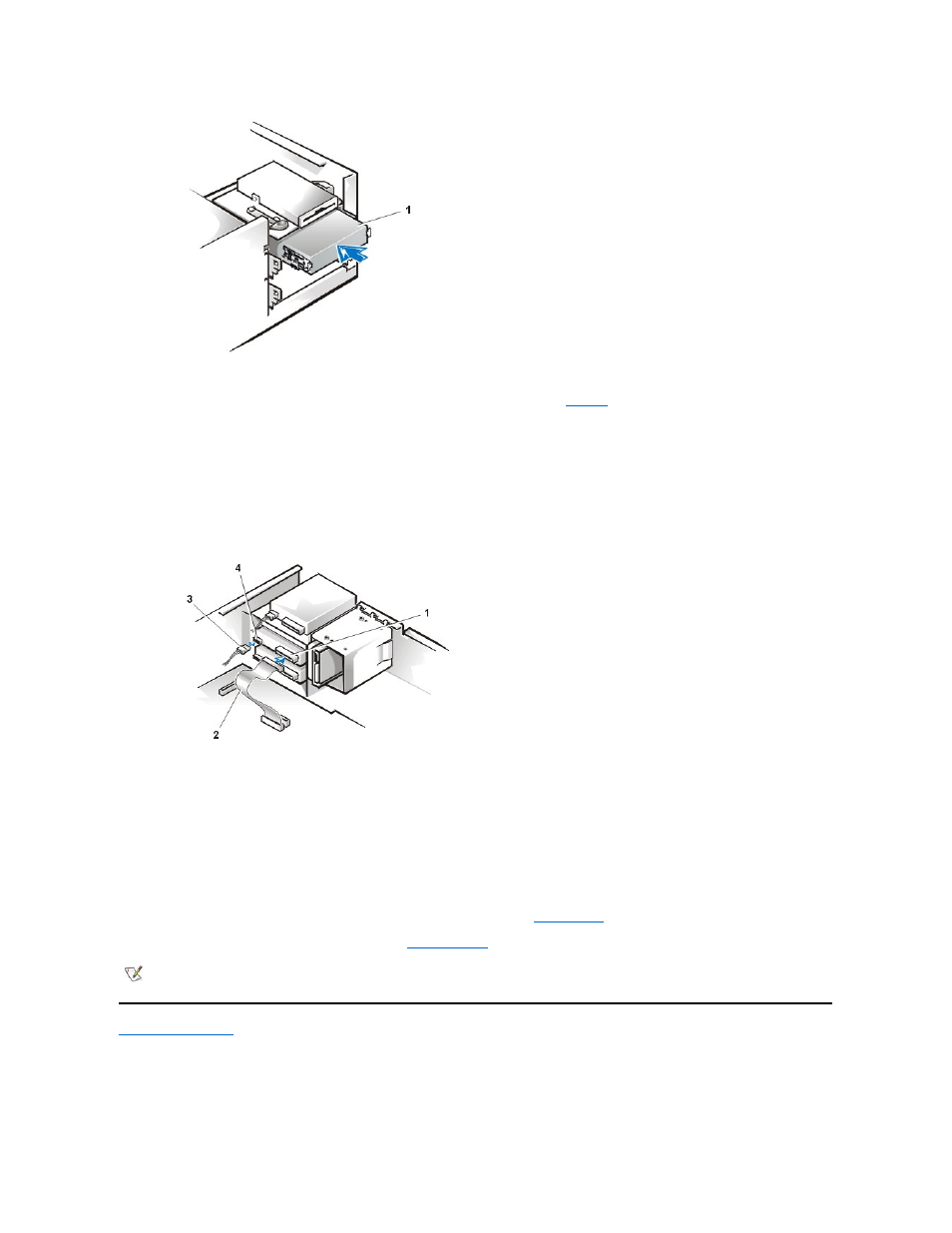
7. Connect a DC power cable to the power input connector on the back of the drive (see
8. Connect the appropriate interface cable to the interface connector on the back of the drive (see Figure 8).
If your system has an unused connector on an existing EIDE cable, use the spare connector. Otherwise, use the EIDE interface cable
provided in the drive kit.
NOTICE: You must match the colored strip on the cable with pin 1 on the drive's interface connector to avoid possible damage
to your system.
Figure 8. Attaching Drive Cables in the Desktop Chassis
9. If necessary, connect the other end of the interface cable to the interface connector labeled "IDE2" on the system board.
Check all cable connections. Fold cables out of the way to provide airflow for the fan and cooling vents.
10. If the 5.25-inch drive bay was previously empty, remove the front-panel insert from the computer cover.
Hold the cover with the inside facing toward you and press each end of the insert with your thumbs until it snaps free.
11. Replace the computer cover, reconnect your computer and peripherals to their power sources, and turn them on.
12. Update the appropriate Secondary Drive 0 or Secondary Drive 1 to Auto in
System Setup
.
13. Verify that your system works correctly by running the
Dell Diagnostics
.
Back to Contents Page
1 Drive
1 Interface connector
2 Interface cable
3 DC power cable
4 Power input connector
NOTE: Tape drives sold by Dell come with their own operating software and documentation. After you install a tape drive, refer to the
documentation that came with the drive for instructions on installing and using the tape drive software.
