13 exit the system setup program, Sas backplane, Removing the sas backplane – Dell PowerEdge R910 User Manual
Page 158
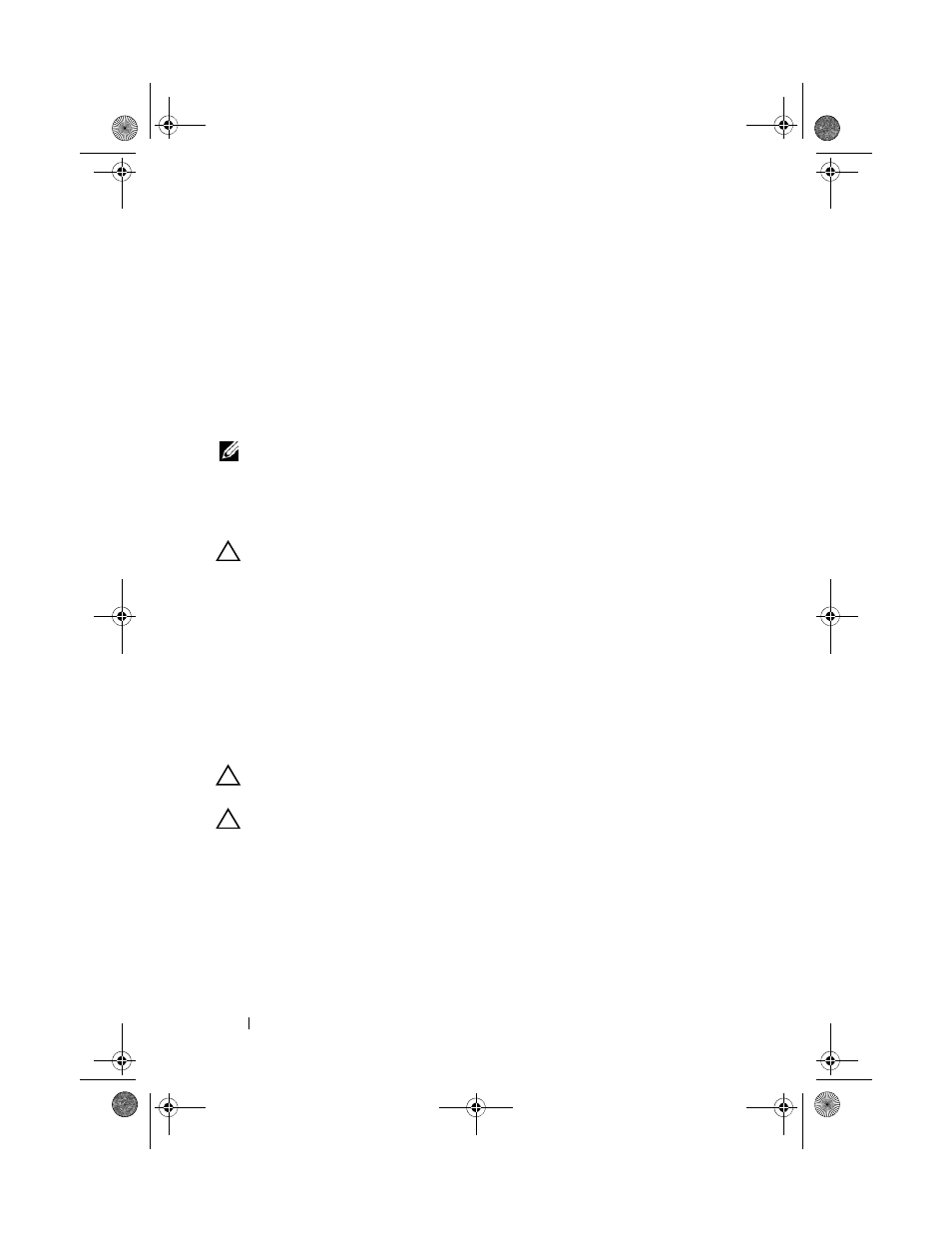
158
Installing System Components
11 Enter the System Setup program to confirm that the battery is operating
properly. See "Using the System Setup Program and UEFI Boot Manager"
12 Enter the correct time and date in the System Setup program's Time and
Date fields.
13 Exit the System Setup program.
SAS Backplane
NOTE:
Depending on your configuration, your system supports either an x16 SAS
backplane or an x4 SAS backplane. The illustration in this section shows the
removal and installation of an x16 SAS backplane.
Removing the SAS Backplane
CAUTION:
Many repairs may only be done by a certified service technician.
You should only perform troubleshooting and simple repairs as authorized in
your product documentation, or as directed by the online or telephone service
and support team. Damage due to servicing that is not authorized by Dell is not
covered by your warranty. Read and follow the safety instructions that came
with the product.
1 If installed, remove the front bezel. See "Removing the Front Bezel" on
2 Turn off the system and attached peripherals, and disconnect the system
from the electrical outlet.
3 Open the system. See "Opening the System" on page 89.
CAUTION:
To prevent damage to the drives and backplane, you must remove the
hard drives from the system before removing the backplane.
CAUTION:
You must note the number of each hard drive and temporarily label
them before removal so that you can replace them in the same locations.
4 Remove all hard drives. See "Removing a Hard Drive" on page 109.
5 If applicable, remove the memory-riser blanks. See "Removing a Memory-
6 Remove the memory risers. See "Removing a Memory Riser" on page 100.
7 Disconnect the SAS data cable(s) and power cable from the backplane.
8 If applicable, disconnect the power/data cable from the optical drive.
book.book Page 158 Tuesday, December 4, 2012 3:11 PM
