Troubleshooting the keyboard, Troubleshooting the video subsystem – Dell PowerVault DP100 User Manual
Page 75
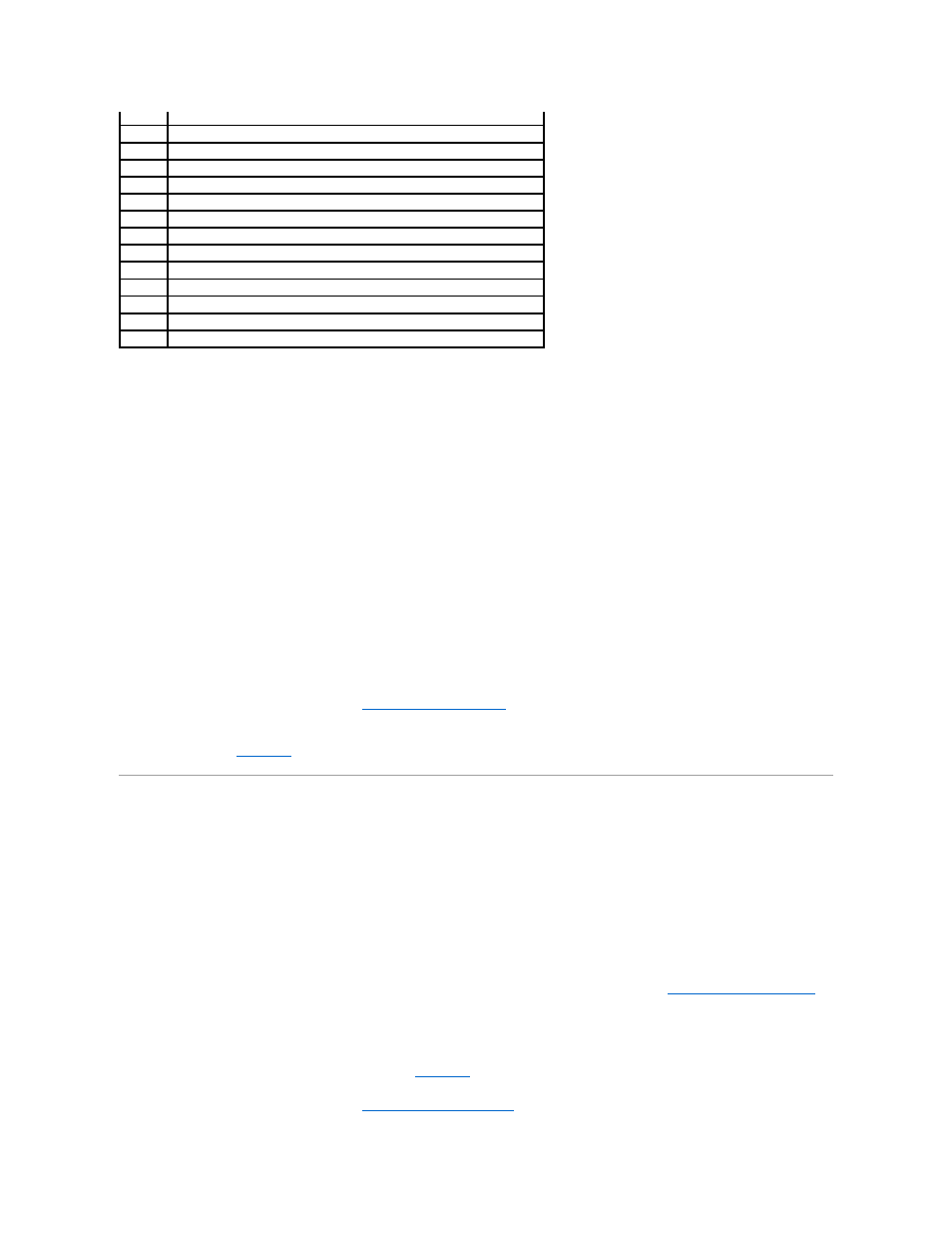
Troubleshooting the Video Subsystem
Problem
l
Monitor is not working properly.
l
Video memory is faulty.
Action
1.
Check the system and power connections to the monitor.
2.
Determine whether the system has an expansion card with a video output connector.
In this system configuration, the monitor cable should normally be connected to the connector on the expansion card, not to the system's integrated
video connector.
To verify that the monitor is connected to the correct video connector, turn off the system and wait for 1 minute, then connect the monitor to the other
video connector and turn the system on again.
3.
Run the appropriate online diagnostic test. See
Running the System Diagnostics
.
If the tests run successfully, the problem is not related to video hardware.
If the tests fail, see
Getting Help
.
Troubleshooting the Keyboard
Problem
l
System message indicates a problem with the keyboard
l
Keyboard is not functioning properly
Action
1.
If you are using a USB keyboard, enter the System Setup program and ensure that the USB ports are enabled. See
Using the System Setup Program
.
2.
Examine the keyboard and its cable for signs of damage.
3.
Swap the faulty keyboard with a working keyboard.
If the problem is resolved, replace the faulty keyboard. See
Getting Help
.
4.
Run the appropriate online diagnostic test. See
Using Dell PowerVault Diagnostics
.
IRQ2
Interrupt controller 1 to enable IRQ8 through IRQ15
IRQ3
Available
IRQ4
Serial port 1 (COM1 and COM3)
IRQ5
Remote access controller
IRQ6
Diskette drive controller
IRQ7
Available
IRQ8
Real-time clock
IRQ9
ACPI functions (used for power management)
IRQ10
Available
IRQ11
Available
IRQ12
PS/2 mouse port unless the mouse is disabled through the System Setup program
IRQ13
Math coprocessor
IRQ14
IDE optical drive controller
IRQ15
Available
