About your system, Other information you may need, Accessing system features during startup – Dell PowerVault DP100 User Manual
Page 2
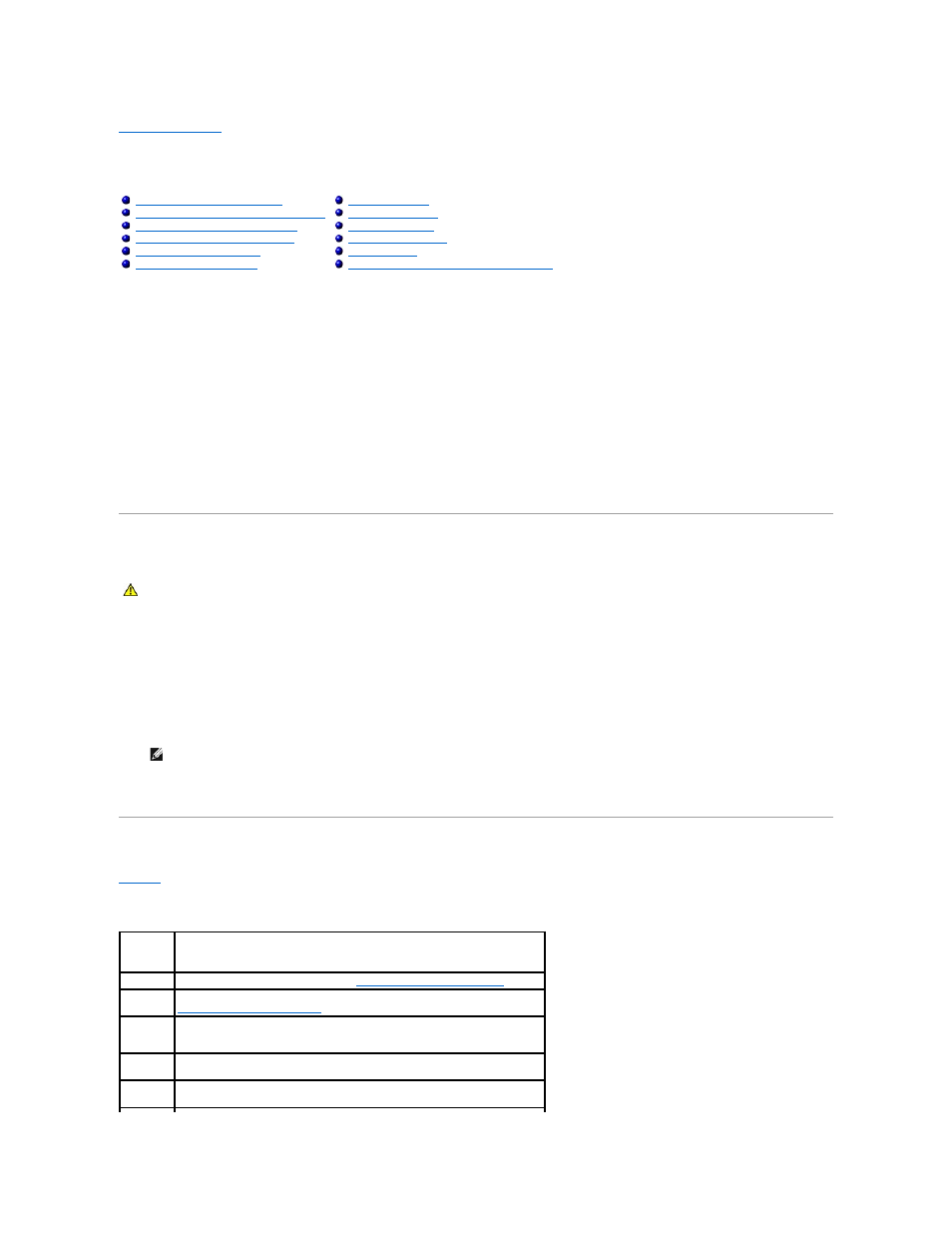
Back to Contents Page
About Your System
Dell™ PowerVault™ 100 Systems Hardware Owner's Manual
This section describes the physical, firmware, and software interface features that provide and ensure the essential functioning of your system. The physical
connectors on your system's front and back panels provide convenient connectivity and system expansion capability. The system firmware, applications, and
operating systems monitor the system and component status and alert you when a problem arises. System conditions can be reported by any of the following:
l
Front or back panel indicators
l
System messages
l
Warning messages
l
Diagnostics messages
l
Beep codes
l
Alert messages
This section describes each type of message, lists the possible causes, and provides steps to resolve any problems indicated by a message. The system
indicators and features are illustrated in this section.
Other Information You May Need
l
The Getting Started Guide provides an overview of system features, setting up your system, and technical specifications.
l
CDs included with your system provide documentation and tools for configuring and managing your system.
l
Systems management software documentation describes the features, requirements, installation, and basic operation of the software.
l
Operating system documentation describes how to install (if necessary), configure, and use the operating system software.
l
Documentation for any components you purchased separately provides information to configure and install these options.
l
Updates are sometimes included with the system to describe changes to the system, software, and/or documentation.
l
Release notes or readme files may be included to provide last-minute updates to the system or documentation or advanced technical reference material
intended for experienced users or technicians.
Accessing System Features During Startup
describes keystrokes that may be entered during startup to access system features. If your operating system begins to load before you enter the
keystroke, allow the system to finish booting, and then restart your system and try again.
Table 1-1. Keystrokes for Accessing System Features
Other Information You May Need
Accessing System Features During Startup
Front-Panel Features and Indicators
Back-Panel Features and Indicators
Baseboard Management Controller Messages
CAUTION:
The Product Information Guide provides important safety and regulatory information. Warranty information may be included within
this document or as a separate document.
NOTE:
Always check for updates on support.dell.com and read the updates first because they often supersede information in other documents.
Keystroke
Description
Enters the System Setup program. See
Using the System Setup Program
.
Opens the utility partition, allowing you to run the system diagnostics. See
Running the System Diagnostics
.
Enters the Baseboard Management Controller (BMC) Management Utility, which
allows access to the system event log (SEL). See the BMC User's Guide for more
information on setup and use of BMC.
Enters the SAS Configuration Utility. See your SAS adapter User's Guide for more
information.
Enters the RAID configuration utility, which allows you to configure an optional
RAID card. For more information, see the documentation for your RAID card.
