Front-panel drive inserts, Removing the front-panel drive inserts – Dell PowerVault DP100 User Manual
Page 35
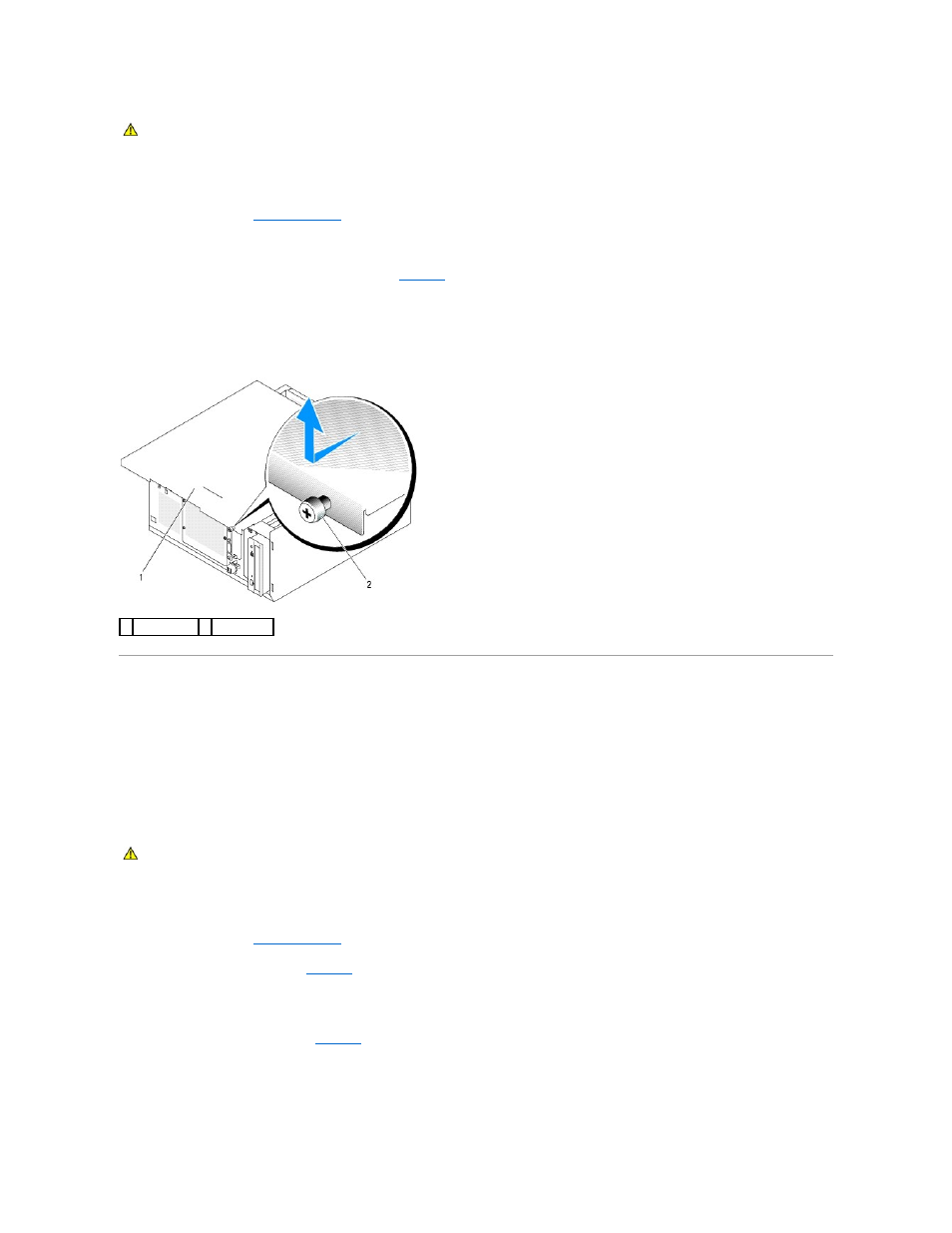
1.
Turn off the system and attached peripherals, and disconnect the system from the electrical outlet.
2.
.
3.
Lay the system on its right side.
4.
Loosen the thumbscrew at the front of the system. See
5.
Slide the cover forward and grasp it at both ends.
6.
Lift the front edge of the cover 2.5 cm (1 inch), slide the cover toward the top of the system, and then lift the cover away from the system.
Figure 3-3. Removing the Cover
Front-Panel Drive Inserts
To help keep dust and dirt out of the system, a plastic insert covers each empty external drive bay. Additionally, each empty external drive bay is covered by a
metal insert in the chassis to maintain Federal Communications Commission (FCC) certification of the system.
Before you install a 5.25-inch drive in an empty external drive bay, you must first remove both front-panel drive inserts. If you remove a 5.25-inch drive
permanently, you must install both inserts.
Removing the Front-Panel Drive Inserts
1.
Turn off the system, including any attached peripherals, and disconnect the system from the electrical outlet.
2.
.
3.
Remove the bezel drive insert (see
):
a.
From inside the bezel, press the center of the insert outward with your thumbs to loosen the tabs on the sides of the insert.
b.
Pull the insert out of the bezel.
4.
Remove the chassis drive insert (see
a.
Press both sides of the insert to loosen the tabs on the insert.
b.
Pull the insert out of the chassis.
Figure 3-4. Removing the Front-Panel Drive Inserts
CAUTION:
Only trained service technicians are authorized to remove the system cover and access any of the components inside the system.
Before performing any procedure, see your Product Information Guide for complete information about safety precautions, working inside the
computer and protecting against electrostatic discharge.
1 system cover 2 thumbscrew
CAUTION:
Only trained service technicians are authorized to remove the system cover and access any of the components inside the system.
Before performing any procedure, see your Product Information Guide for complete information about safety precautions, working inside the
computer, and protecting against electrostatic discharge.
