Front i/o panel (service-only parts procedure) – Dell PowerVault DP100 User Manual
Page 59
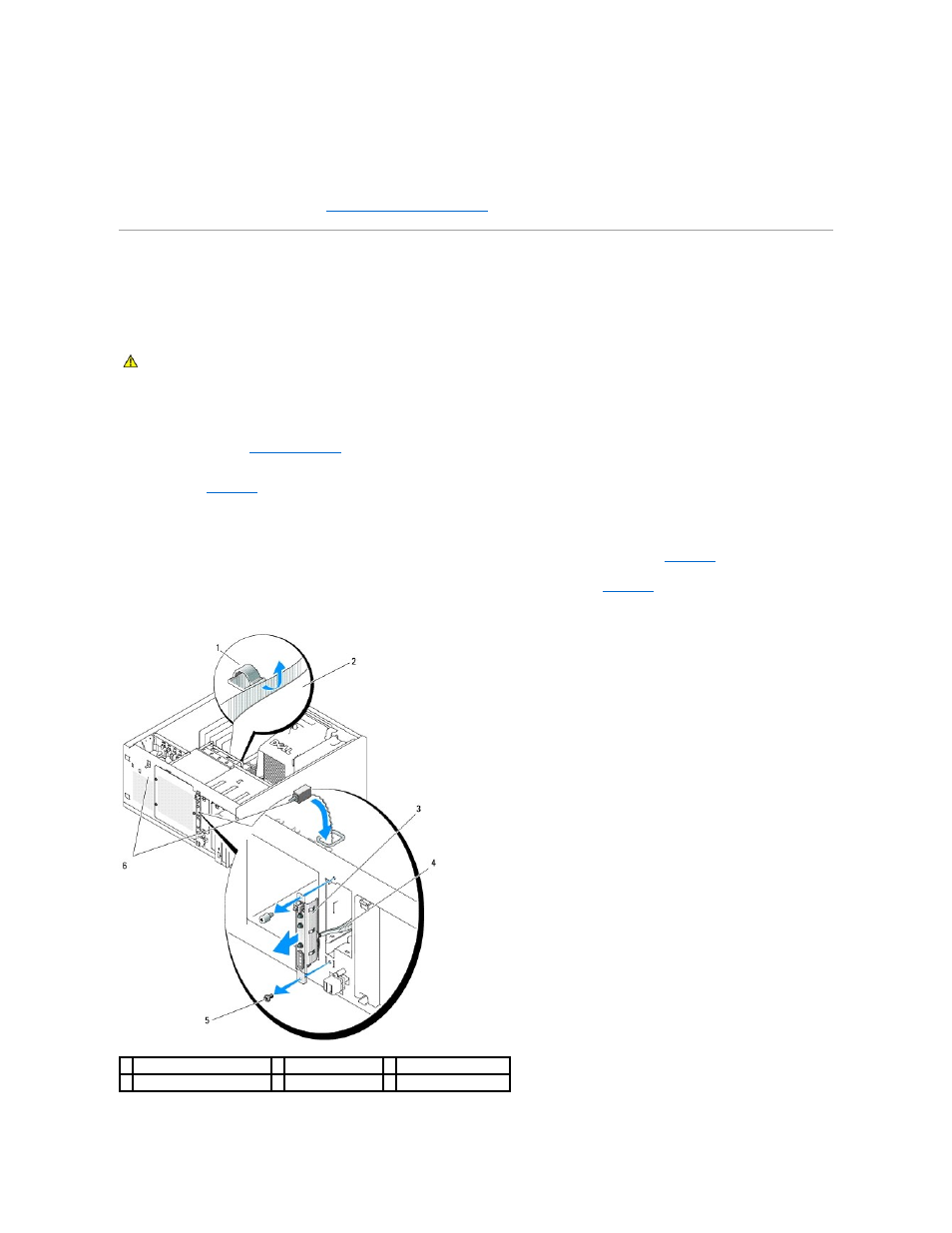
9.
Enter the System Setup program to confirm that the battery operates properly.
10.
From the main screen, select System Time to enter the correct time and date.
11.
Re-enter any system configuration information that is no longer displayed on the System Setup screens, and then exit the System Setup program.
12.
To test the newly installed battery, see
Troubleshooting the System Battery
.
Front I/O Panel (Service-Only Parts Procedure)
Removing the Control Panel Assembly and Chassis-Intrusion Switch
1.
Turn off the system and attached peripherals, and disconnect the system from the electrical outlet.
2.
3.
Disconnect the control panel assembly cable from the FRONT_PANEL connector on the system board and remove the assembly cable from its guide
bracket. See
.
4.
Slide the chassis-intrusion switch upward and lift it out of its slot in the front of the chassis. Then, remove the chassis-intrusion cable from its three
holding clips underneath the front lip of the system chassis.
5.
Using a #2 Phillips screwdriver, remove the two screws that secure the control panel assembly to the chassis. See
.
6.
Lift the control panel assembly and the attached chassis-intrusion switch away from the system. See
.
Figure 3-25. Removing the Control Panel Assembly
CAUTION:
Only trained service technicians are authorized to remove the system cover and access any of the components inside the system.
Before performing any procedure, see your Product Information Guide for complete information about safety precautions, working inside the
computer, and protecting against electrostatic discharge.
1 assembly cable guide bracket 2 chassis floor
3 control panel assembly
4 control panel assembly cable 5 mounting screws (2) 6 chassis-intrusion switch
