System battery, Replacing the system battery – Dell PowerVault DP100 User Manual
Page 58
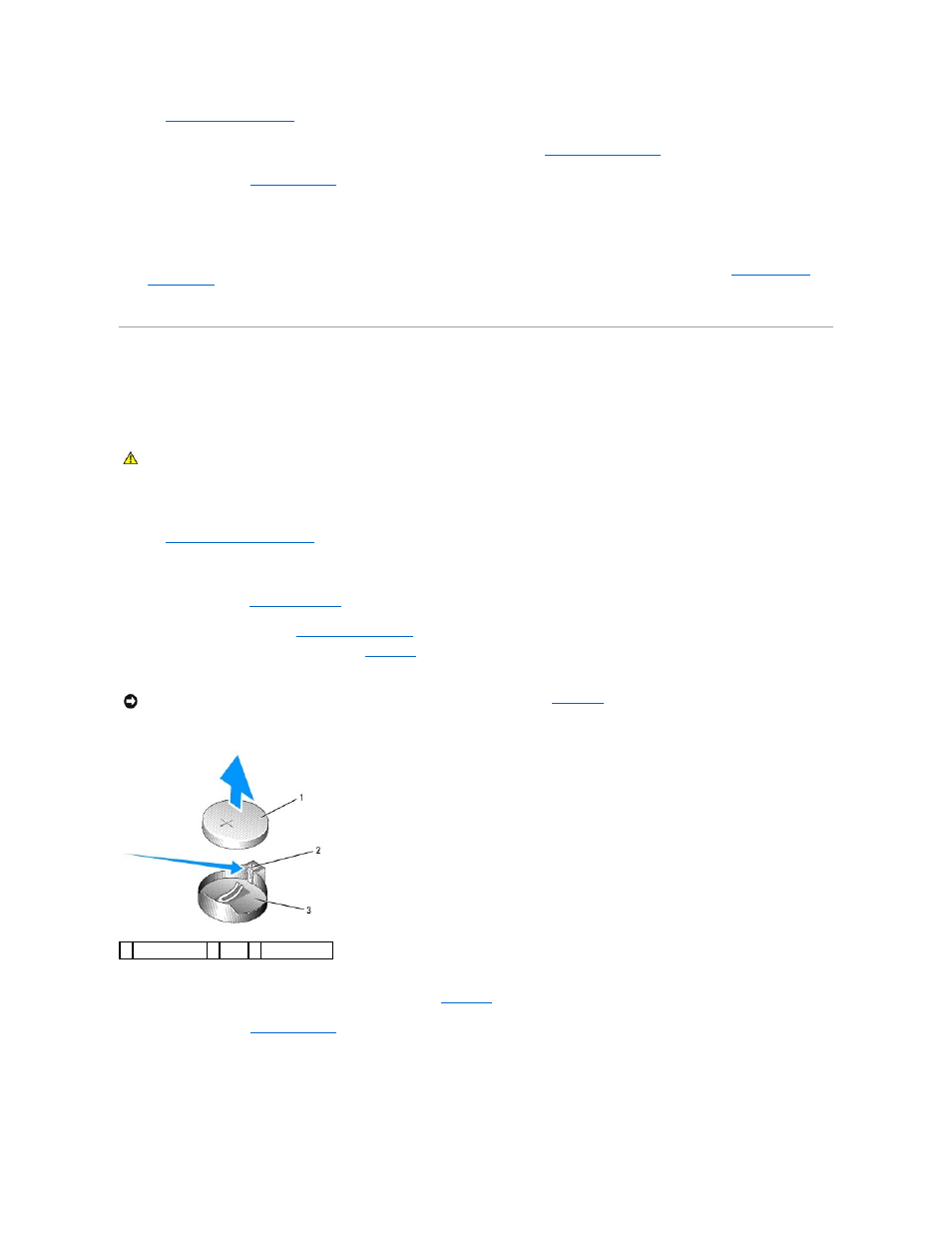
for information on installing the card.
4.
Connect the cable from the RAC card to connector RAC_CONN on the system board. See
System Board Connectors
.
5.
.
6.
Stand the system upright.
7.
Reconnect the system to its electrical outlet and turn the system on, including any attached peripherals.
8.
Enter the System Setup program and verify that the setting for the RAC card has changed to reflect the presence of the card. See
Using the System
Setup Program
.
See the RAC card documentation for information on configuring and using the RAC card.
System Battery
Replacing the System Battery
1.
Enter the System Setup program and record the option settings on the System Setup screens.
See
Using the System Setup Program
.
2.
Turn off the system, including any attached peripherals, and disconnect the system from the electrical outlet.
3.
4.
Remove the system battery. See
System Board Connectors
for the battery socket location on the system board.
a.
Pull the latch away from the battery. See
.
b.
Lift the battery out of the battery socket.
Figure 3-24. Removing the System Battery
5.
To install the new system battery, hold the battery with the side labeled "+" facing up, and then press the battery straight down into the battery socket
until the latch snaps into place over the edge of the battery. See
.
6.
.
7.
Stand the system upright.
8.
Reconnect the system to its electrical outlet and turn the system on, including any attached peripherals.
CAUTION:
Only trained service technicians are authorized to remove the system cover and access any of the components inside the system.
Before performing any procedure, see your Product Information Guide for complete information about safety precautions, working inside the
computer, and protecting against electrostatic discharge.
NOTICE:
You must install the new system battery with the side labeled "+" facing up. See
1 system battery 2 latch 3 battery socket
