Figure 3-8. removing and installing a hard drive, Installing a hard drive, Figure 3-8 – Dell POWEREDGE R515 User Manual
Page 89
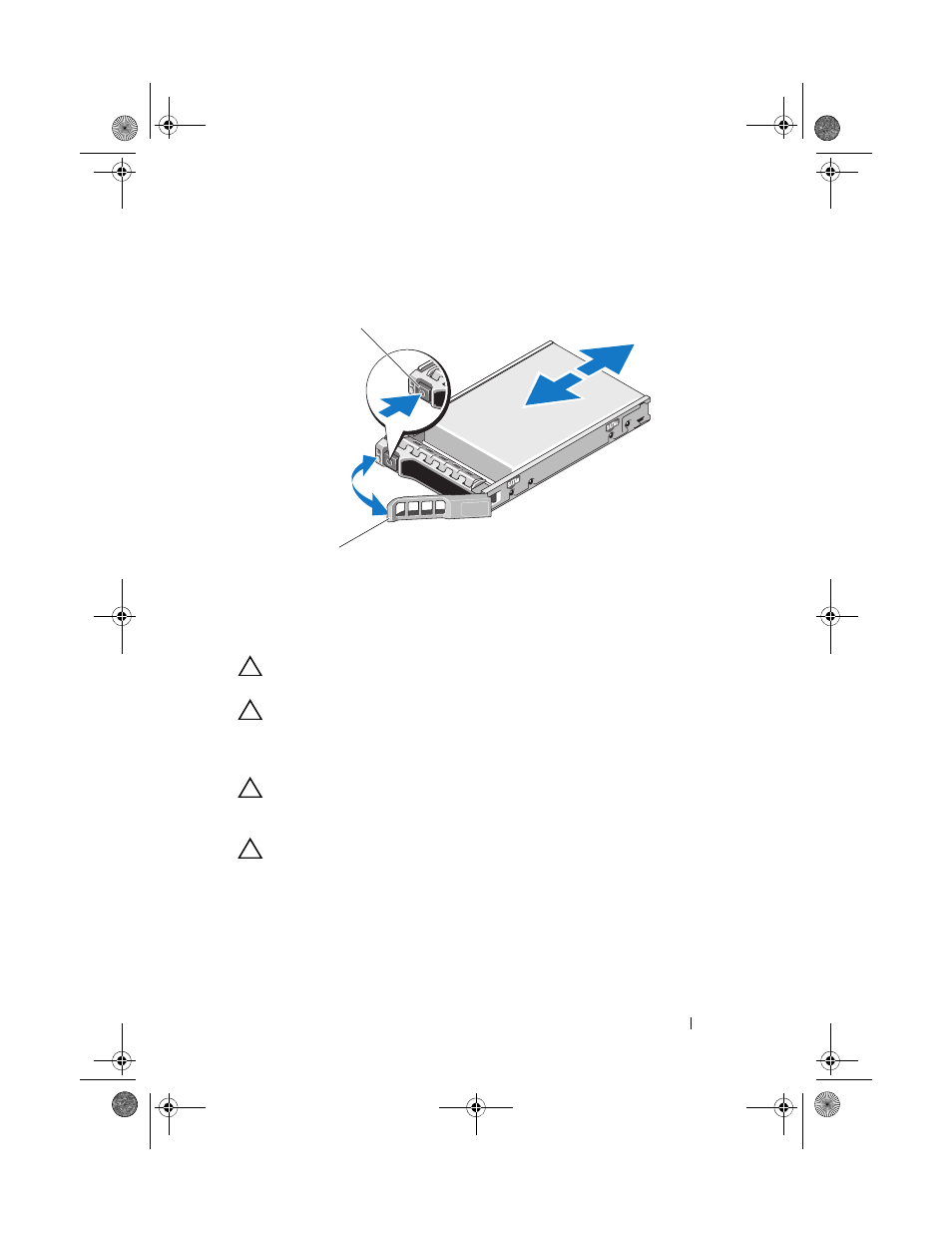
Installing System Components
89
Figure 3-8. Removing and Installing a Hard Drive
Installing a Hard Drive
CAUTION:
Use only hard drives that have been tested and approved for use with
the SAS/SATA backplane.
CAUTION:
When installing a hard drive, ensure that the adjacent drives are fully
installed. Inserting a hard-drive carrier and attempting to lock its handle next to a
partially installed carrier can damage the partially installed carrier's shield spring
and make it unusable.
CAUTION:
To prevent data loss, ensure that your operating system
supports hot-swap drive installation. See the documentation supplied
with the operating system.
CAUTION:
Combining SATA and SAS hard drives in the same system
configuration is not supported on all configurations.
1 If applicable, remove the front bezel. See "Removing the Front Bezel" on
2 If a drive blank is present in the bay, remove it. See "Removing a
3 Press the button on the front of the drive carrier.
1
release button
2
hard-drive carrier handle
1
2
book.book Page 89 Tuesday, August 24, 2010 1:47 PM
