System board, Removing the system board, 10 disconnect all cables from the system board – Dell POWEREDGE R515 User Manual
Page 152: See "system
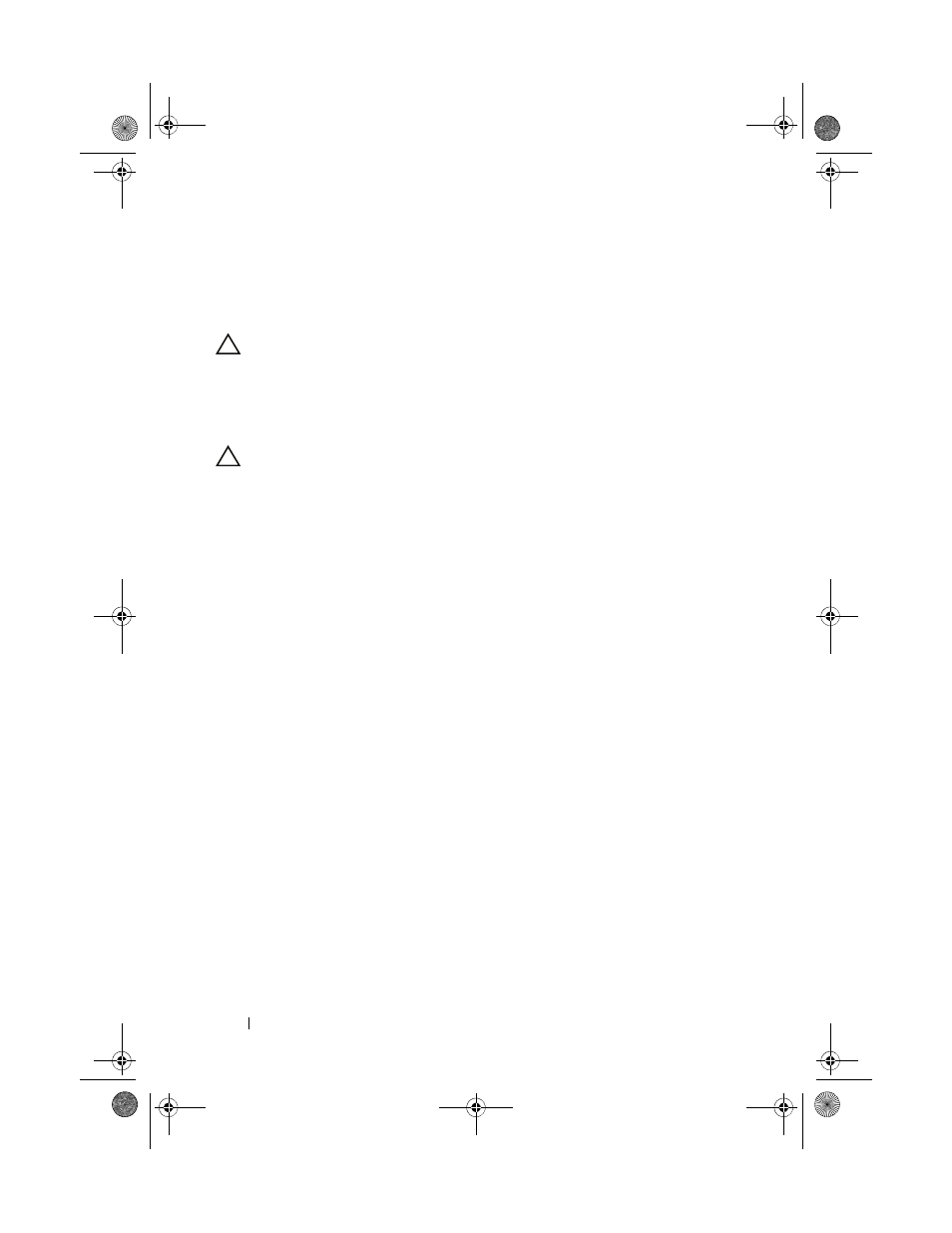
152
Installing System Components
System Board
Removing the System Board
CAUTION:
Many repairs may only be done by a certified service technician.
You should only perform troubleshooting and simple repairs as authorized in
your product documentation, or as directed by the online or telephone service
and support team. Damage due to servicing that is not authorized by Dell is not
covered by your warranty. Read and follow the safety instructions that came
with the product.
CAUTION:
If you are using the Trusted Program Module (TPM) with an encryption
key, you may be prompted to create a recovery key during program or system
setup. Be sure to create and safely store this recovery key. If you replace this
system board, you must supply the recovery key when you restart your system or
program before you can access the encrypted data on your hard drives.
1 Turn off the system and attached peripherals, and disconnect the system
from the electrical outlet.
2 Open the system. See "Opening the System" on page 83.
3 Remove the cooling shroud. See "Removing the Cooling Shroud" on
4 Remove the power supplies. See "Removing a Power Supply" on page 102
or "System Memory" on page 104.
5 Remove all expansion cards and, if applicable, the storage controller card.
See "Removing an Expansion Card" on page 115 and "Removing the
Storage Controller Card" on page 119.
6 Remove the expansion-card riser. See "iDRAC6 Express Card (Optional)"
7 Remove the heat sinks, processors, and heat-sink blanks. See "Removing a
8 If installed, remove the iDRAC6 Enterprise card. See "Removing an
iDRAC6 Enterprise Card" on page 126.
9 If installed, remove the iDRAC6 Express card. See "Removing an iDRAC6
10 Disconnect all cables from the system board.
book.book Page 152 Tuesday, August 24, 2010 1:47 PM
