Using touch – Dell Latitude XT (Late 2007) User Manual
Page 70
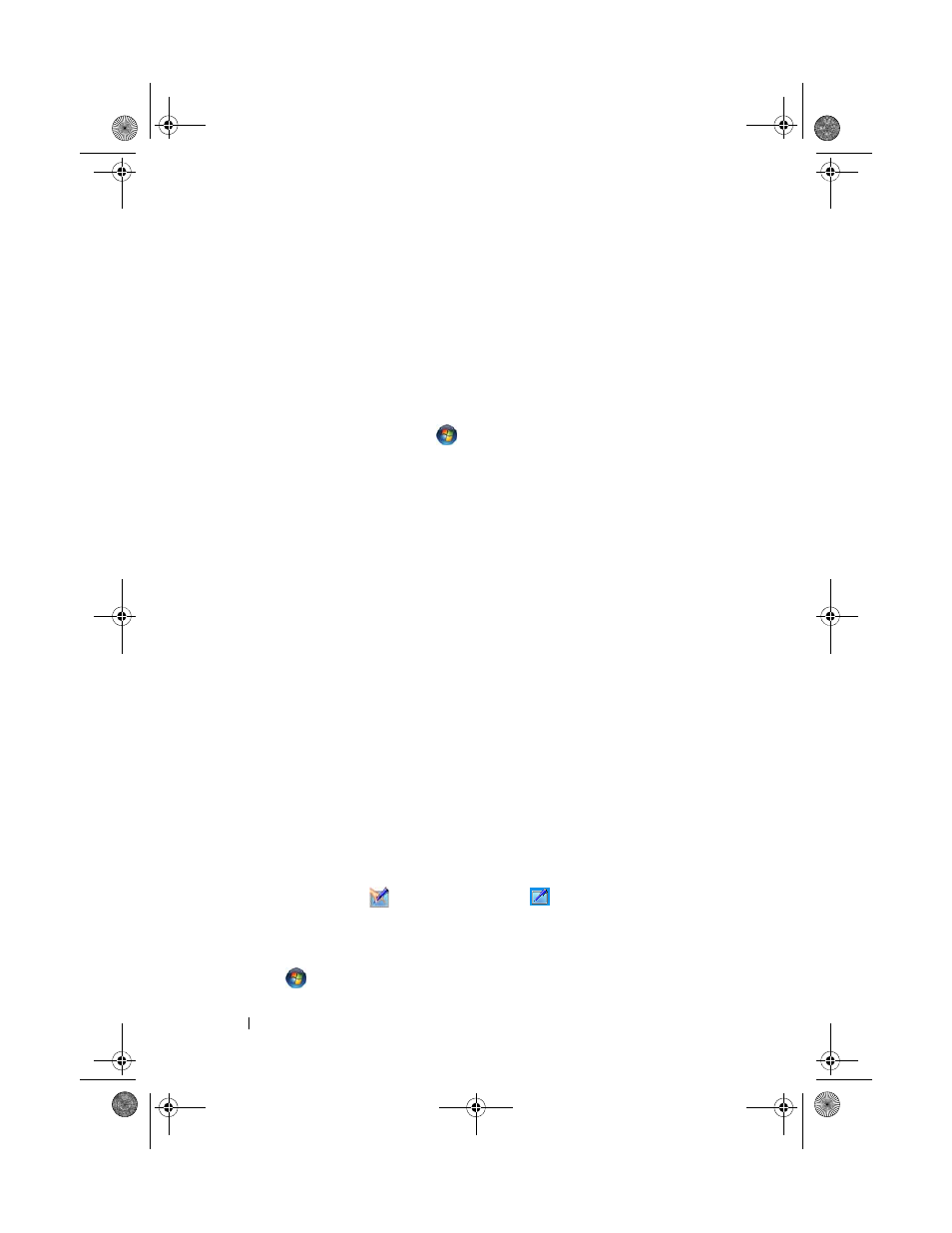
70
Setting Up and Using Your Tablet-PC
The pen preferences and options you set are specific to the pen and the
Tablet-PC.
Setting Pointer Device (Mouse) Preferences
Pointer device preferences, such as pointer speed, click speed, and pointer
(mouse) trails, are set in the Mouse Properties window. These preferences
apply to any pointer device in the system.
To access pointing device preferences:
• In Windows Vista, click Start
→ Control Panel→ Hardware and
Sound→ Mouse.
• In Windows XP, click
Start→ Control Panel→ Printers and Other
Hardware→ Mouse.
Using Touch
Your Tablet-PC is able to distinguish between the pen and your fingertip
(touch mode). When you use touch mode, a translucent image of a computer
mouse, called the touch pointer, floats beneath your finger. The touch pointer
has left and right mouse buttons that you can tap with your finger. You use
the area beneath the buttons to drag the touch pointer.
Your Tablet-PC ships with a digitizer utility which you can use to set one of
four modes for using touch:
• Pen only — Touch mode is disabled.
• Touch only — Pen input is disabled.
• Auto mode — If the pen is close to the display, pen mode is active. If the
pen is not within range, double-tap the display with your finger to enter
touch mode. Touch mode remains active until the pen is close to the
display again.
• Dual mode — Microsoft Vista switches automatically between the pen
and touch modes, based on its internal programming.
To access the digitizer utility from the Windows Notification area and set the
input mode, right-click
in Windows Vista or
in Windows XP, click
Properties, and then click the Digitizer Options tab. Click the radio button
for the input mode you want to set, and click Apply.
In Windows Vista, to learn more about touch mode and practice using it,
click Start
→ All Programs→ Tablet PC→ Tablet PC Touch Training.
book.book Page 70 Tuesday, May 13, 2008 5:03 PM
