Display problems – Dell Latitude XT (Late 2007) User Manual
Page 138
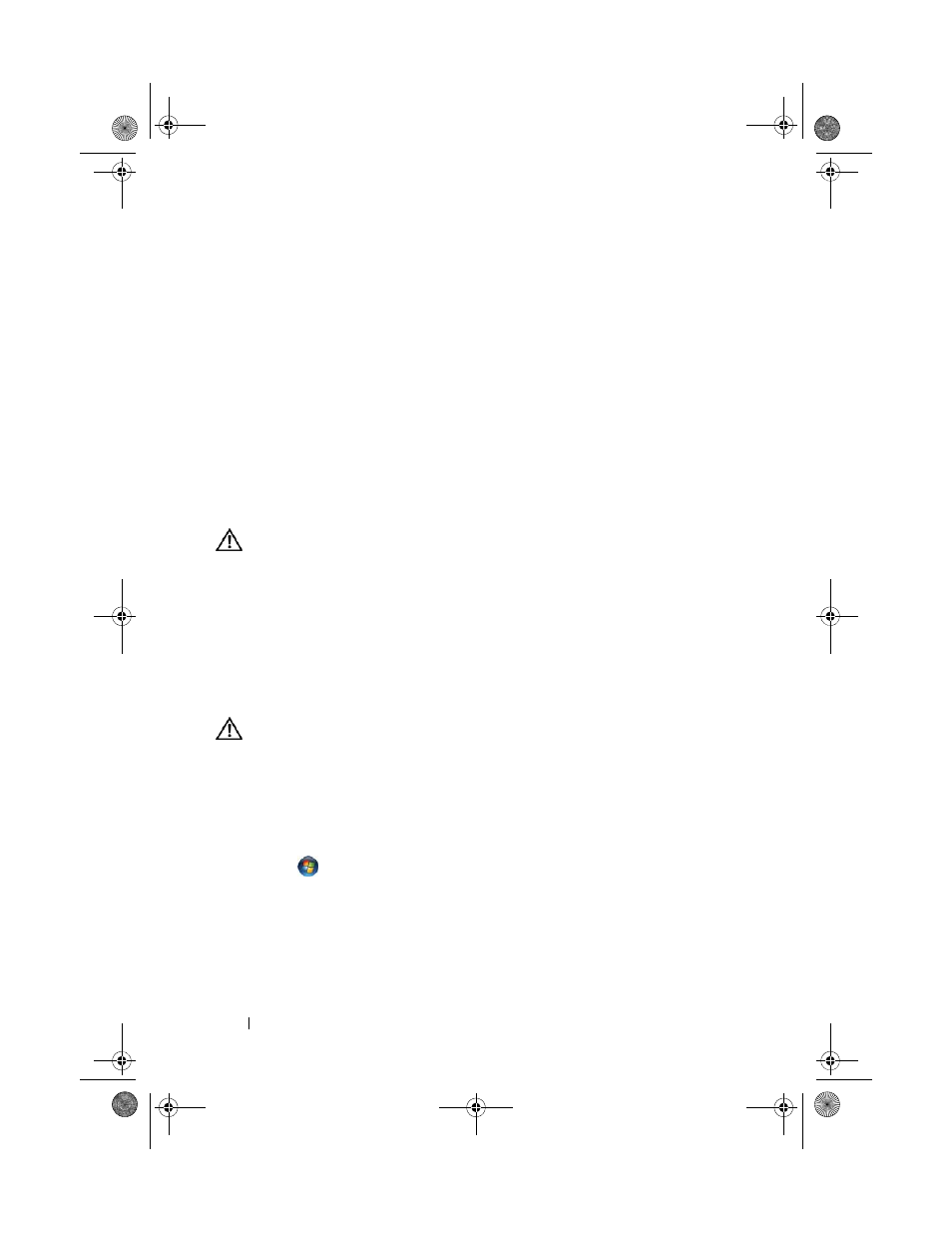
138
Troubleshooting
finger as an input device
is checked. Select other settings on this screen
as desired to configure how the Touch feature will perform.
T
O U CH
T U N I N G
— In the system Control Panel, open the N-trig Tablet Settings icon
and click the Digitizer Options tab. In the
Touch Tuning
frame, click
the Reset button and follow the instructions provided.
Pen Pressure Sensitivity Problems
E
N A B L E
S T YL U S
PR E SS U R E
S E N SI T I VI T Y
—
In Windows Journal select the Tools
drop-down menu and then select Options. In the Options window, click the
Note Format tab, and then select the Pen Settings... button. In the
Pen and Highlighter Settings window, ensure that the option Pressure
sensitive
is checked.
Pen Problems
CAUTION:
Before you begin any of the procedures in this section, follow the
safety instructions in the
Product Information Guide.
The pen stops working
C
H E C K
T I P
I N S T A L L A T I O N
—
• Replace the pen tip. See "Replacing the Pen Tip" on page 66.
• If this does not solve the problem, contact Dell. See "Contacting Dell" on page 26.
Display Problems
CAUTION:
Before you begin any of the procedures in this section, follow the
safety instructions in the
Product Information Guide.
The screen is difficult to read
R
O T A T E
T H E
D I S P L A Y
T O
E L I M I N A T E
SU N L IGH T
G L A R E
A N D
PO SS IBL E
I N T E RF E R E N CE
A
D J U S T
T H E
W
I N D O W S
D I S P L A Y
SE T T I NG S
—
1
Click Start
→ Control Panel→ Hardware and Sound→ Personalization→
Display Settings.
In Windows XP, click Start→ Control Panel→ Appearance and Themes→ Display.
2
Adjust Resolution and Colors settings, as needed.
book.book Page 138 Tuesday, May 13, 2008 5:03 PM
