Dell Latitude XT (Late 2007) User Manual
Page 147
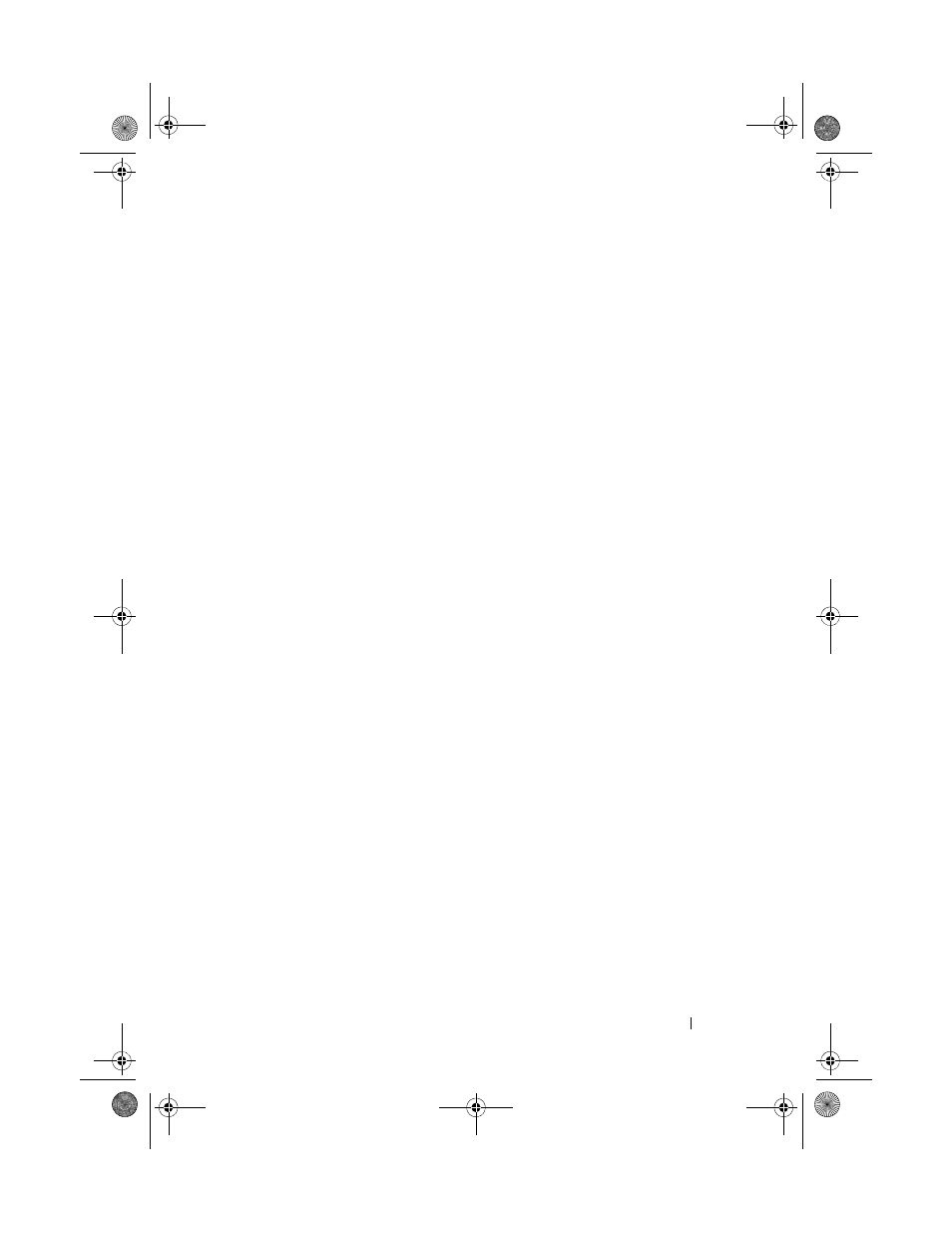
Reinstalling Software
147
Using the Drivers and Utilities Media
If using Device Driver Rollback or System Restore (see "Restoring Your
Operating System" on page 148) does not resolve the problem, then reinstall
the driver from the Drivers and Utilities media.
1 Save and close any open files, and exit any open programs.
2 Insert the Drivers and Utilities media.
In most cases, the CD/DVD starts running automatically. If it does not,
start Windows Explorer, click your CD/DVD drive directory to display the
CD/DVD contents, and then double-click the
autorcd.exe file. The first
time that you run the CD/DVD, it might prompt you to install setup files.
Click
OK, and follow the instructions on the screen to continue.
3 From the Language drop-down menu in the toolbar, select your preferred
language for the driver or utility (if available).
4 At the welcome screen, click Next and wait for the CD/DVD to complete
the hardware scan.
5 To detect other drivers and utilities, under Search Criteria, select the
appropriate categories from the
System Model, Operating System, and
Topic drop-down menus.
A link or links appear(s) for the specific drivers and utilities used by your
Tablet-PC.
6 Click the link of a specific driver or utility to display information about the
driver or utility that you want to install.
7 Click the Install button (if present) to begin installing the driver or utility.
At the welcome screen, follow the screen prompts to complete the
installation.
If no
Install button is present, automatic installation is not an option. For
installation instructions, either see the appropriate instructions in the
following subsections, or click
Extract, follow the extracting instructions,
and then read the readme file.
If instructed to navigate to the driver files, click the CD/DVD directory on
the driver information window to display the files associated with that
driver.
book.book Page 147 Tuesday, May 13, 2008 5:03 PM
