Troubleshooting stylus and touch problems – Dell Latitude XT (Late 2007) User Manual
Page 137
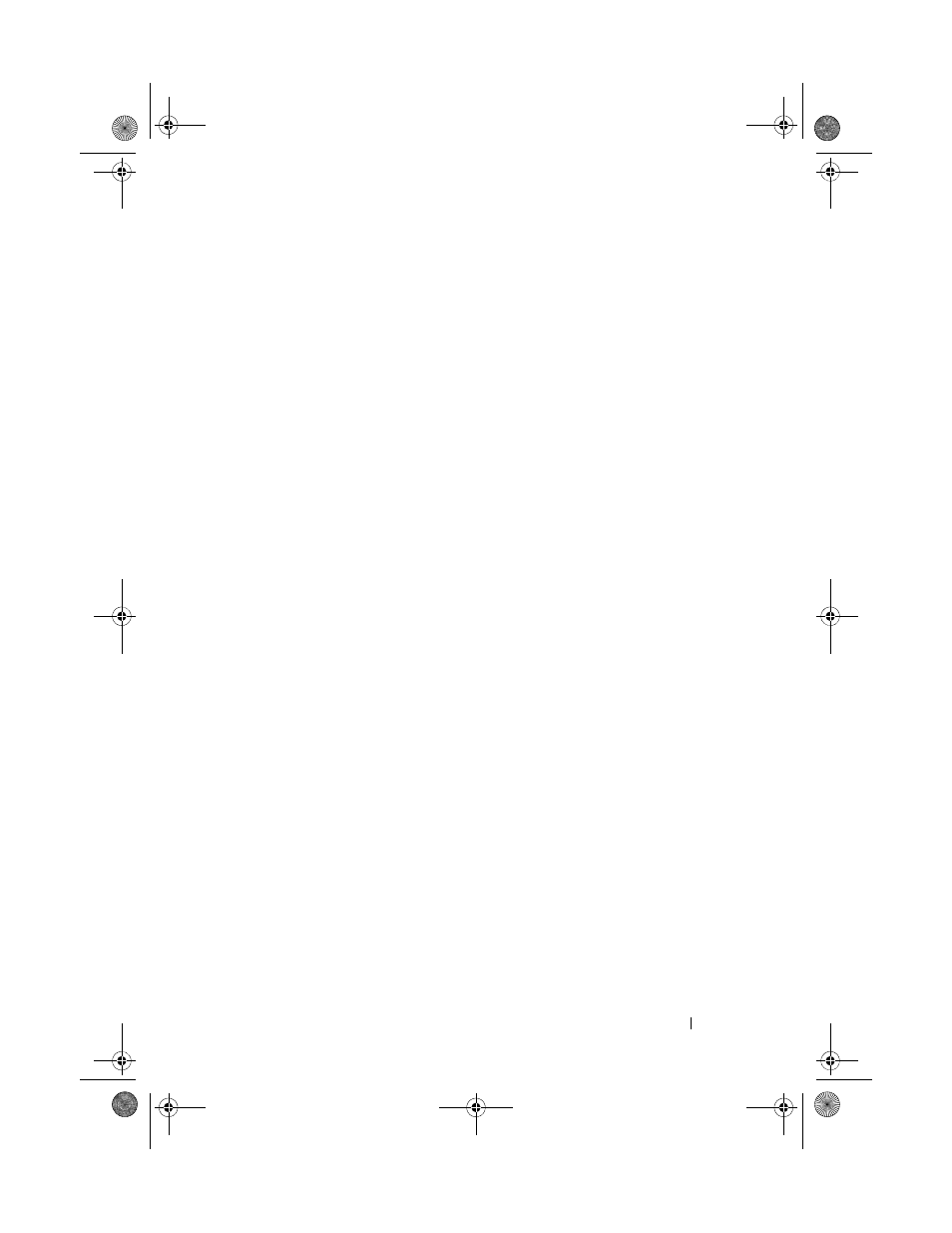
Troubleshooting
137
3
Turn on the Tablet-PC.
4
At the Windows
desktop, use the touch pad to move the cursor around, select an icon,
and open it.
If the touch pad operates correctly, the mouse may be defective.
C
H E C K
T H E
S YS T E M
SE T U P
P RO G R A M
SE T T I NG S
— Verify that the system setup
program lists the correct device for the pointing device option. (The Tablet-PC
automatically recognizes a USB mouse without making any setting adjustments.) For
more information on using the system setup program, see "Using the System Setup
ES T
T H E
MO U SE
CON T R O LL ER
— To test the mouse controller (which affects
pointer movement) and the operation of the touch pad or mouse buttons, run the
Mouse test in the Pointing Devices test group in the Dell Diagnostics (see "Dell
E I N S T A L L
T H E
T O U C H
P A D
D R I V E R
— See "Reinstalling Drivers and Utilities" on
Troubleshooting Stylus and Touch Problems
If you encounter a problem while using the pen or when touching the screen,
the Tablet Settings window (i.e., Properties) and certain Windows
Control Panel screens are useful to resolve the problem.
Diagnostics
I
N I T I A L I ZE
D I G I T I Z E R
— In the system Control Panel, open the N-trig Tablet
Settings icon and click the
Restore defaults
button to set the Tablet-PC pen
and touch features to the factory default configuration.
E
XE C U T E
D I G I T I Z E R
S E L F
-
T E ST
D I A G NO S T I CS
— In the system Control Panel, open
the N-trig Tablet Settings icon and click the
Trouble Shooting
button to
execute a diagnostic self test. This test verifies that the digitizer hardware is fully
functional. During the test, the pop-up window provides instruction to the user and
reports the test result. If the test result produces a diagnostic code, contact Dell (see
"Contacting Dell" on page 26).
E
I T H E R
T
O U C H
O R
P
E N
M O D E
N O T
F U N CT I O N I N G
— on the system Control Panel,
open the N-trig Tablet Settings icon. Select the preferred mode of operation to enable
Touch, Pen, Dual, or Auto (Windows Vista only).
Touch Not Functioning
V
E R I F Y
T O U CH
I N P U T
I S
E N A B L E D
— In the system Control Panel open the
Pen
and Input Devices
icon. On the
Touch
screen, ensure that the option
Use your
book.book Page 137 Tuesday, May 13, 2008 5:03 PM
