Reinstalling drivers and utilities, Ers (see "reinstalling drivers and, See "reinstalling drivers and utilities" on – Dell Latitude XT (Late 2007) User Manual
Page 146: E "reinstalling drivers and utilities" on
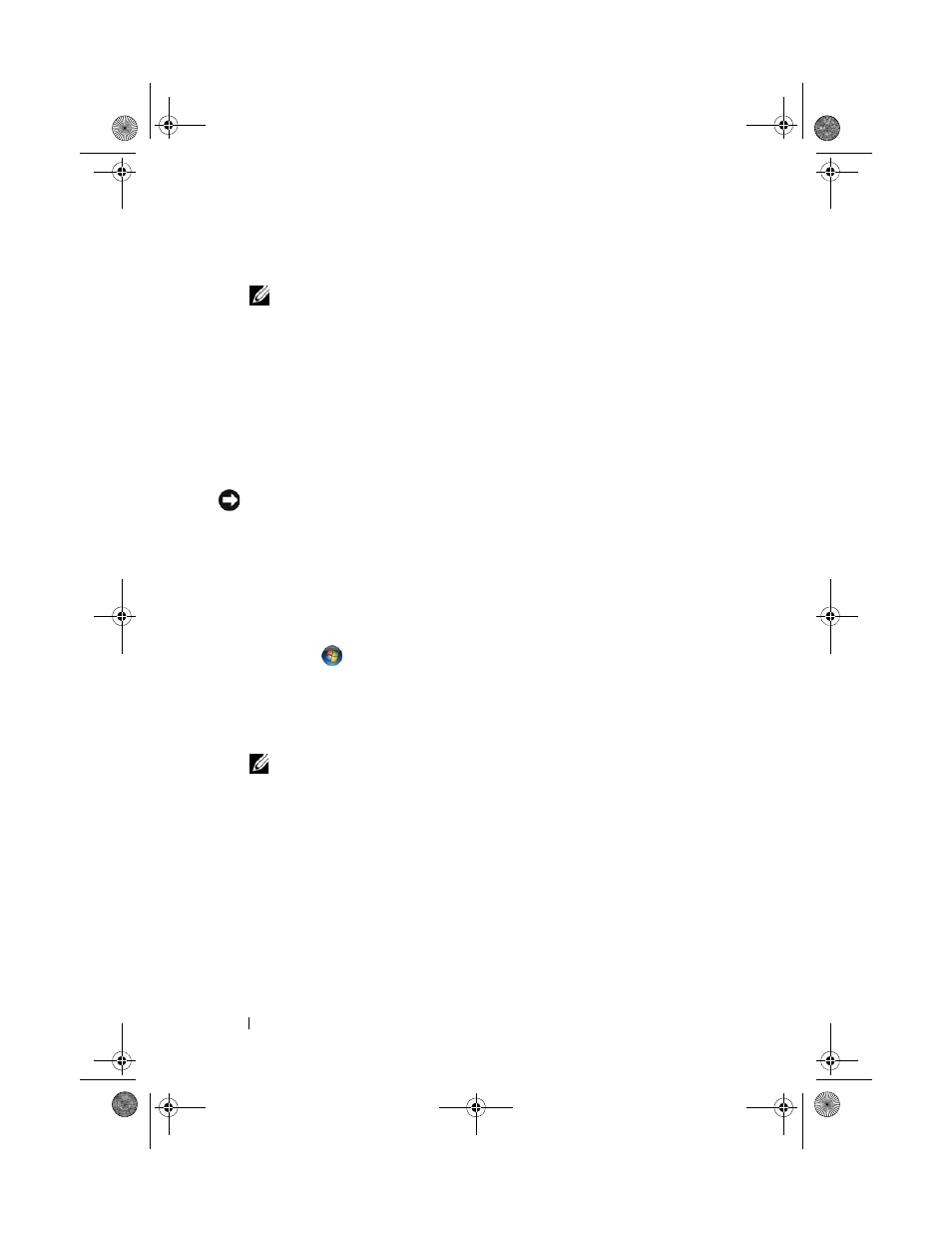
146
Reinstalling Software
In Windows XP, click Properties→ Hardware→ Device Manager.
NOTE:
In Windows Vista
®
, the User Account Control window may appear. If
you are an administrator on the Tablet-PC, click Continue; otherwise, contact
your administrator to continue.
Scroll down the list to see if any device has an exclamation point (a yellow
circle with a [!]) on the device icon.
If an exclamation point is next to the device name, you may need to reinstall
the driver or install a new driver (see "Reinstalling Drivers and Utilities" on
page 146).
Reinstalling Drivers and Utilities
NOTICE:
The Dell Support website at support.dell.com and your Drivers and
Utilities
media provide approved drivers for Dell™ computers. If you install drivers
obtained from other sources, your Tablet-PC might not work correctly.
Using Windows Device Driver Rollback
If a problem occurs on your Tablet-PC after you install or update a driver, use
Windows Device Driver Rollback to replace the driver with the previously
installed version.
1 Click Start
, and right-click Computer.
In Windows XP, click
Start and right-click My Computer.
2 Click Properties→ Device Manager.
In Windows XP, click
Properties→ Hardware→ Device Manager.
NOTE:
In Windows Vista, the User Account Control window may appear. If
you are an administrator on the Tablet-PC, click Continue; otherwise, contact
your administrator to enter the Device Manager.
3 Right-click the device for which the new driver was installed and click
Properties.
4 Click the Driver tab→ Roll Back Driver.
If Device Driver Rollback does not resolve the problem, then use System
Restore (see "Restoring Your Operating System" on page 148) to return your
Tablet-PC to the operating state that existed before you installed the new
driver.
book.book Page 146 Tuesday, May 13, 2008 5:03 PM
