Screen orientation – Dell Latitude XT (Late 2007) User Manual
Page 61
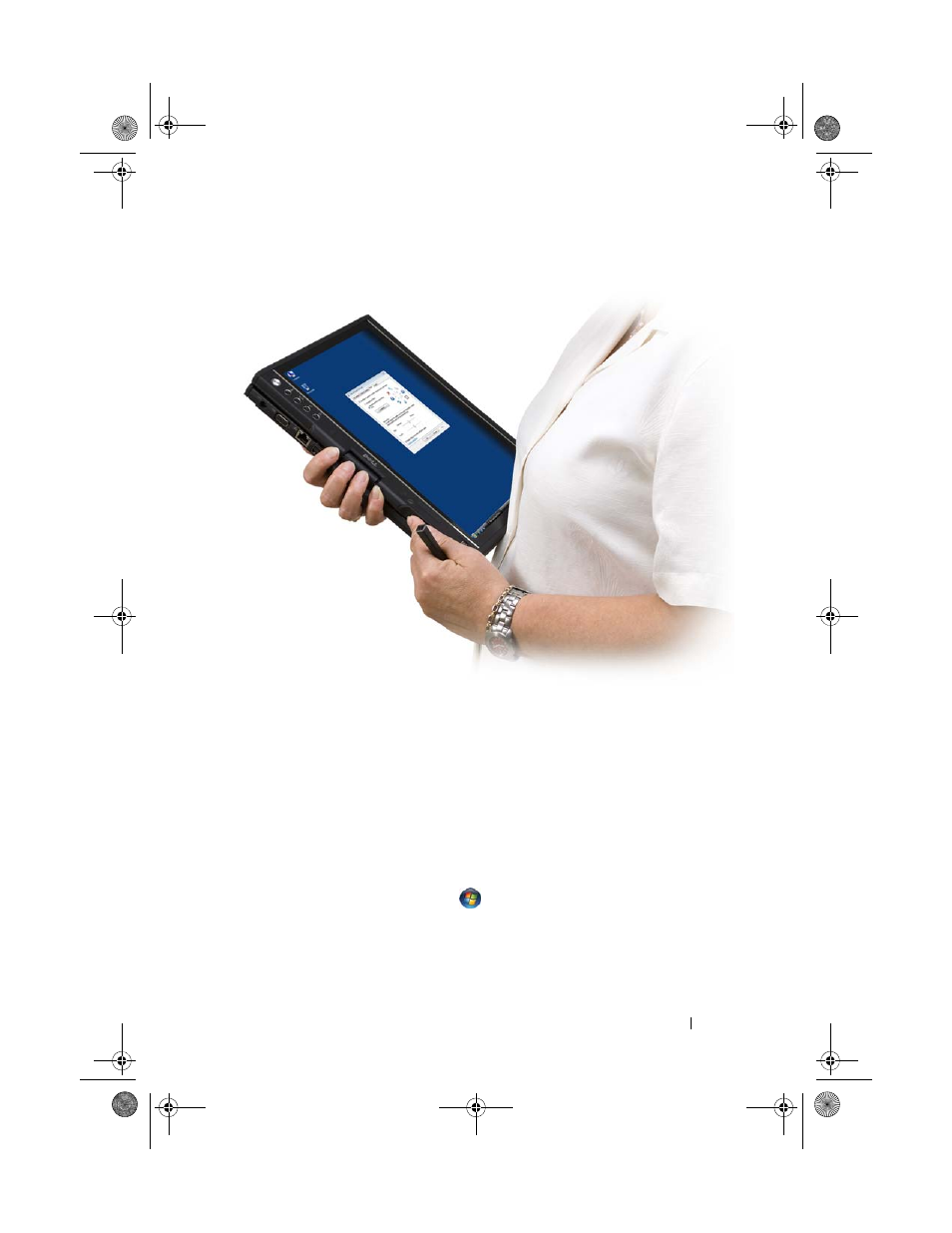
Setting Up and Using Your Tablet-PC
61
Screen Orientation
You can change the display orientation of your Tablet-PC from portrait to
landscape in several different ways:
• Press the screen rotate tablet button to rotate the screen 90-degrees
clockwise.
• Right-click the QuickSet icon in the Notification area, click
Tablet
Settings→ Display, then choose the orientation you want from the Screen
Orientation pull-down menu.
• In Windows Vista, click
Start
→ Control Panel→ Mobile PC→
Tablet PC Settings→ Display.
• In Windows XP, click Start→ Control Panel→ Printers and Other
Hardware→ Tablet and Pen Settings and then click the Display tab.
book.book Page 61 Tuesday, May 13, 2008 5:03 PM
See also other documents in the category Dell Notebooks:
- Latitude E6410 (52 pages)
- Latitude E6410 (8 pages)
- Latitude D630 (218 pages)
- Latitude E6400 (99 pages)
- Latitude E6400 (70 pages)
- Latitude E6400 (4 pages)
- Latitude E6400 (2 pages)
- Latitude E6400 (8 pages)
- Latitude D630 (168 pages)
- Latitude D630 (43 pages)
- Latitude D630 (69 pages)
- Latitude D620 (102 pages)
- Latitude D620 (43 pages)
- Inspiron 1545 (51 pages)
- Inspiron 1545 (72 pages)
- Inspiron 1545 (4 pages)
- LATITUDE C510 (55 pages)
- LATITUDE C510 (170 pages)
- Inspiron 1200 (45 pages)
- Latitude D531 (Mid 2007) (46 pages)
- Latitude D531 (224 pages)
- Inspiron 1300 (142 pages)
- Inspiron 1300 (44 pages)
- INSPIRON 2600 (87 pages)
- INSPIRON 2600 (168 pages)
- INSPIRON 2600 (2 pages)
- INSPIRON 2600 (134 pages)
- Inspiron 1100 (40 pages)
- Inspiron 1100 (164 pages)
- Inspiron 5150 (160 pages)
- Inspiron E1505 (45 pages)
- Inspiron E1505 (186 pages)
- Inspiron 1150 (38 pages)
- Inspiron 1150 (112 pages)
- Inspiron M5040 (2 pages)
- Inspiron 3520 (72 pages)
- A860 (96 pages)
- 1000 (98 pages)
- STREAK 7 (141 pages)
- XPS 14Z (L412z) (2 pages)
- Latitude D520 (42 pages)
- Latitude D520 (124 pages)
- Latitude D520 (96 pages)
- Latitude D520 (168 pages)
- Latitude D520 (99 pages)
