Dell Latitude XT (Late 2007) User Manual
Page 122
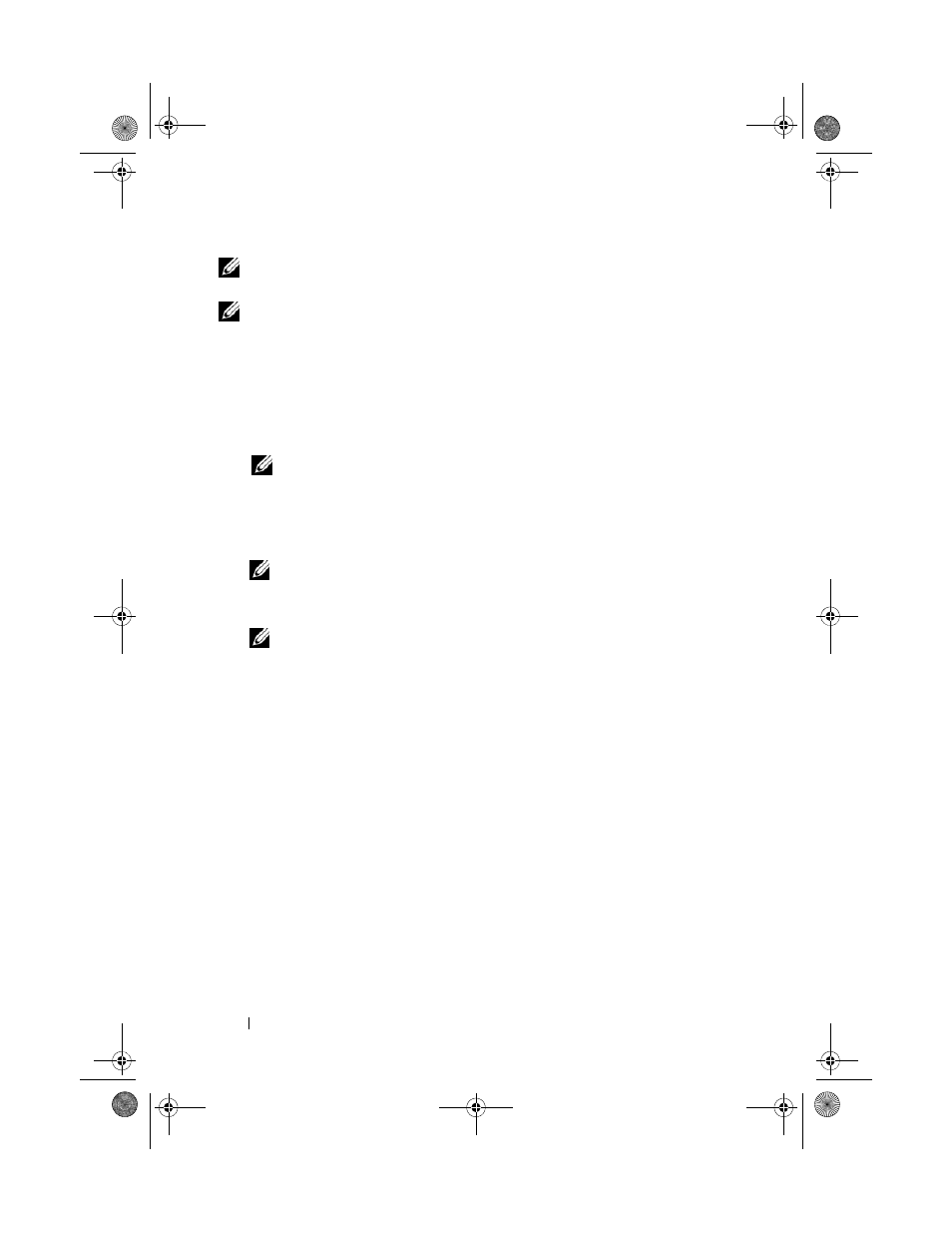
122
Troubleshooting
NOTE:
If your Tablet-PC does not display a screen image, contact Dell (see
"Contacting Dell" on page 26).
NOTE:
If the Tablet-PC is connected to a docking device (docked), undock it. See
"Undocking Your Tablet-PC From the Media Base" on page 212 and "Undocking Your
Tablet-PC From the Battery Slice" on page 220 for instructions if applicable.
1 Ensure that the Tablet-PC is connected to an electrical outlet that is
known to be working properly.
2 Turn on (or restart) your Tablet-PC.
3 Start the Dell Diagnostics in one of the following two ways:
NOTE:
If you wait too long and the operating system logo appears, continue
to wait until you see the Microsoft
®
Windows
®
desktop; then, shut down your
Tablet-PC and try again.
–
When the DELL™ logo appears, press
Diagnostics from the boot menu and press
NOTE:
Before attempting the following option, the Tablet-PC must be
powered down completely.
–
Press and hold the
NOTE:
If you see a message stating that no diagnostics utility partition has
been found, run the Dell Diagnostics from the Drivers and Utilities media.
The Tablet-PC runs the Pre-boot System Assessment (PSA), a series of
initial tests of your system board, keyboard, display, memory, hard drive,
etc.
• During the assessment, answer any questions that appear.
• If failures are detected during the Pre-boot System Assessment, write
down the error code(s) and contact Dell (see "Contacting Dell" on
If the Pre-boot System Assessment completes successfully, the following
message appears: "Booting Dell Diagnostic Utility
Partition.Press any key to continue
."
4 Press any key to start the Dell Diagnostics from the diagnostics utility
partition on your hard drive.
5 When the Dell Diagnostics Main Menu appears, select the test you want
to run. See "Dell Diagnostics Main Menu" on page 123.
book.book Page 122 Tuesday, May 13, 2008 5:03 PM
