General problems, Printer problems, Printing problems – Dell 966 All In One Photo Printer User Manual
Page 88
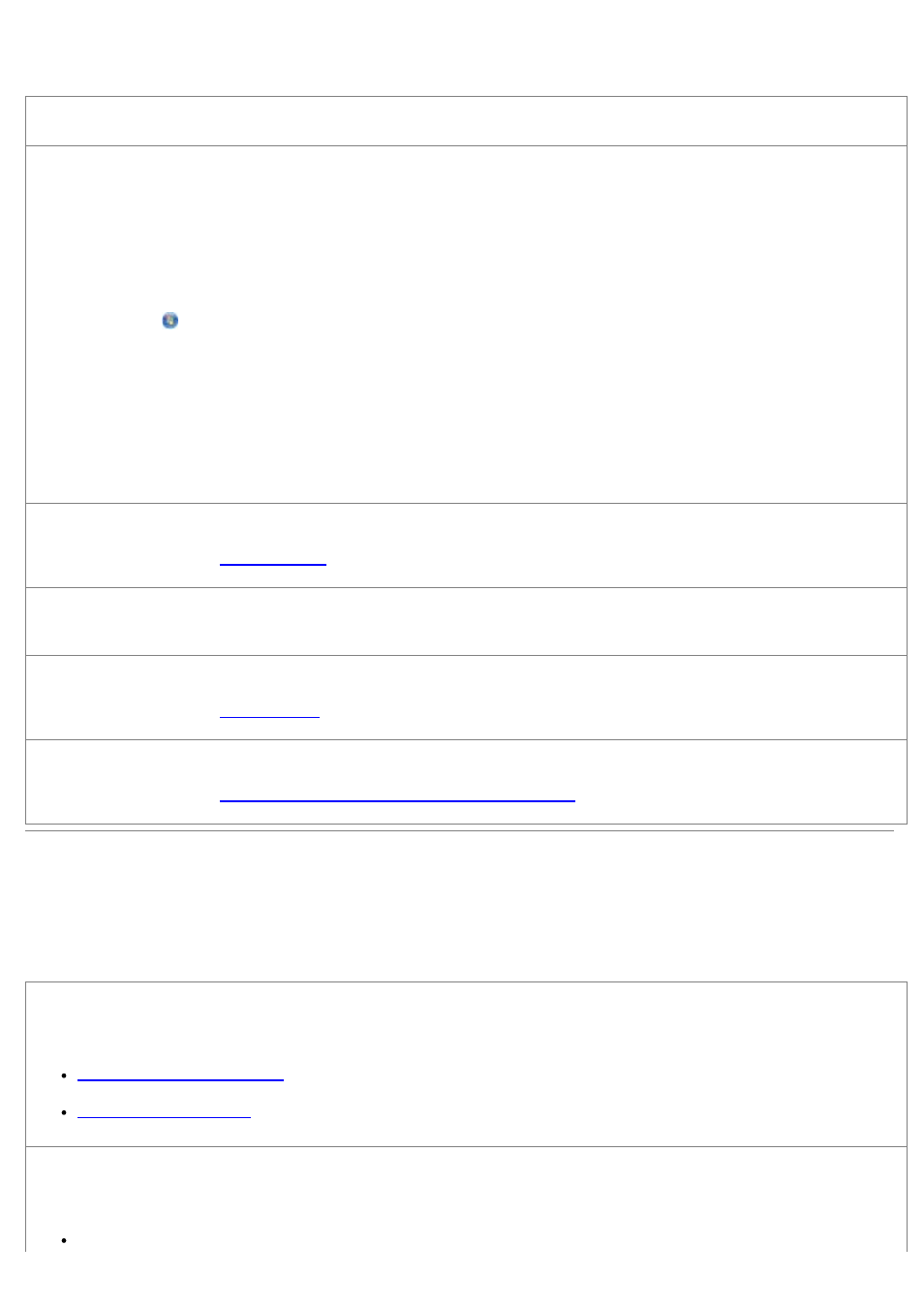
Printer Problems
Ensure the printer power cable is firmly connected to the printer and the electrical outlet.
Determine if the printer has been held or paused.
1. In Windows XP, click Start® Control Panel® Printers and Other Hardware® Printers and Faxes.
In Windows 2000, click Start® Settings® Printers.
In Windows Vista:
a. Click ® Control Panel.
b. Click Hardware and Sound.
c. Click Printers.
2. Right-click the printer icon.
3. Make sure Pause Printing is not selected. If Pause Printing is selected, click it to clear the option.
Check for blinking lights on the printer.
.
Ensure you installed the ink cartridges correctly and removed the sticker and tape from each
cartridge.
Make sure you loaded the paper correctly.
.
Ensure the printer is not connected to a PictBridge-enabled camera.
Printing Photos From a PictBridge-Enabled Camera
.
General Problems
Printing Problems
Check the ink levels, and install new print cartridges if necessary.
For more information, see:
.
.
Make sure you remove individual sheets from the paper exit tray.
To avoid ink smudging when you are using the following media, remove each sheet as it exits, and allow it to dry:
Photo paper
