Setting up the printer using advanced setup – Dell 966 All In One Photo Printer User Manual
Page 59
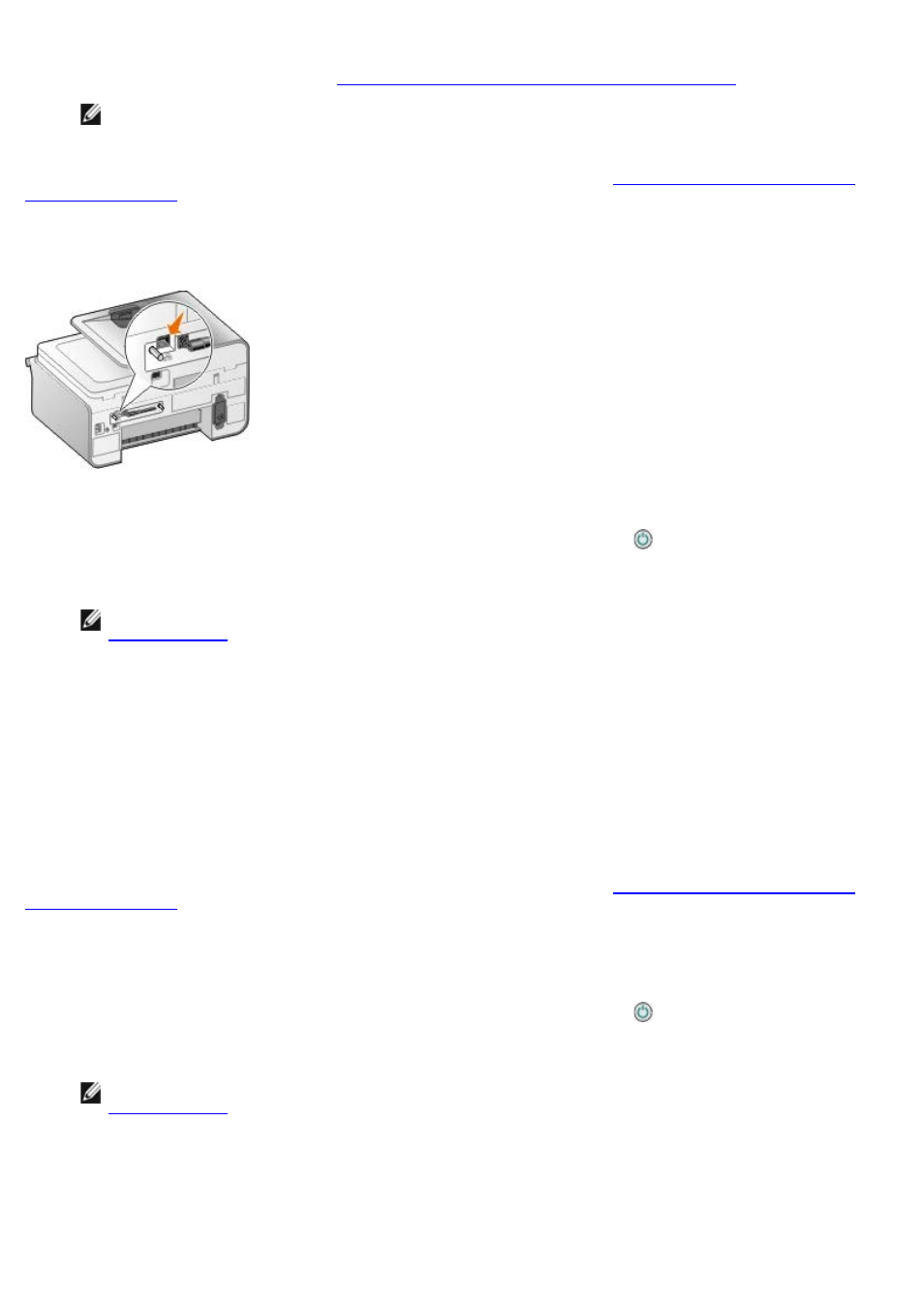
Follow the instructions on your screen to complete installation. For more information about configuring your
adapter to work on the network, see
Configuring the Adapter Using the Wireless Setup Utility
.
NOTE:
The network name (SSID) and the security settings for the wireless network you want to connect to
may be needed to complete this setup wizard. For more information, see the wireless network administrator
or your network documentation.
For more information about configuring your adapter to work on the network, see
Configuring the Adapter Using the
.
Setting up the Adapter to Work on an Ethernet Network
1. Connect your printer to your network using an Ethernet cable (sold separately).
2. Connect the printer power cable to the wall, and then press the Power button .
3. Insert the Drivers and Utilities CD that came with your printer. The CD launches automatically.
NOTE:
If you do not have your Drivers and Utilities CD, you can download the appropriate software from
4. Select Using an Ethernet cable, and then click Next.
5. Click I Agree to the terms of this license agreement to accept the license agreement.
6. Read the Firewall Exception information, and then click Next.
7. Your printer should appear in the printer list, and it should already be selected. Click Next to begin the installation
process.
If your printer is not shown, you may need to manually configure your adapter's IP address to work with your
network.
For more information about configuring your adapter to work on the network, see
Configuring the Adapter Using the
.
Setting up the Printer Using Advanced Setup
1. Connect the printer power cable to the wall, and then press the Power button .
2. Insert the Drivers and Utilities CD that came with your printer. The CD launches automatically.
NOTE:
If you do not have your Drivers and Utilities CD, you can download the appropriate software from
3. Select Advanced Setup, and then click Next.
4. Select how the printer will be attached to a network, and then click Next.
5. Click I Agree to the terms of this license agreement to accept the license agreement.
