Fax setup menu, Cover page menu, History and reports menu – Dell 966 All In One Photo Printer User Manual
Page 40
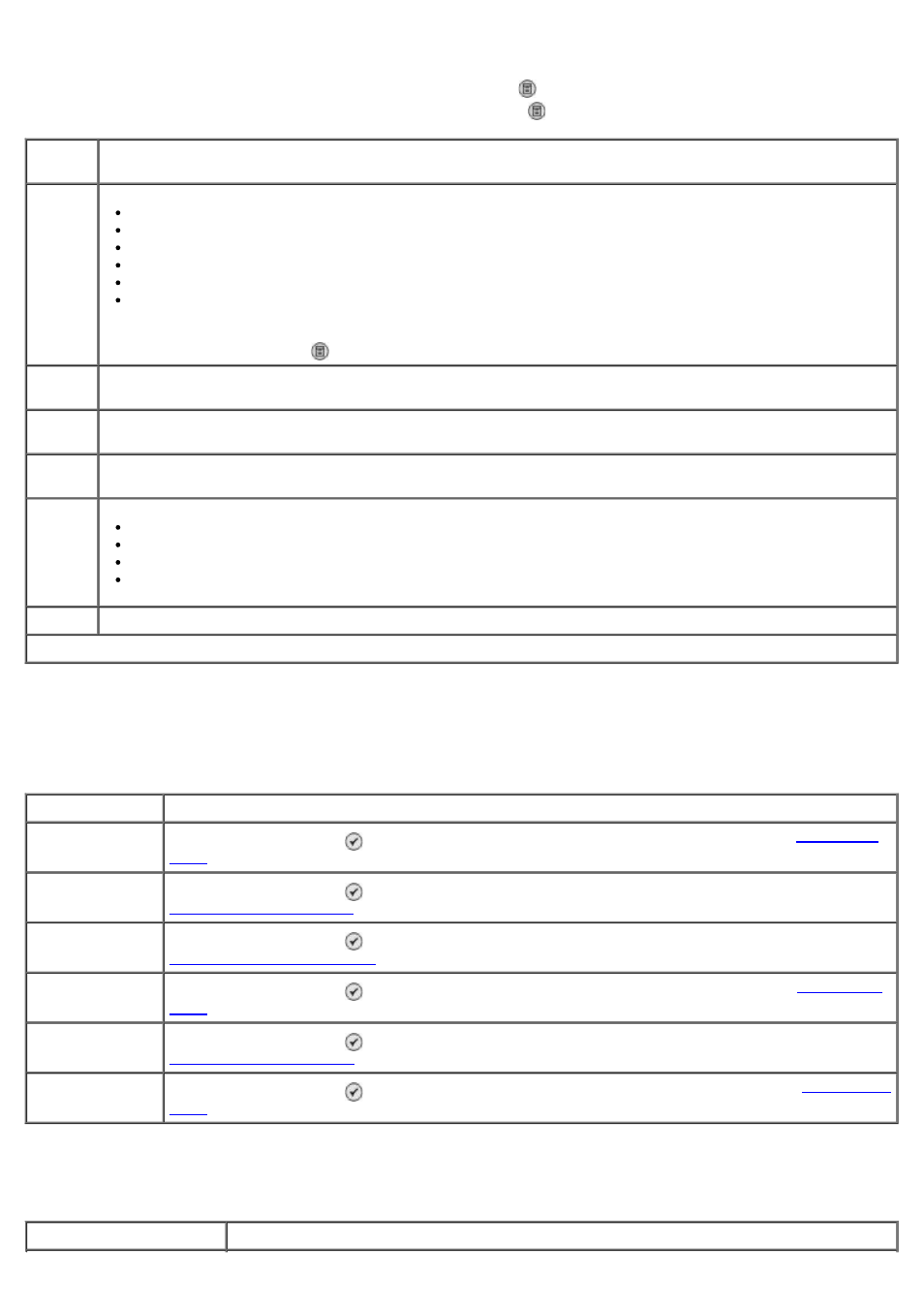
Cover Page Menu
You can access the Cover Page menu by pressing the Menu button when Cover Page is highlighted in the Edit Fax
Settings menu. From the Cover Page menu, press the Menu button to edit the contents of your cover page.
Fax Setup Menu
You can access the Fax Setup menu by selecting Fax Setup from the Fax Mode menu or by selecting Change Fax
Default Settings
from the Setup menu. The settings made on this menu apply to all fax jobs that you will send or
receive, unless you restore the settings to factory defaults.
History and Reports Menu
You can access the History and Reports menu by selecting History and Reports from the Fax Setup menu.
Menu
item
Action
* Factory default settings
From #
Leave Blank*
From #1
From #2
From #3
From #4
From #5
NOTE:
To assign or change information in the From menu, scroll to the option that you want to edit, and
then press the Menu button . Use the keypad to enter information about the sender.
Your
Name
Displays the name of the sender.
Your
Phone #
Displays the phone number of the sender.
Your
Fax #
Use the keypad to enter your fax number.
Priority
None*
FYI
Please Reply
Urgent
Message Use the keypad to enter your message for the recipient.
Menu item
Action
Speed Dial Phone
Book
Press the Select button to enter the Phone Book menu. For more information, see
History and
Reports
Press the Select button to enter the History and Reports menu. For more information, see
Ringing and
Answering
Press the Select button to enter the Ringing and Answering menu. For more information, see
Fax Printing
Press the Select button to enter the Fax Printing menu. For more information, see
Dialing and
Sending
Press the Select button to enter the Dialing and Sending menu. For more information, see
Fax Blocking
Press the Select button to enter the Fax Blocking menu. For more information, see
Menu item
Action
