Dell 966 All In One Photo Printer User Manual
Page 115
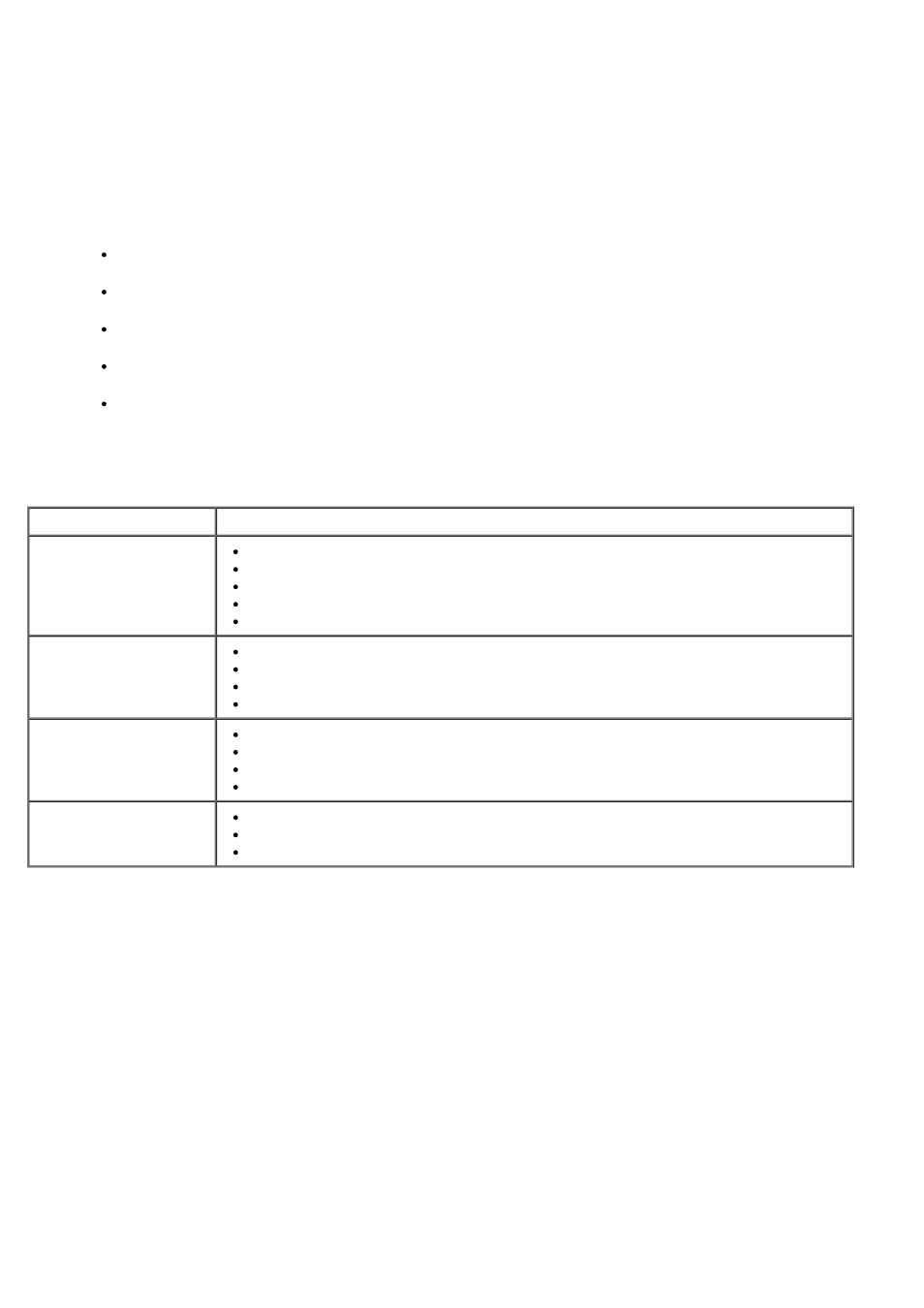
c. Click Dell Photo AIO Printer 966.
2. Select Dell All-In-One Center.
The Dell All-In-One Center opens.
3. Select the number of copies (1–99) and color setting from the Copy drop-down menu.
4. Click See More Copy Settings to:
Choose a copy quality.
Select the paper size.
Select the original document size.
Lighten or darken your document.
Reduce or enlarge your document.
5. Click the Advanced button to change options such as paper size and quality.
6. To make any changes, click the following tabs:
7. Click OK.
8. When you are finished customizing your settings, click Copy Now.
Click this tab:
To:
Select the paper size and type.
Select borderless printing options.
Select the print quality.
Collate copies.
Print the last page first.
Scan
Select the color depth and scan resolution.
Auto-crop the scanned image.
Adjust the sensitivity of the auto-crop tool.
Set the size of the area to be scanned.
Image Enhancements
Straighten images after scan (deskew).
Sharpen your blurry images.
Adjust the brightness of your image.
Adjust the color correction curve (gamma) of your image.
Image Patterns
Smooth the conversion of a gray image to a black and white dot pattern.
Remove image patterns from magazines or newspapers (descreen).
Reduce the background noise on your color document.
