Using the dell fax solutions software – Dell 966 All In One Photo Printer User Manual
Page 26
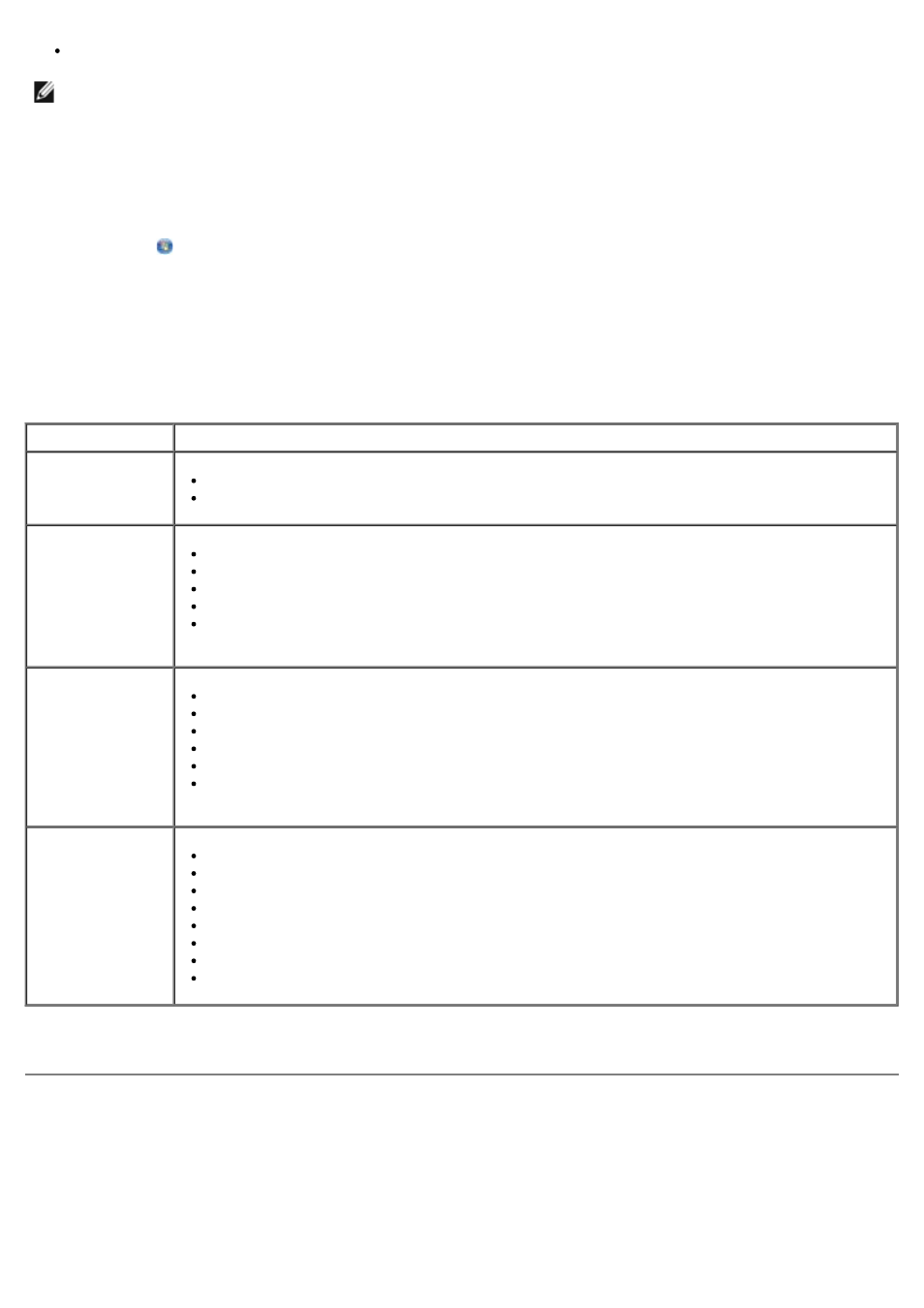
Manage photos (copy them to folders, print them, perform creative copying).
To access the Dell All-In-One Center:
1. Click Start® Programs or All Programs® Dell Printers® Dell Photo AIO Printer 966.
For Windows Vista:
a. Click ® Programs.
b. Click Dell Printers.
c. Click Dell Photo AIO Printer 966.
2. Select Dell All-In-One Center.
The Dell All-In-One Center includes four main sections:
For more information, click Help in the Dell All-In-One Center.
Using the Dell Fax Solutions Software
NOTE:
You cannot scan over a network using the Dell All-In-One Center.
In this section:
You can:
Preview Now
Select a portion of the preview image to scan or copy.
View an image of what will be printed or copied.
Scan and Fax
Select the program where you want to send the scanned image.
Select the type of image being scanned.
Select a quality setting for your scan.
Select Scan Now.
Select Fax Now.
NOTE:
Click See More Scan Settings to view all settings.
Copy
Select the quality and color of your copies.
Select a quality setting for your copies.
Specify the blank paper size.
Specify the size of the original document being copied.
Lighten or darken your copies (this can also be accomplished using the operator panel).
Enlarge or reduce your copies.
NOTE:
Click See More Copy Settings to view all settings.
Productivity Tools
Fax using PC modem.
E-mail an image or document.
Repeat an image several times on one page.
Enlarge or reduce an image.
Print an image as a multi-page poster.
Save an image on your computer.
Edit text found in a scanned document (Optical Character Recognition).
Modify an image with a photo editor.
