Photo mode, Photo card mode menu – Dell 966 All In One Photo Printer User Manual
Page 33
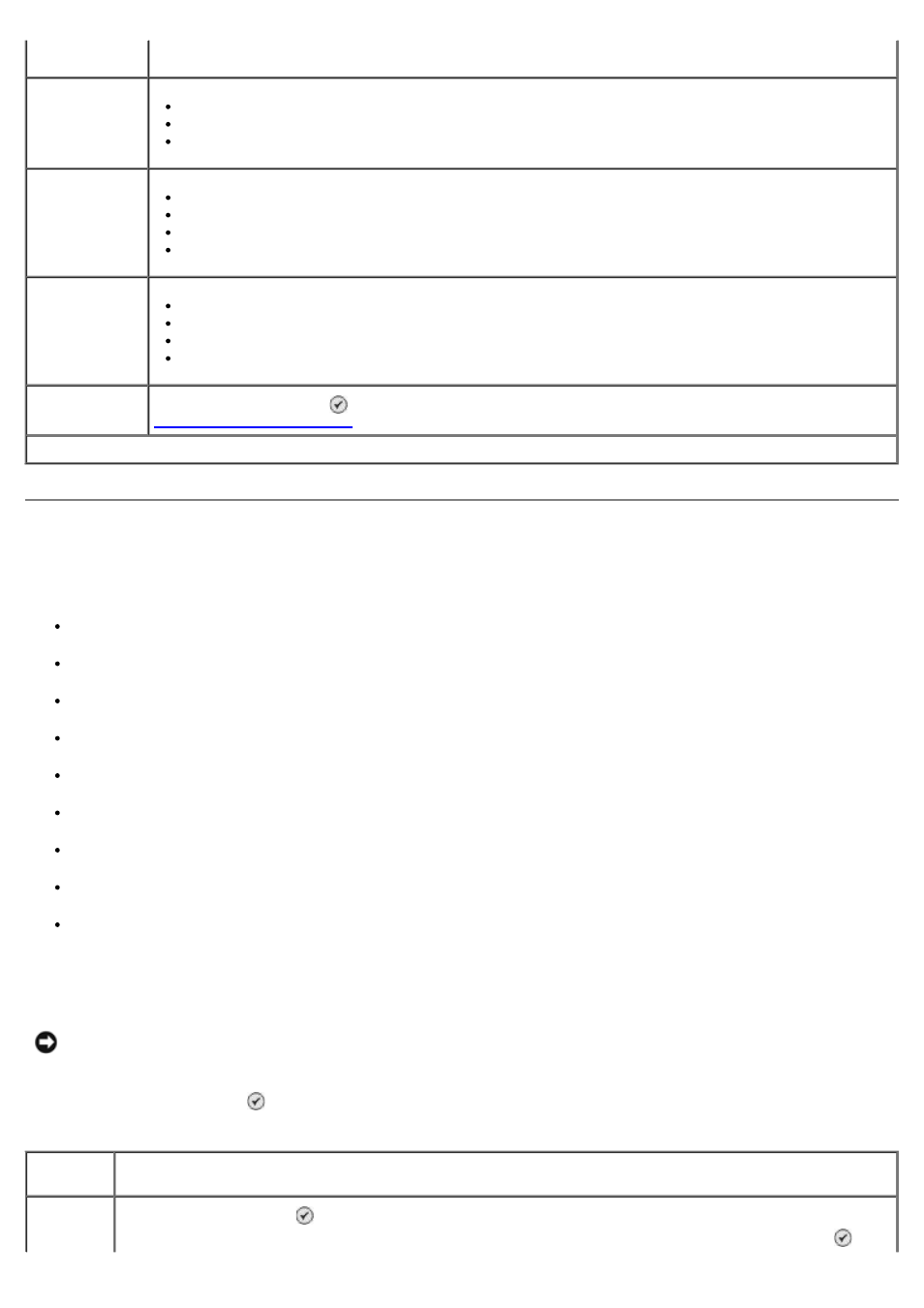
Photo Mode
Most digital cameras use a memory card to store photos. Your printer supports the following digital media:
CompactFlash Type I and II
Memory Stick
Memory Stick PRO
Memory Stick Duo (with adapter)
Microdrive
Secure Digital
Mini SD (with adapter)
MultiMedia Card
xD-Picture Card
To view or change the Photo mode settings:
1. Insert a memory card. The printer automatically switches to Photo mode after the card is read.
2. Press the Select button .
* Factory default setting
2-Sided Original, 2-Sided Copy
N-up
1-up*
2-up
4-up
Layout
1 Per Page*
4 Per Page
9 Per Page
16 Per Page
Content Type
Text & Graphics*
Photo
Text Only
Line Drawing
Change Default
Settings
Press the Select button to enter the Copy Default Settings menu. For more information, see
NOTICE:
Do not remove the memory card or touch the printer in the area of the memory card while the light
is blinking.
Photo Card Mode menu
Menu
item
Settings
View
Slideshow
Press the Select button to enter the Slideshow menu where you can specify the speed of the slideshow
of the photos on the memory card. Highlight the speed you want, and then press the Select button to
