Using the computer – Dell 966 All In One Photo Printer User Manual
Page 111
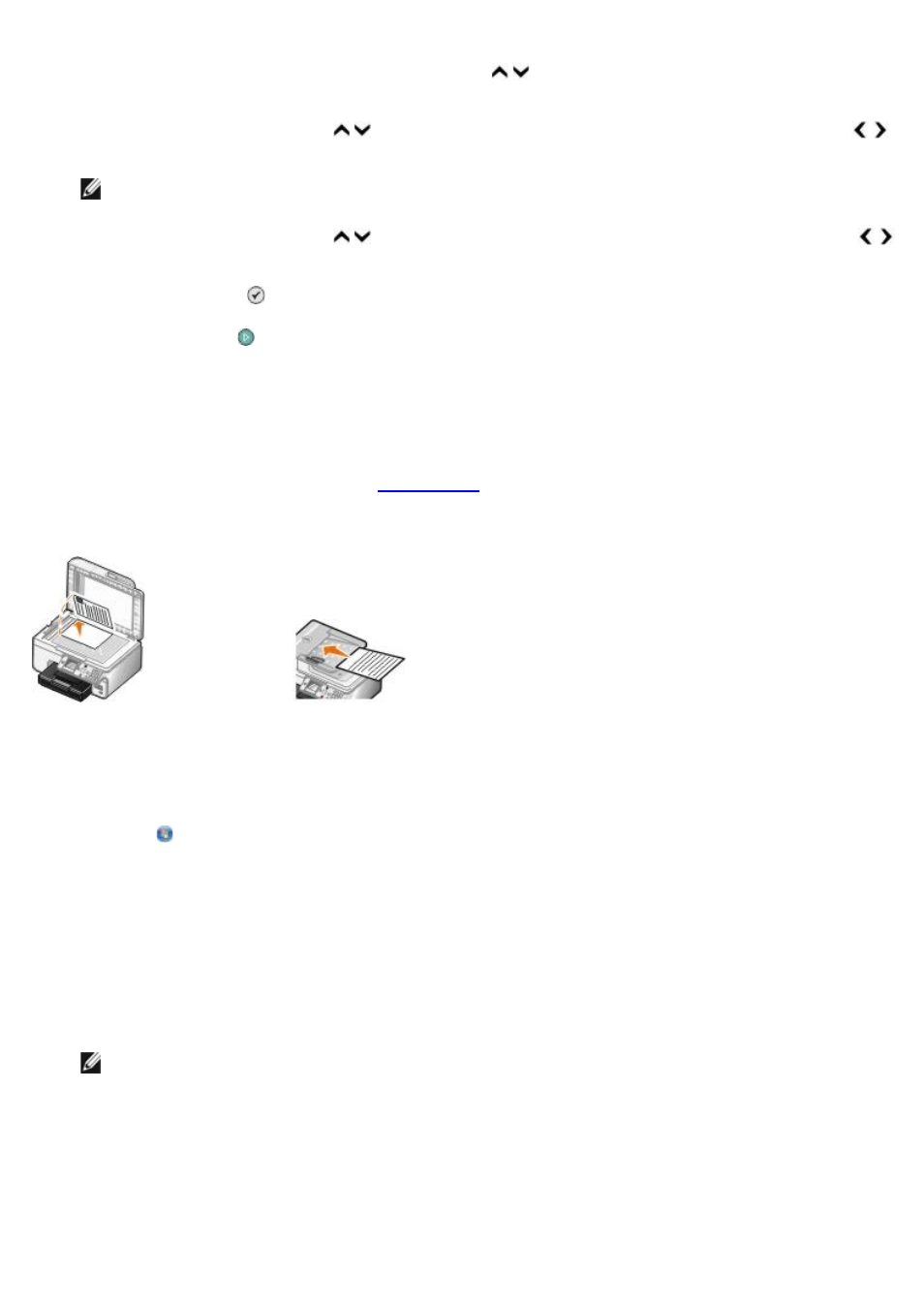
4. From the main menu, press the up or down Arrow button to scroll to Copy, and then press the Select
button.
5. Press the up or down Arrow button to scroll to Copies, and then press the left or right Arrow button
to specify the number of copies (1–99).
NOTE:
You must make more than one copy before you can collate documents.
6. Press the up or down Arrow button to scroll to Collate, and then press the left or right Arrow button
to scroll to On.
7. Press the Select button .
8. Press the Start button .
Using the Computer
1. Turn on your computer and printer, and make sure they are connected.
2. Load the paper. For more information, see
.
3. Load your original document.
4. Click Start® Programs or All Programs® Dell Printers® Dell Photo AIO Printer 966.
For Windows Vista:
a. Click ® Programs.
b. Click Dell Printers.
c. Click Dell Photo AIO Printer 966.
5. Select Dell All-In-One Center.
The Dell All-In-One Center opens.
6. Select the number of copies (1–99), and then specify the color setting from the Copy drop-down menu.
NOTE:
You must make more than one copy before you can collate documents.
7. Click See More Copy Settings to customize your copy.
8. Click the Advanced button.
The Advanced Copy Settings dialog box opens.
9. On the Print tab, select the Collate Copies check box.
