Printing collated copies of your document, Printing photos from a pictbridge-enabled camera – Dell 966 All In One Photo Printer User Manual
Page 82
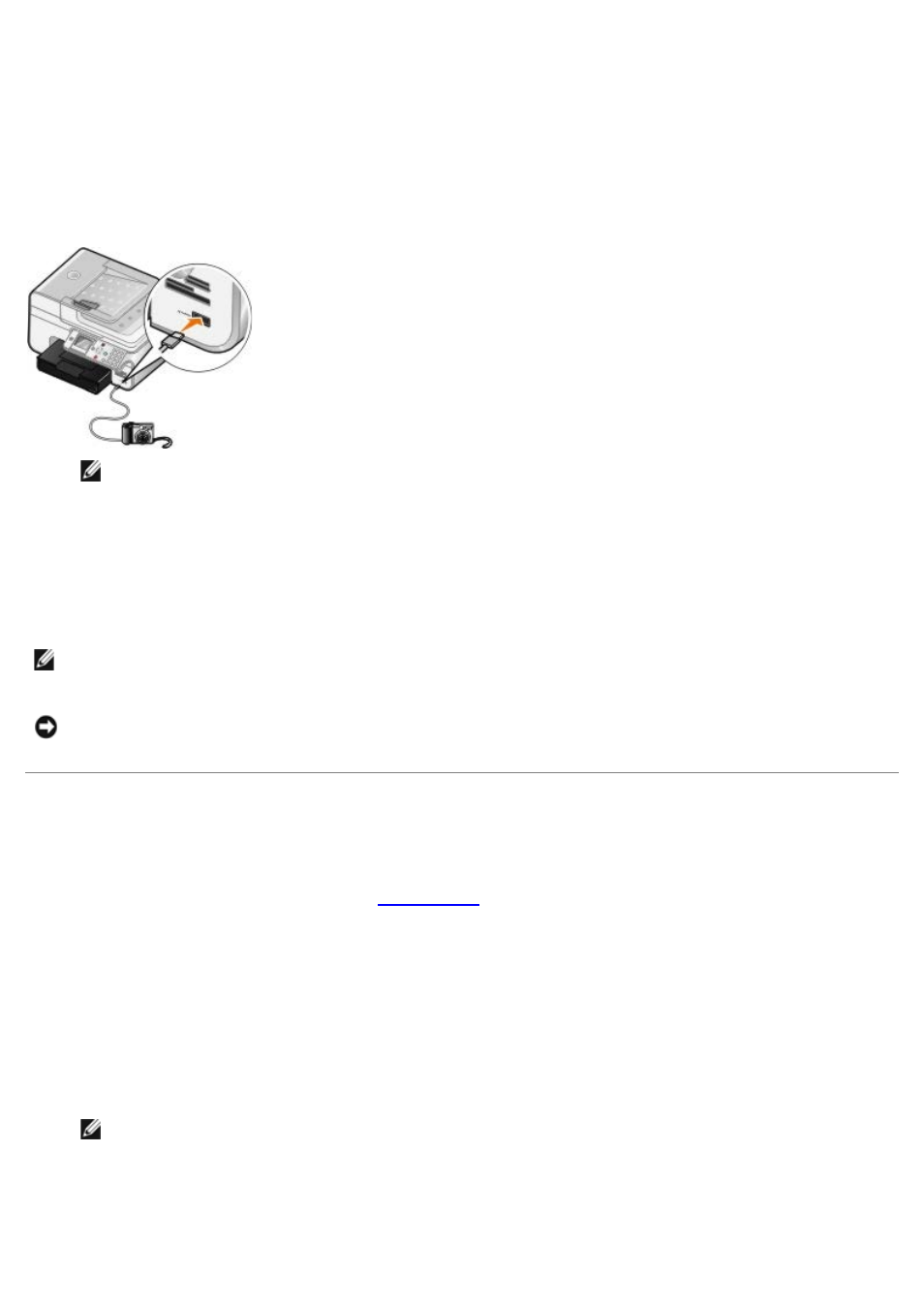
Printing Photos From a PictBridge-Enabled Camera
Your printer supports PictBridge-enabled cameras.
1. Insert one end of the USB cable into the camera.
2. Insert the other end of the USB cable into the PictBridge port on the front of the printer.
Refer to the instructions included with your camera for selection of the appropriate camera USB settings and
PictBridge connection and usage information.
NOTE:
When your printer is not connected to a computer, and a PictBridge camera is connected to your
printer, some of the functions of your printer operator panel buttons may be unavailable. These functions
become available after you disconnect the PictBridge camera from your printer.
3. Turn on your digital camera.
The printer automatically enters PictBridge mode.
4. Refer to the instructions included with your camera to begin printing photos.
Printing Collated Copies of Your Document
1. Turn on your computer and printer, and make sure they are connected.
2. Load the paper. For more information, see
.
3. With your document open, click File® Print.
The Print dialog box opens.
4. Click Preferences, Properties, Options, or Setup (depending on the program or operating system).
The Printing Preferences dialog box opens.
5. On the Print Setup tab, specify the number of copies to print.
NOTE:
You must specify more than one copy for the Collate Copies check box to become active.
6. Select the Collate copies check box.
7. On the Print Setup and Advanced tabs, make any additional changes for your document.
NOTE:
For many digital cameras, there are two USB mode selections: computer and printer (or PTP). For
PictBridge printing, the printer (or PTP) USB selection should be used. For more information, refer to the
documentation included with your camera.
NOTICE:
Do not remove the PictBridge-enabled device or touch the printer near the area of the memory card
or PictBridge-enabled device while actively printing from PictBridge. Data corruption can occur.
