Understanding the operator panel – Dell 966 All In One Photo Printer User Manual
Page 23
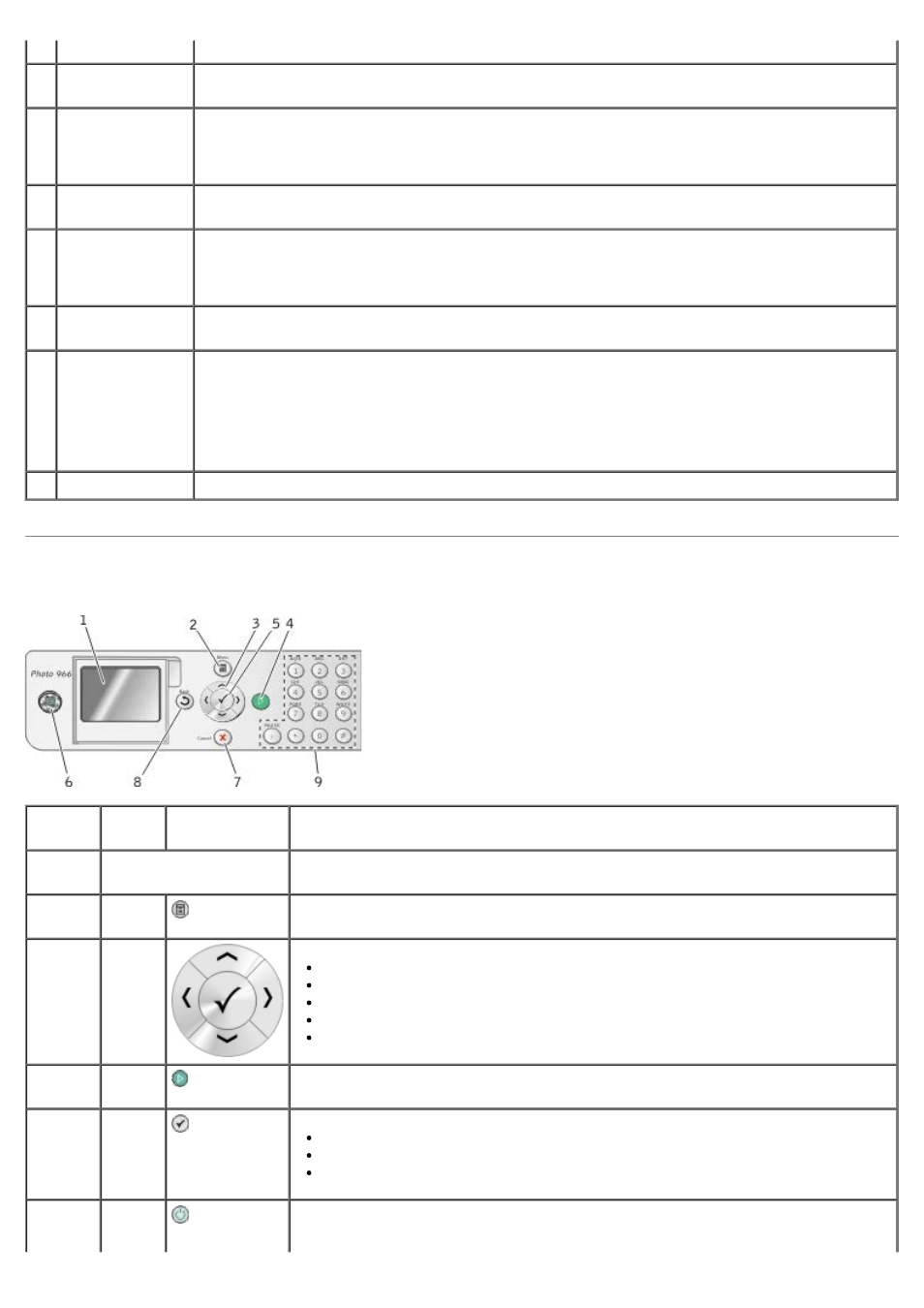
Understanding the Operator Panel
in these countries.
15 USB connector
Slot into which you plug the USB cable (sold separately). The other end of the USB cable plugs
into your computer.
16 Rear access door
(beneath the
optional duplex
unit)
Part that you have to open to clear paper jams.
17 Optional duplex
unit
Part that you can purchase separately to print on both sides of the paper.
18 Optional Dell 966
Internal
Wireless/Ethernet
Adapter
A networking device that you can purchase separately to set up your printer on a wireless
network.
19 Power cord
connector
Connects printer power supply to the power outlet using the supplied country-specific power
cord.
20 Power supply
Supplies power to the printer.
NOTE:
The power supply is removable. When the power supply is removed from the printer, but
remains plugged into a power outlet, an LED is illuminated to notify you that power is present.
NOTE:
If the power is off when you unplug your printer, the power will be off when you plug it
back in.
21 Back cover
Cover that you have to remove to install the Dell 966 Internal Wireless/Ethernet Adapter.
Number Use
the:
To:
1
LCD display
Display scanning, copying, faxing, and printing options as well as status and error
messages.
2
Menu
button
Enter a menu or a submenu.
3
Arrow
buttons
Navigate menus and menu items.
Decrease/increase the number of copies.
Change the selected modes.
Navigate photos on a memory card or digital camera.
Increase or decrease the values when setting the date and time.
4
Start
button
Initiate a copy, scan, or fax.
5
Select
button
Select a menu item.
Select an image to be printed (in Photo mode).
Initiate a paper feed by holding the button for three seconds.
6
Power
button
Turn your printer on or off.
NOTE:
Do not unplug your printer from the electrical outlet when not in use. Your
