Pictbridge mode, Bluetooth mode, Pictbridge default print settings menu – Dell 966 All In One Photo Printer User Manual
Page 54
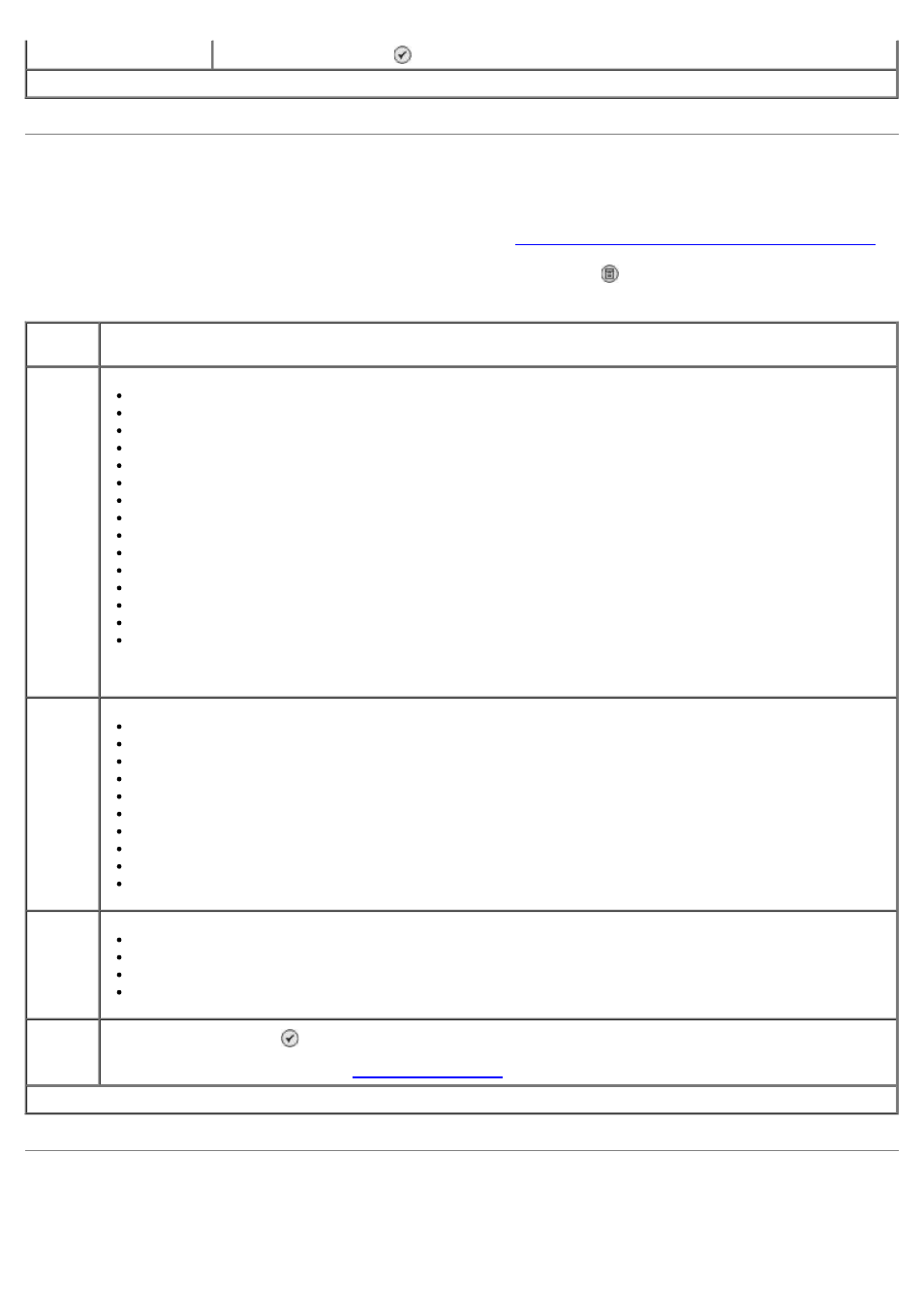
PictBridge Mode
Your printer automatically switches to PictBridge mode when you connect a PictBridge-enabled camera. You can print
pictures using the controls of the camera. For more information, see
Printing Photos From a PictBridge-Enabled Camera
To view or change the PictBridge default print settings, press the Menu button .
Bluetooth Mode
To print from an external Bluetooth-enabled device, you must attach a USB Bluetooth adapter to the PictBridge port. The
* Factory default setting
Reset Defaults
Press the Select button to reset all settings to factory default settings.
PictBridge Default Print Settings Menu
Menu
item
Settings
* Factory default setting
Photo
Size
Hagaki
L
2L
60x80mm
A6
10x15cm
A5
B5
A4
13x18cm
3.5x5"
4x6"
5x7"
8x10"
8.5x11"
Layout
Automatic*
Borderless (1 per page)
One Photo Centered
1 per page
2 per page
3 per page
4 per page
6 per page
8 per page
16 per page
Quality
Auto*
Draft
Normal
Photo
Paper
Handling
Press the Select button to enter the Paper Handling menu, and then select the size and type of the
blank paper loaded in the input tray. If you have an optional input tray, you can also specify the paper
source. For more information, see
NOTE:
Photo Size is determined by the country or region you selected during initial setup.
