Print media guidelines – Dell 966 All In One Photo Printer User Manual
Page 65
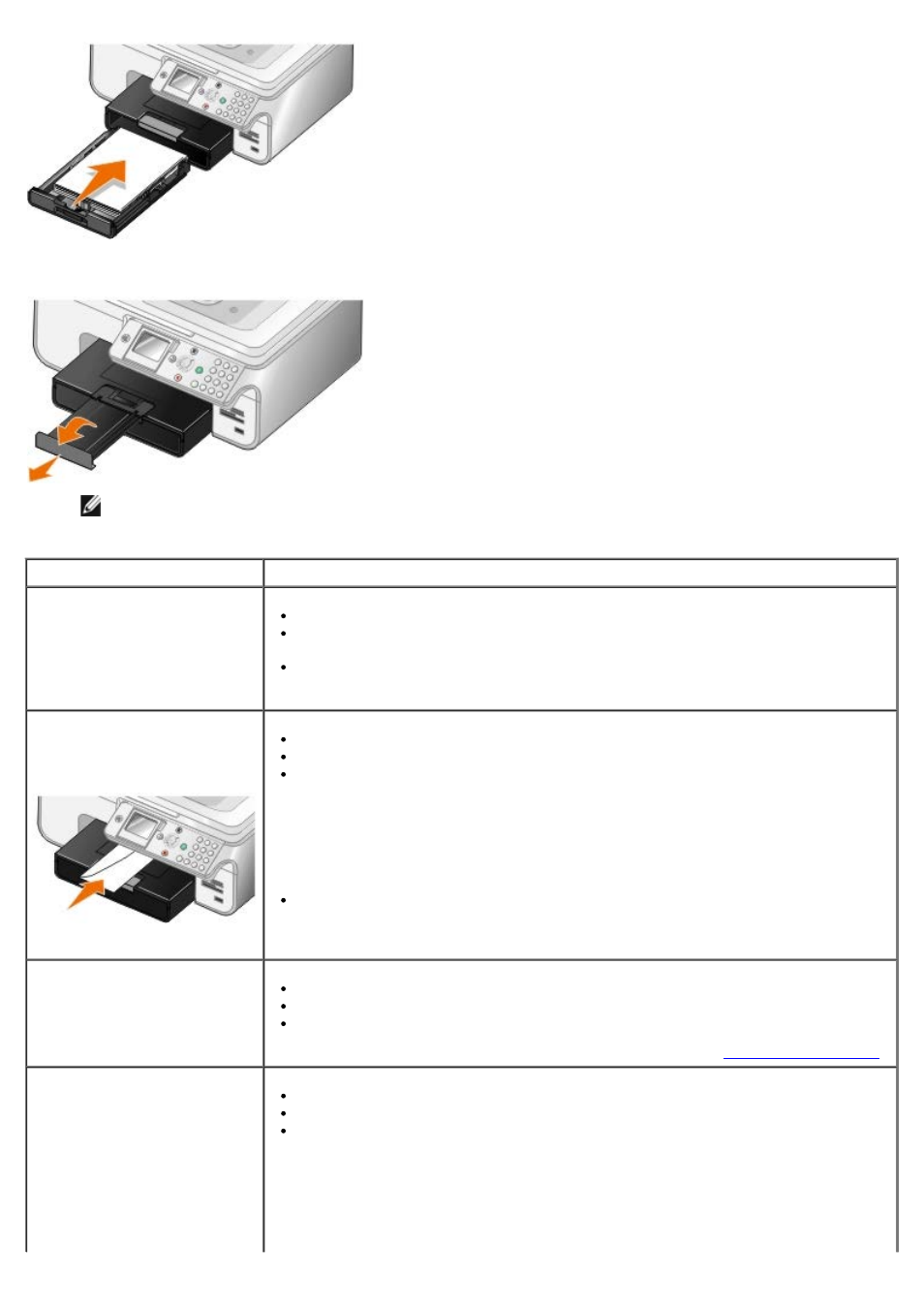
5. Extend the paper support on the paper tray, and then lift the paper stop.
NOTE:
The paper exit tray can hold up to 50 sheets of paper.
Print Media Guidelines
Load up to:
Make sure:
150 sheets of plain paper
The paper guides rest against the edges of the paper.
You load the paper with the print side facing down and the top going into the
printer first.
You select Automatic, Draft, Normal, or Photo print quality. Do not select Draft
if you have a Photo cartridge installed.
10 envelopes in the paper tray
1 envelope into the small
media feeder
The print side of the envelope faces down.
You can also insert envelopes into the small media feeder one at a time.
You print the envelopes with Landscape orientation with the return address on
the left.
NOTE:
If you are mailing within Japan, the envelope can be printed in Portrait
orientation with the stamp in the lower right corner or in Landscape orientation
with the stamp in the lower left corner. If you are mailing internationally, print
Landscape orientation with the stamp in the upper left corner.
You select the correct envelope size. Select the next biggest size if the exact
envelope size is not listed, and set the left and right margins so your envelope text
is correctly positioned.
20 sheets of banner paper
You remove all paper from the paper input tray before inserting banner paper.
You use banner paper designed for inkjet printers.
You select A4 Banner or Letter Banner paper size.
NOTE:
For more information on how to load banner paper, see
25 greeting cards, index cards,
postcards, or photo cards in
the paper tray
1 greeting card, index card,
postcard, or photo card into
the small media feeder
30 sheets of Hagaki or Hagaki
photo cards in the paper tray
The print side of the cards faces down.
You can also insert cards into the small media feeder one at a time.
You select Automatic, Normal or Photo print quality.
