Changing the fax setup, Printing a long fax, Printing a fax on both sides of the page – Dell 966 All In One Photo Printer User Manual
Page 16: Using the operator panel, Using the computer
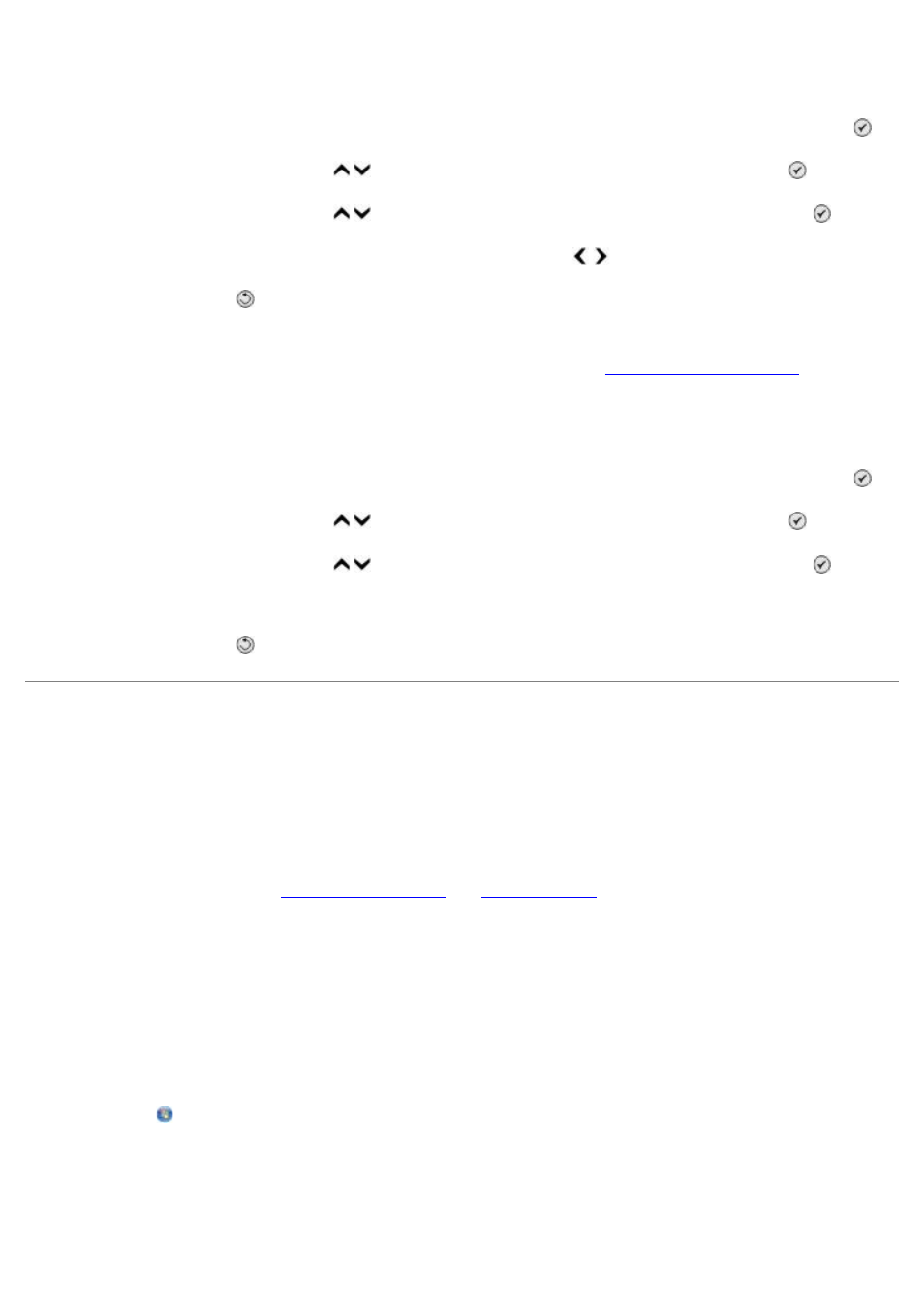
Printing a Long Fax
1. From the main menu, press the up or down Arrow button to scroll to Fax, and then press the Select button .
2. Press the up or down Arrow button to scroll to Fax Setup, and then press the Select button .
3. Press the up or down Arrow button to scroll to Fax Printing, and then press the Select button .
4. From the If Too Big menu item, press the left or right Arrow button to choose an option.
5. Press the Back button .
If you have purchased and installed the optional paper tray, you can load paper of different sizes in the trays. For
example, you can load letter size plain paper in Tray 1 and load legal size paper in Tray 2. The printer automatically picks
the paper that will match the size of the incoming fax. For more information, see
Printing a Fax on Both Sides of the Page
1. From the main menu, press the up or down Arrow button to scroll to Fax, and then press the Select button .
2. Press the up or down Arrow button to scroll to Fax Setup, and then press the Select button .
3. Press the up or down Arrow button to scroll to Fax Printing, and then press the Select button .
4. From the 2-Sided Print menu item, press the right or left Arrow button to scroll to 2 Sided Print.
5. Press the Back button .
Changing the Fax Setup
Using the Operator Panel
If you are using your printer as a standalone fax machine, you can change the fax settings from the Edit Fax Settings
menu and Fax Setup menu. Changes made on the Edit Fax Settings menu are temporary and are cleared after the fax
has been sent or cancelled. On the other hand, changes on the Fax Setup menu are permanent and are applicable to all
fax jobs. For more information, see
.
Using the Computer
You can access the Printer Setup Utility if you want to configure the printer's fax settings from your computer.
1. Click Start® Programs or All Programs® Dell Printers® Dell Photo AIO Printer 966.
For Windows Vista:
a. Click ® Programs.
b. Click Dell Printers.
c. Click Dell Photo AIO Printer 966.
2. Select Printer Setup Utility.
