Processor airflow shroud, Removing the processor airflow shroud – Dell XPS/Dimension XPS Gen 2 User Manual
Page 91
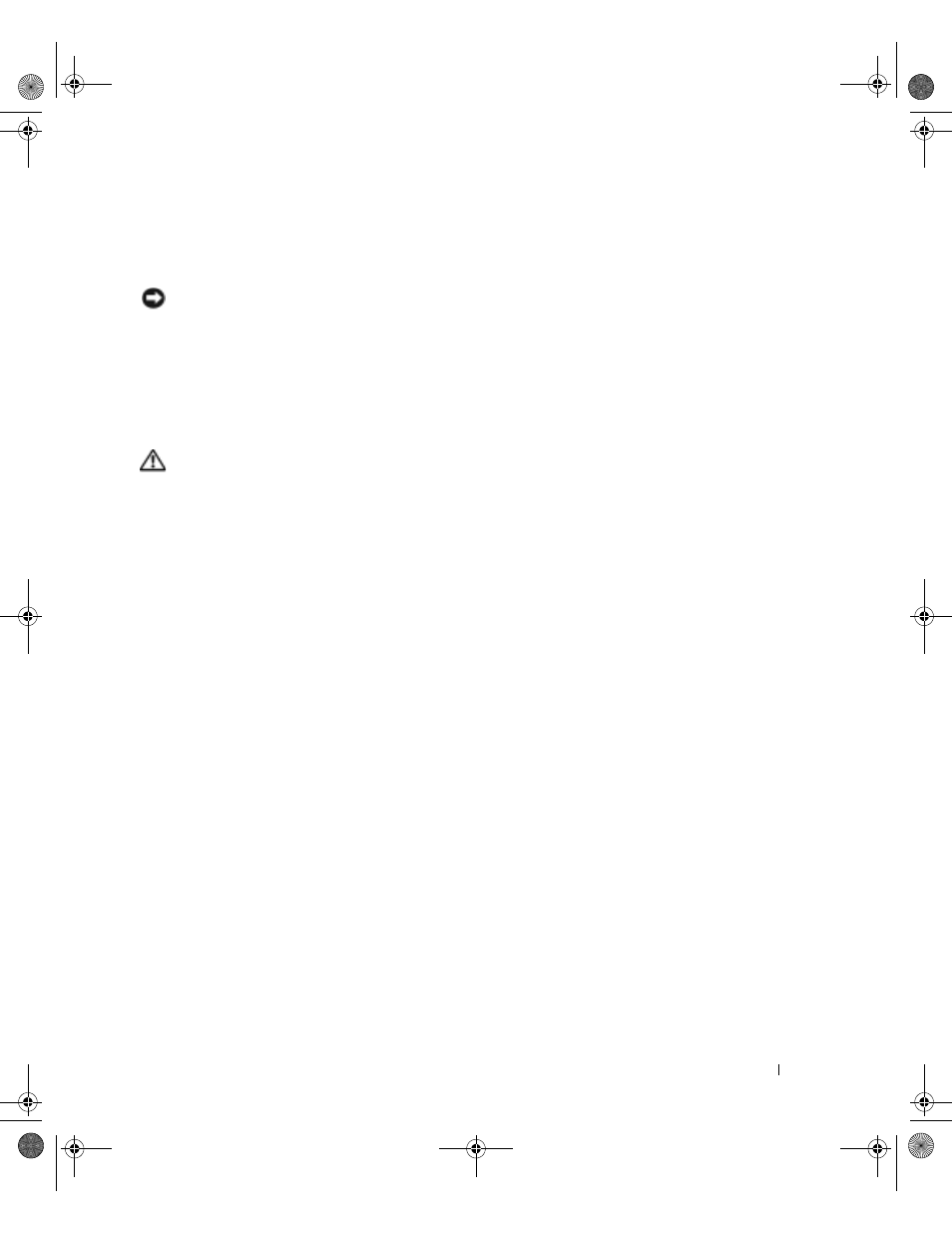
Removing and Installing Parts
91
10
Check all cable connections, and fold cables out of the way to provide airflow for the fan and
cooling vents.
11
Close the computer cover (see page 102).
NOTICE:
To connect a network cable, first plug the cable into the network wall jack and then plug it into
the computer.
12
Connect your computer and devices to electrical outlets, and turn them on.
See the documentation that came with the drive for instructions on installing any software
required for drive operation.
Processor Airflow Shroud
CAUTION:
Before you perform this procedure, follow the safety instructions on page 9.
Removing the Processor Airflow Shroud
1
Follow the instructions in "Before You Begin" on page 68.
2
Open the computer cover (see page 70).
3
Press down and back on the indentations at the top corners of the shroud.
The top anchor tabs disengage from the anchor slots.
4
Lift the airflow shroud out of the chassis.
T2310bk2.book Page 91 Thursday, February 5, 2004 10:00 AM
