Using microsoft® windows® xp system restore, Creating a restore point, Using microsoft – Dell XPS/Dimension XPS Gen 2 User Manual
Page 57: Windows, Xp system restore
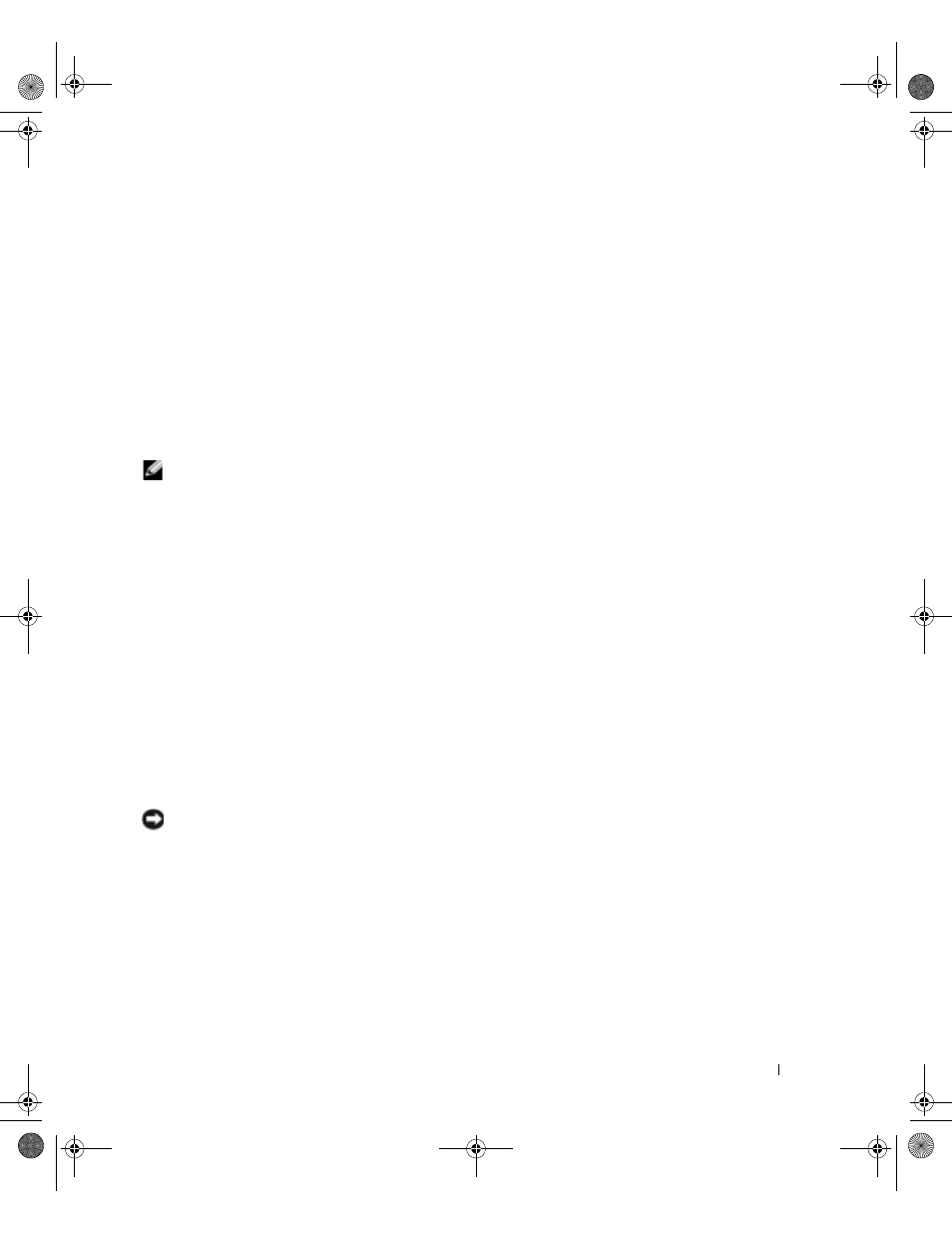
Advanced Troubleshooting
57
Using the ResourceCD
If using Device Driver Rollback or System Restore (see page 57) does not resolve the problem, then
reinstall the driver from the ResourceCD.
1
With the Windows desktop displayed, insert the ResourceCD.
If this is your first time to use the ResourceCD, go to step 2. If not, go to step 5.
2
When the ResourceCD installation program starts, follow the prompts on the screen.
3
When the InstallShield Wizard Complete window appears, remove the ResourceCD and
click Finish to restart the computer.
4
When you see the Windows desktop, reinsert the ResourceCD.
5
At the Welcome Dell System Owner screen, click Next.
NOTE:
The ResourceCD displays drivers only for hardware that came installed in your computer. If you
installed additional hardware, the drivers for the new hardware might not be displayed by the
ResourceCD. If those drivers are not displayed, exit the ResourceCD program. For drivers information,
see the documentation that came with the device.
A message stating that the ResourceCD is detecting hardware in your computer appears.
The drivers that are used by your computer are automatically displayed in the My Drivers—
The ResourceCD has identified these components in your system window.
6
Click the driver that you want to reinstall and follow the instructions on the screen.
If a particular driver is not listed, then that driver is not required by your operating system.
Using Microsoft
®
Windows
®
XP System Restore
The Microsoft Windows XP operating system provides System Restore to allow you to return your
computer to an earlier operating state (without affecting data files) if changes to the hardware,
software, or other system settings have left the computer in an undesirable operating state. See the
Windows Help and Support Center for information on using System Restore. To access help, see
page 14.
NOTICE:
Make regular backups of your data files. System Restore does not monitor your data files or
recover them.
Creating a Restore Point
1
Click the Start button and click Help and Support.
2
Click System Restore.
3
Follow the instructions on the screen.
T2310bk2.book Page 57 Thursday, February 5, 2004 10:00 AM
