Agp cards, Removing an agp card – Dell XPS/Dimension XPS Gen 2 User Manual
Page 80
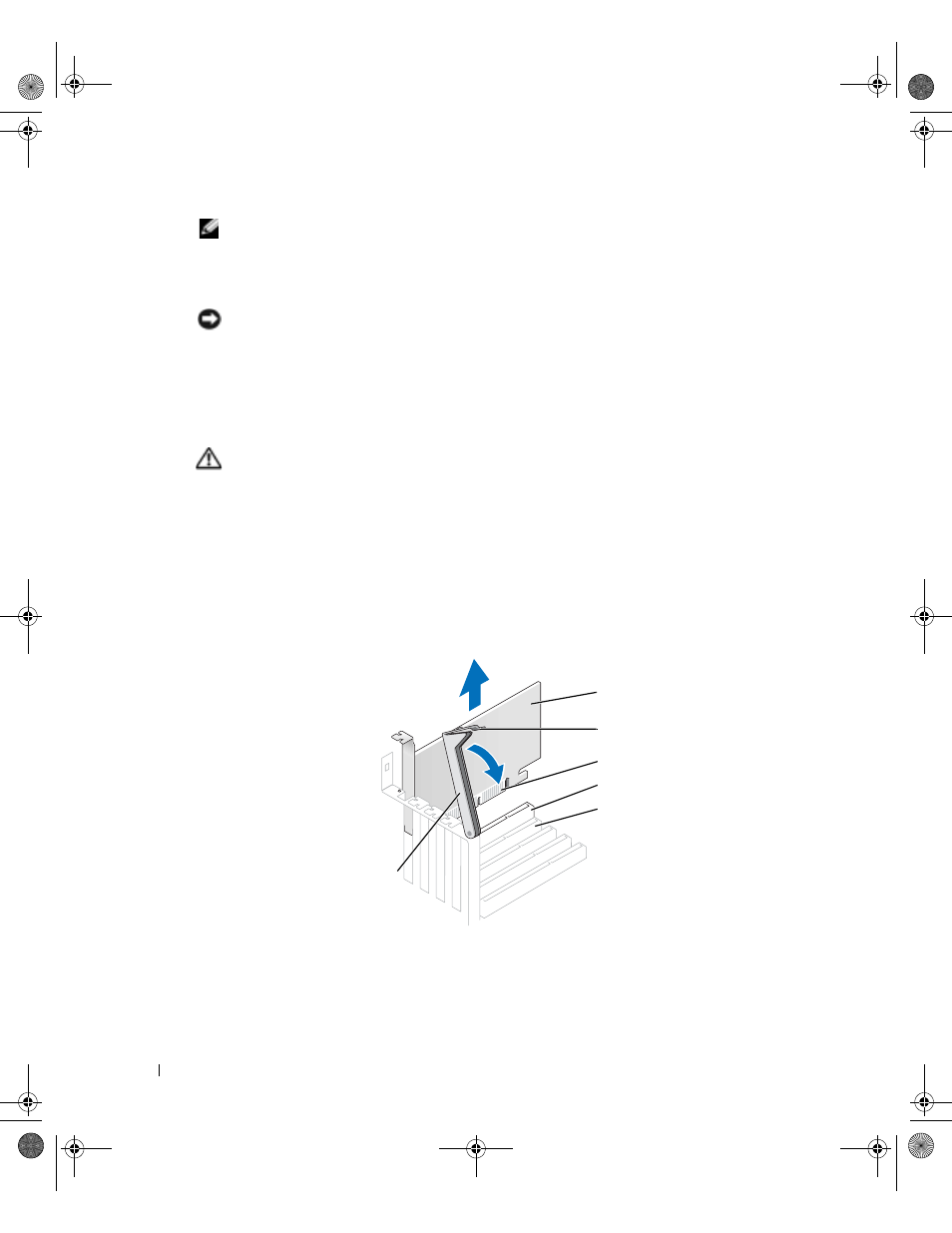
80
Removing and Installing Parts
www
.dell.com | support.dell.com
NOTE:
You must install filler brackets over empty card-slot openings to maintain FCC certification of the
computer. The brackets also keep dust and dirt out of your computer.
7
Lower the retention arm and press it into place, securing the card(s) in the computer.
8
Close the computer cover (see page 102).
NOTICE:
To connect a network cable, first plug the cable into the network wall jack and then plug it into
the computer.
9
Connect your computer and devices to electrical outlets, and then turn them on.
10
Remove the card’s driver from the operating system.
AGP Cards
CAUTION:
Before you begin any of the procedures in this section, follow the safety instructions on
Your Dell™ computer provides a connector for an AGP card.
Removing an AGP Card
1
Follow the instructions in "Before You Begin" on page 68.
2
Open the computer cover (see page 70).
3
Press the lever on the card retention arm and raise the retention arm.
4
Pull the card up and out of the card clip.
PCI connector
AGP connector
AGP card
edge connector
retention arm
lever
T2310bk2.book Page 80 Thursday, February 5, 2004 10:00 AM
