Standard settings, Viewing settings, System setup screens – Dell XPS/Dimension XPS Gen 2 User Manual
Page 109: Boot sequence
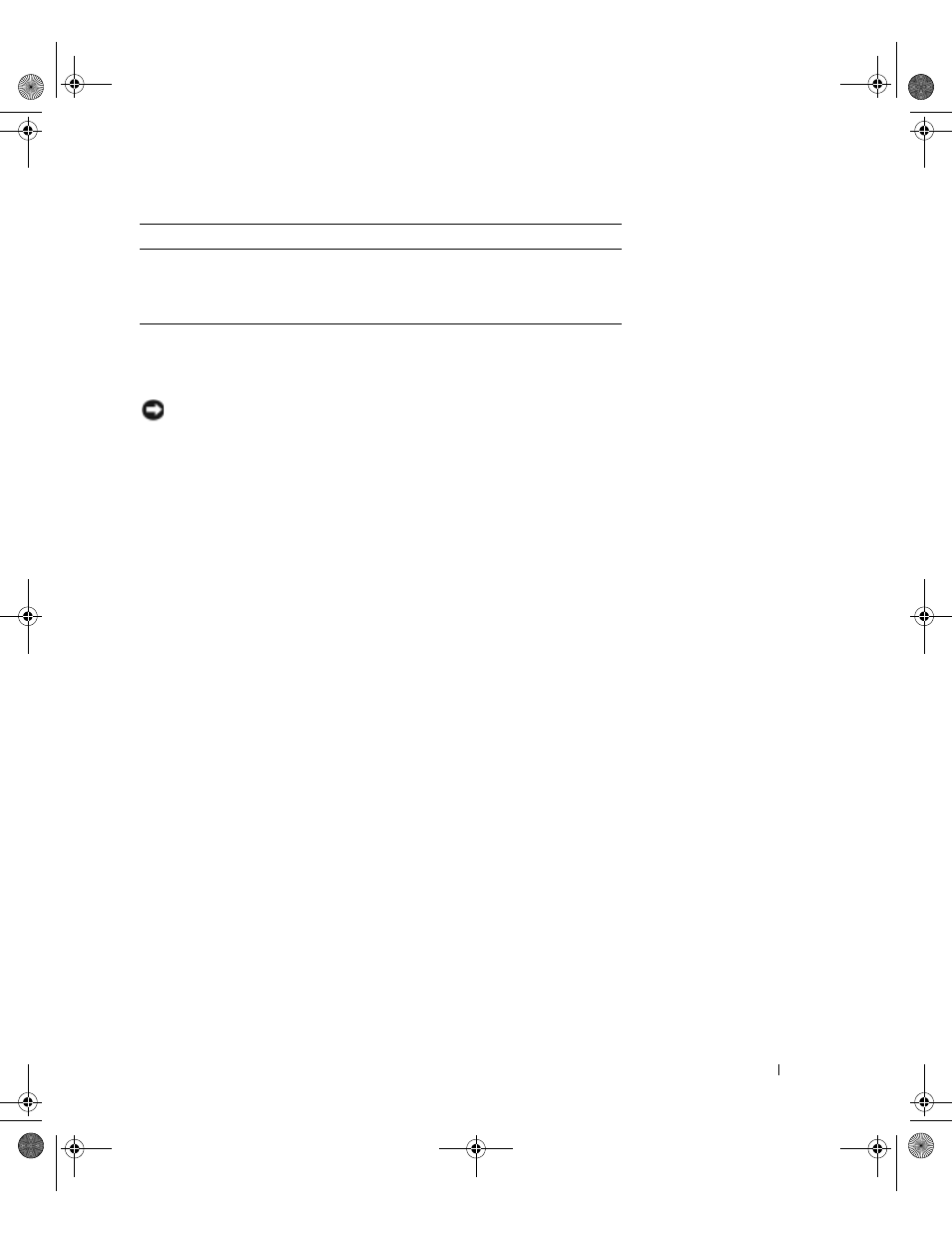
Appendix
109
Standard Settings
System setup contains the standard settings for your computer.
NOTICE:
Unless you are an expert computer user, do not change the settings for this program. Certain
changes might make your computer work incorrectly.
Viewing Settings
1
Turn on (or restart) your computer.
2
When the blue DELL™ logo appears, press
If you wait too long and the operating system logo appears, continue to wait until you see the
Microsoft
®
Windows
®
desktop. Then shut down your computer and try again.
System Setup Screens
System setup screens display the current configuration information for your computer. Information
on the screen is divided into five areas:
•
Title — The box at the top of all screens that lists the computer name.
•
Computer data — Two boxes below the title box that display your computer processor, L2
cache, service tag, and the version number of the BIOS.
•
Options — A scrollable box listing options that define the configuration of your computer,
including installed hardware, power conservation, and security features.
Fields to the right of the option titles contain settings or values. The fields that you can
change appear bright on the screen. The fields that you cannot change (because they are set
by the computer) appear less bright. When <
ENTER
> appears to the right of an option title,
press
•
Key functions — A line of boxes across the bottom of all screens that lists keys and their
functions within system setup.
•
Help — Press
Boot Sequence
This feature allows you to change the boot sequence for devices.
Altitude:
Operating
–15.2 to 3048 m (–50 to 10,000 ft)
Storage
–15.2 to 10,668 m (–50 to 35,000 ft)
Environmental (continued)
T2310bk2.book Page 109 Thursday, February 5, 2004 10:00 AM
