Dell XPS/Dimension XPS Gen 2 User Manual
Page 18
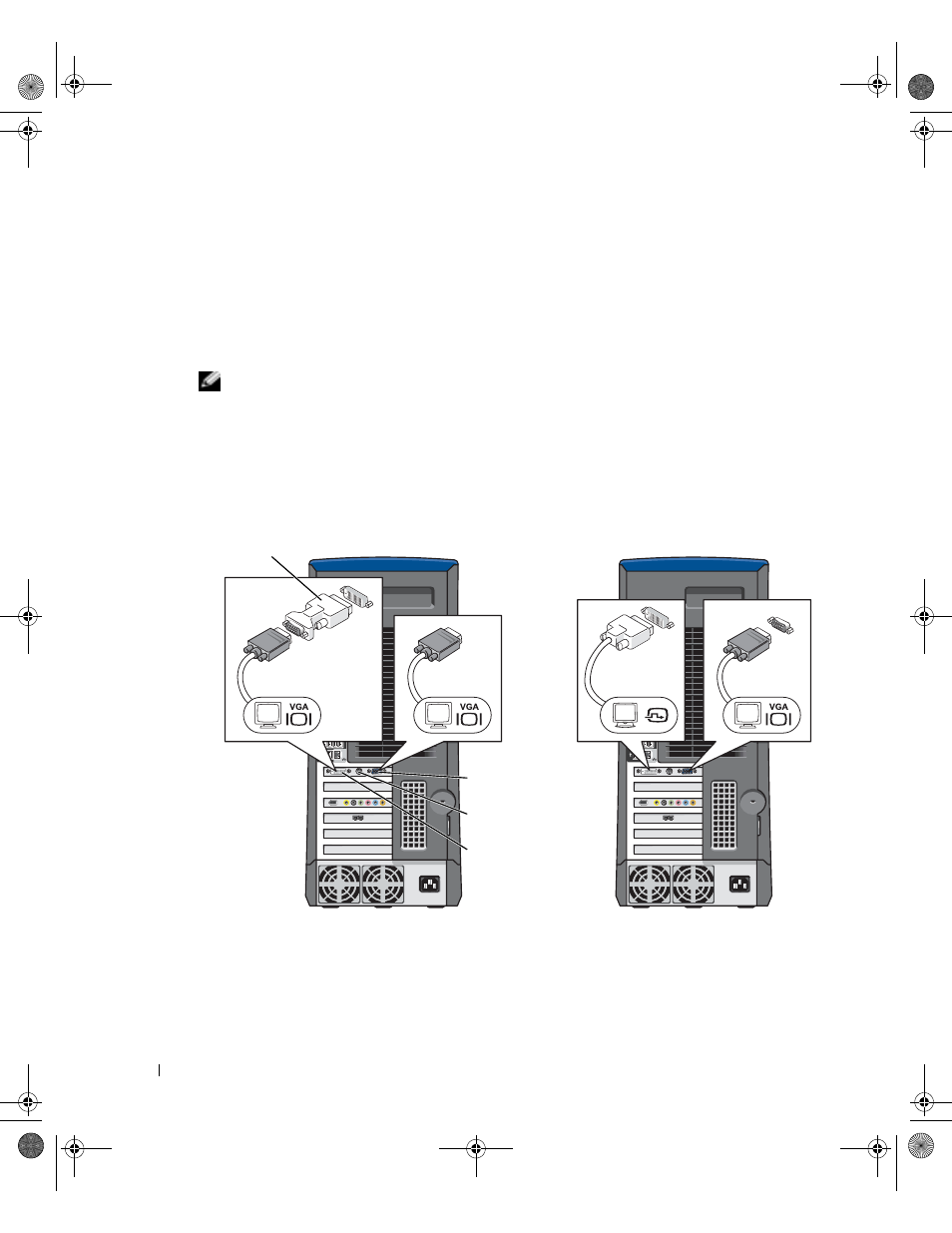
18
Using Your Computer
www
.dell.com | support.dell.com
If you purchased a video card that supports dual monitors, follow these instructions to connect and
enable your monitors. The instructions tell you how to connect either two monitors (each with a
VGA connector), one monitor with a VGA connector and one monitor with a DVI connector, or a
television.
1
Save any open files, close any open programs, and then shut down your computer through the
Start menu (see page 25).
2
Connect the monitor cables to the connectors on the back of the computer.
NOTE:
If your computer has integrated video, do not connect either monitor to the integrated video
connector.
If both monitors have VGA connectors:
a
Connect one of the monitors to the VGA (blue) connector on the computer.
b
Connect the other monitor to the optional VGA adapter and connect the VGA adapter to
the DVI (white) connector on the computer.
If one monitor has a VGA connector and the other one has a DVI connector:
a
Connect the VGA connector on the monitor to the VGA (blue) connector on the
computer.
VGA (blue) connector
DVI (white) connector
optional VGA
adapter
TV OUT connector
T2310bk2.book Page 18 Thursday, February 5, 2004 10:00 AM
