Scanner problems – Dell XPS/Dimension XPS Gen 2 User Manual
Page 44
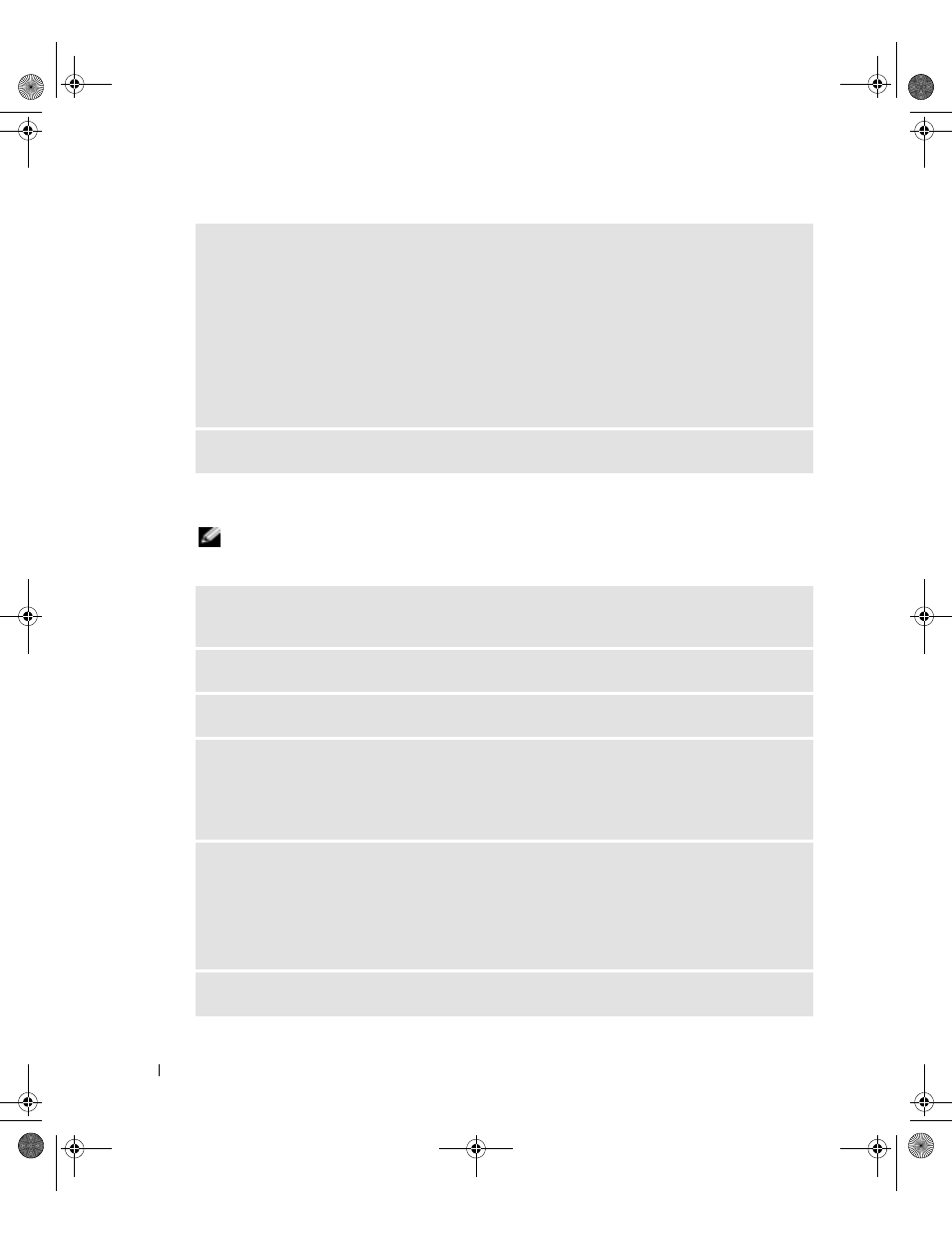
44
Solving Problems
www
.dell.com | support.dell.com
Scanner Problems
NOTE:
Dell does not cover the scanner’s warranty. If you need technical assistance for your scanner,
call the scanner’s manufacturer. See the scanner documentation for the correct phone number.
V
ERIFY
THAT
THE
PRINTER
IS
RECOGNIZED
BY
W
INDOWS®
—
1
Click the Start button.
2
Click Control Panel.
3
Click Printers and Other Hardware.
4
Click View installed printers or fax printers.
If the printer is listed, right-click the printer icon.
5
Click Properties, and then select the Ports tab. For a parallel printer, ensure that the Print to the
following port(s): setting is LPT1 (Printer Port). For a USB printer, ensure that the Print to the
following port(s): setting is USB.
R
EINSTALL
THE
PRINTER
DRIVER
—
See the printer documentation for instructions.
C
HECK
THE
SCANNER
DOCUMENTATION
—
See the scanner documentation for setup and troubleshooting
information.
U
NLOCK
THE
SCANNER
—
Ensure that your scanner is unlocked if it has a locking tab or button.
R
ESTART
THE
COMPUTER
AND
TRY
THE
SCANNER
AGAIN
C
HECK
THE
CABLE
CONNECTIONS
—
• If your scanner has a power cable, ensure that the power cable is firmly connected to a working electrical
outlet and that the scanner is turned on.
• Ensure that the scanner cable is firmly connected to the computer and to the scanner.
V
ERIFY
THAT
THE
SCANNER
IS
RECOGNIZED
BY
M
ICROSOFT®
W
INDOWS®
—
1
Click the Start button and click Control Panel.
2
Click Printers and Other Hardware.
3
Click Scanners and Cameras.
If your scanner is listed, Windows recognizes the scanner.
R
EINSTALL
THE
SCANNER
DRIVER
—
See the scanner documentation for instructions.
T2310bk2.book Page 44 Thursday, February 5, 2004 10:00 AM
