Confirming the copy job you reserved – Canon IMAGERUNNER 1670F User Manual
Page 63
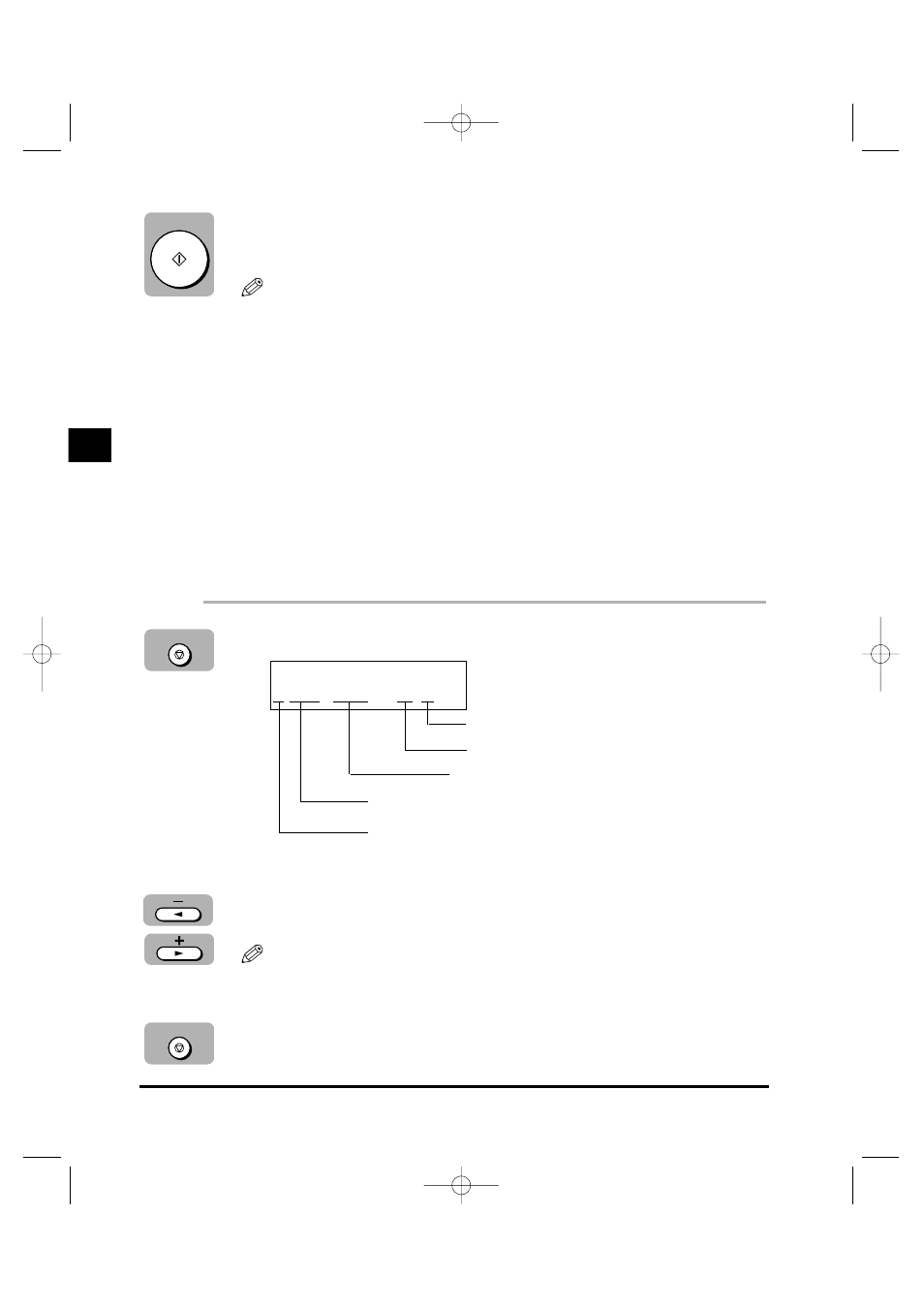
4
Press [Start].
The machine begins scanning.
• After printing of the current copy job is complete, the next copy job begins.
• If the machine’s memory becomes full while scanning, the message FULL> appears in the LCD. When the ADF is used for scanning, the document All of the scanned documents will be erased if the message • If the available memory decreases, the messages WAIT>, and • Make sure the paper drawer or stack bypass is not empty. Confirming the Copy Job You Reserved 1 Press [Stop/Reset] while the machine is printing. 2 Press [4 ] or [ e] to confirm the reservation number, time, You can confirm the copy job you reserved only when more than two copy jobs have already been reserved. 3 Press [Stop/Reset] to return the machine to the Standby Stop/Reset SELECT JOB TO CANCEL A 0044 16:20 02X30 Stop/Reset 5J=HJ 3-22 Special Copying Features No. of copies No. of documents Reservation time Reservation No. A : Printing Blank: Waiting : No paper, paper jams, etc. 3 Using the Cop y Functions NOTE NOTE **RG_Chap 03 3/4/04 7:43 PM Page 22
being scanned stops in the ADF. In this case, press [Set] to make the document
come out automatically.
appears, so divide the document and copy each part separately, or select a
lower image quality mode and make copies again.
becomes available, the scanning begins again automatically.
and number of documents.
mode.
–
