Reserved copying, Reserving the next copy job – Canon IMAGERUNNER 1670F User Manual
Page 62
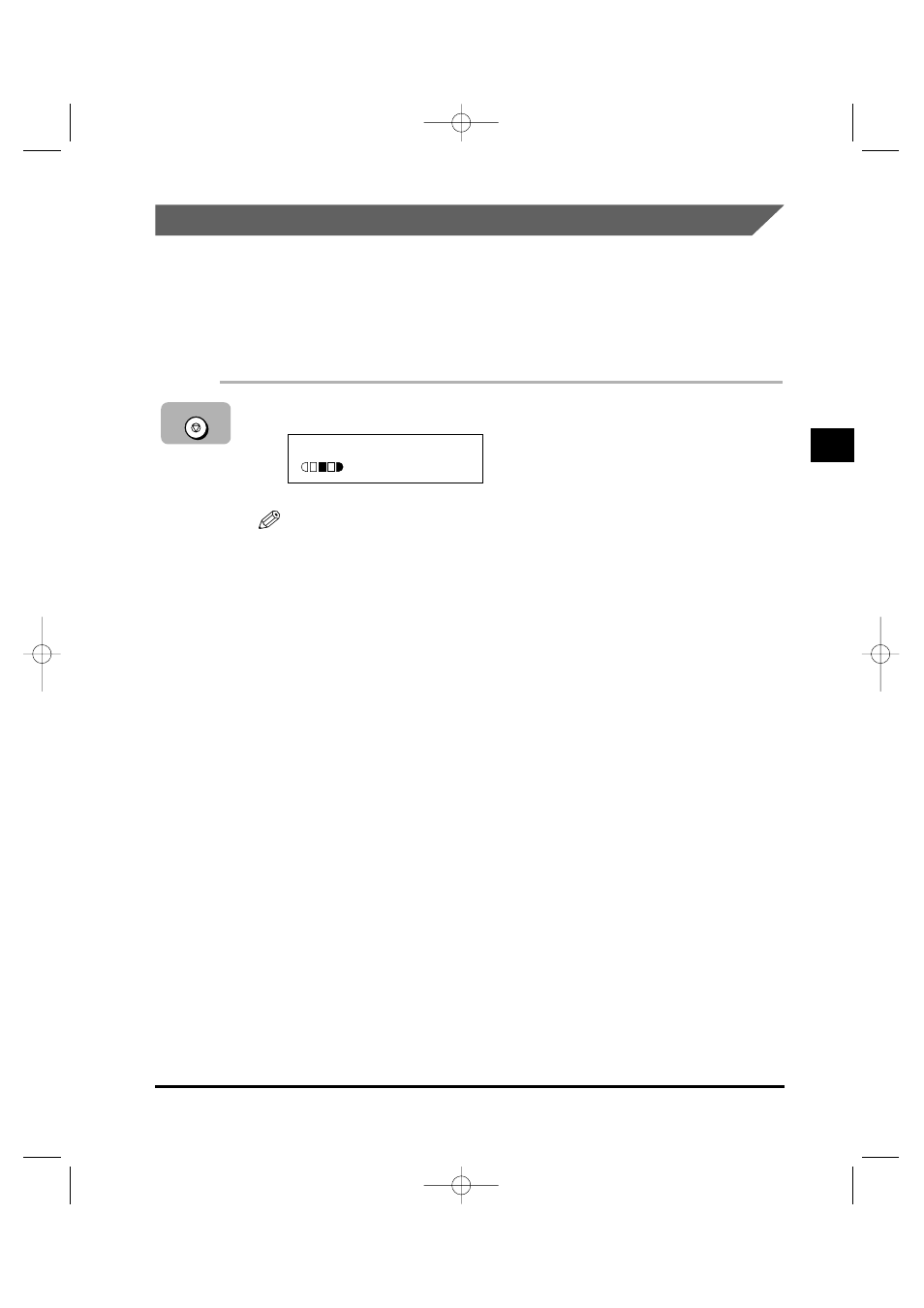
Reserved Copying
You can set the machine to scan originals even while it is printing a job. By
having the machine scan the originals first, copying will start automatically once
the machine is available.
Reserving the Next Copy Job
1
Press [Stop/Reset] twice while the machine is printing.
Make sure that the machine has finished scanning all the documents
➞
press
[Stop/Reset]. To reserve the next copy job, return the machine to Standby mode.
2
Place the document to be reserved face down on the platen
glass or in the ADF.
3
Set the desired copy features.
You can set these copy features (as described in this chapter).
•
Copy quantity (p. 3-5)
•
Paper feeding location (paper drawer or stack bypass) (p. 3-6)
•
Enlarging/reducing (p. 3-10)
•
Exposure (p. 3-12)
•
Image quality (p. 3-14)
•
Collate (p. 3-15)
•
2 on 1 (p. 3-17)
100% LTR
TEXT
Stop/Reset
Special Copying Features
3-21
01
3
Using the Cop
y Functions
NOTE
**RG_Chap 03 3/4/04 7:43 PM Page 21
