Canon IMAGERUNNER 1670F User Manual
Page 112
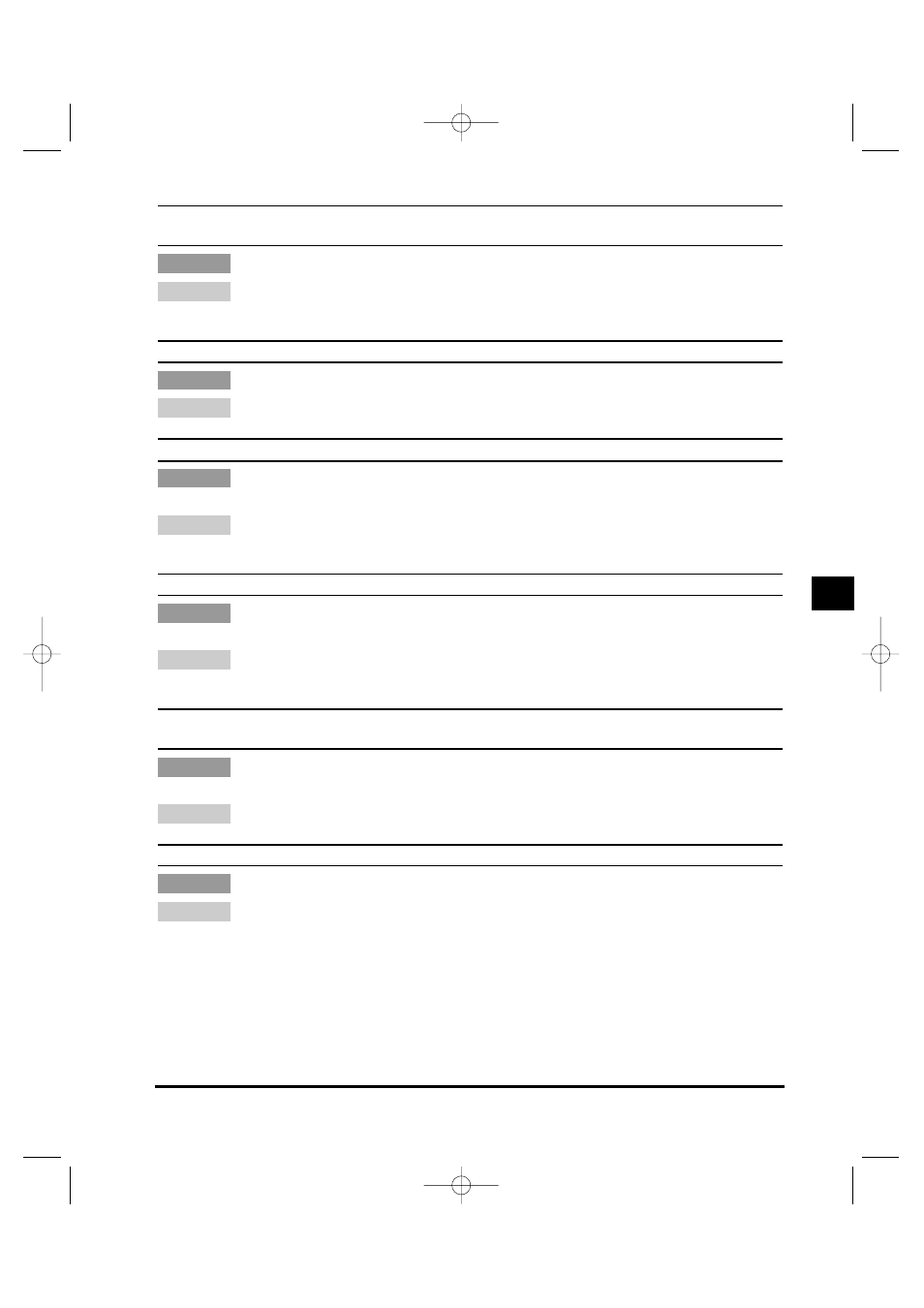
List of LCD Display Messages
6-11
REC. PAPER JAM
SLIDE PLATEN LEFT
There is a paper jam.
Clear the paper jam and reload paper in the paper drawer or stack bypass. (See
“Clearing Paper Jams,” on p. 6-2.)
REMOVE DOC. ON GLASS
A document has been left on the platen glass.
Remove or change the document from the platen glass.
SCANNING
↔ MAKING SPACE IN MEM ↔ PLEASE WAIT
Memory is getting low during scanning because the document has many graphics or
photos.
When memory space becomes available as printing continues, scanning resumes
automatically.
START AGAIN
The paper in the paper drawer has run out, the toner has run out, paper jams have
occurred, or the paper size setting is wrong while the report is printing.
After loading paper in the paper drawer, replacing the toner cartridge, clearing jams, or
specifying the correct paper size, print the report again.
STOP KEY PRESSED
PRESS SET KEY
The document has stopped in the ADF because you pressed [Stop/Reset] while
scanning.
Press [Set] to make the document come out automatically.
SUPPLY REC. PAPER
No paper is loaded in the paper drawer or stack bypass.
Load paper in the paper drawer or stack bypass. Make sure the paper stack in the
paper drawer or stack bypass does not exceed the paper limit guides. If you run out of
paper while making copies, do not load a different paper size. (See “Loading Paper,” on
p. 5-5.)
Remedy
Cause
Remedy
Cause
Remedy
Cause
Remedy
Cause
Remedy
Cause
Remedy
Cause
6
T
roub
leshooting
***RG_Chap 06 3/4/04 7:47 PM Page 11
