Custom white balance – Canon EOS 10D User Manual
Page 52
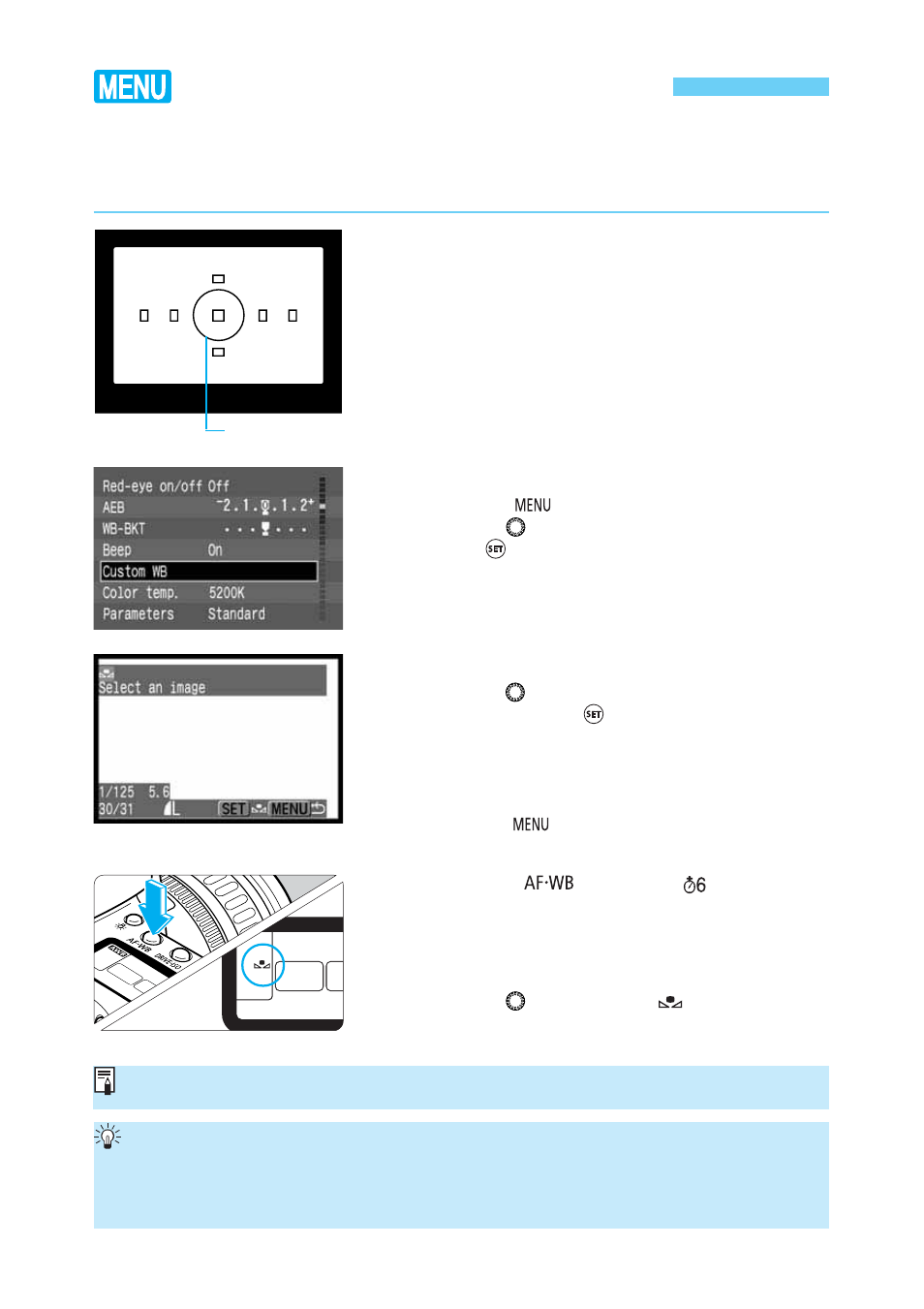
52
Custom White Balance
With custom white balance, you shoot a white object that will serve as the standard for the
white balance. By selecting this image, you import its white balance data for the white balance
setting.
Shoot a white object.
•
The white object should fill the entire partial
metering circle.
•
Set any white balance setting. (
→p.50)
•
Shoot the white object so that a standard exposure
is obtained. If it is underexposed or overexposed, a
correct white balance setting might not be obtained.
1
On the menu, select [Custom WB].
•
Press the <
> button.
•
Turn the <
> dial to select [Custom WB], then
press <
>.
2
Select an image.
•
Turn the <
> dial to select the image captured in
step
1
, then press <
>.
s
The image’s white balance data will be imported.
•
After the setting is completed, the menu will
reappear.
•
To exit the menu and turn off the LCD monitor,
press the <
> button.
3
Press the <
> button.
(
)
4
Select the “custom white balance”.
•
Turn the <
> dial to select <
>.
5
For the standard white object, a sheet of plain, white paper is recommended.
Pertical metering
zone
You can store on the CF card the images of the standard white object captured under
various lighting. Then while shooting, you can select one of these images with the
[Custom WB] menu command to easily set the white balance best suited for the current
lighting condition.
