Stopping the printing – Canon EOS 10D User Manual
Page 138
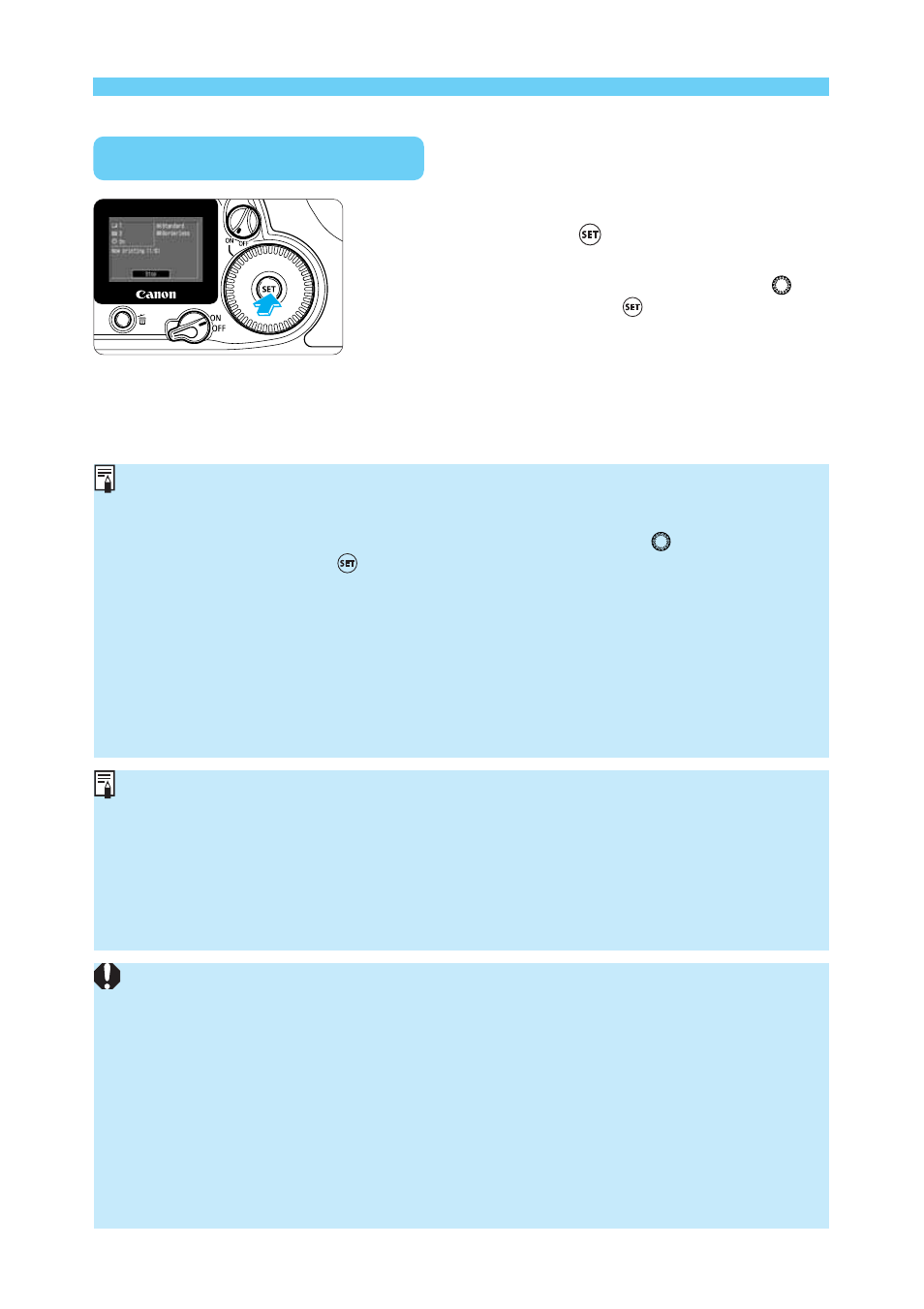
138
Direct Printing with DPOF
Stopping the Printing
(
→p.126)
Resuming the Printing
•
On the direct printing screen, after printing is stopped, turn the <
> dial to select
[Resume], then press <
>.
•
Printing cannot be resumed in the following cases:
•
Before resuming the printing, you changed the printing options.
•
Before resuming the printing, you erased an image that was to be printed.
•
When you stopped the printing, CF card’s remaining capacity was low.
•
If the printing stopped due to low battery power, using AC Adapter Kit ACK-E2 is
recommended. Before using a battery pack, recharge it fully. (
→p.174)
Handling Errors
(
→p.126)
•
Images taken with [Adobe RGB] (
→p.58) set as the color space will have low color
saturation when printed directly from the camera with a BJ printer.
•
To imprint the date, do step
3
to select [Set up], and set [Date] to [On]. In step
4
, the
[Style] screen’s [Date] option cannot be set. However, if the [Print Type] is [Index],
the date will not be imprinted even if [Date] is set to [On].
•
If [Print Type] has been set to [Both], the [Date] and [File No.] can both be set to
[On] at the same time. However, the standard printing will only have Date and the
index print will only have the File No. imprinted.
(A BJ printer does not imprint both date and the file No.)
•
If [Print Type] is set to [Standard], the file No. will not be imprinted even if [File No.]
is set to [On].
•
When the [Print Type] is set to [Index], the number of images that can be printed on
the paper depends on the paper size:
• Credit card size: 20 images
• L size:
42 images
• Postcard size:
63 images
(For a BJ printer, refer to the printer’s manual for the number of images that can be
printed on various papers.)
While [Stop] is displayed on the LCD
monitor, press <
>.
s
The printing will stop.
s
If the confirmation dialog appears, turn the <
>
dial to [OK], then press <
>.
Stopping the Printing
