Connecting to a tv – Canon EOS 10D User Manual
Page 115
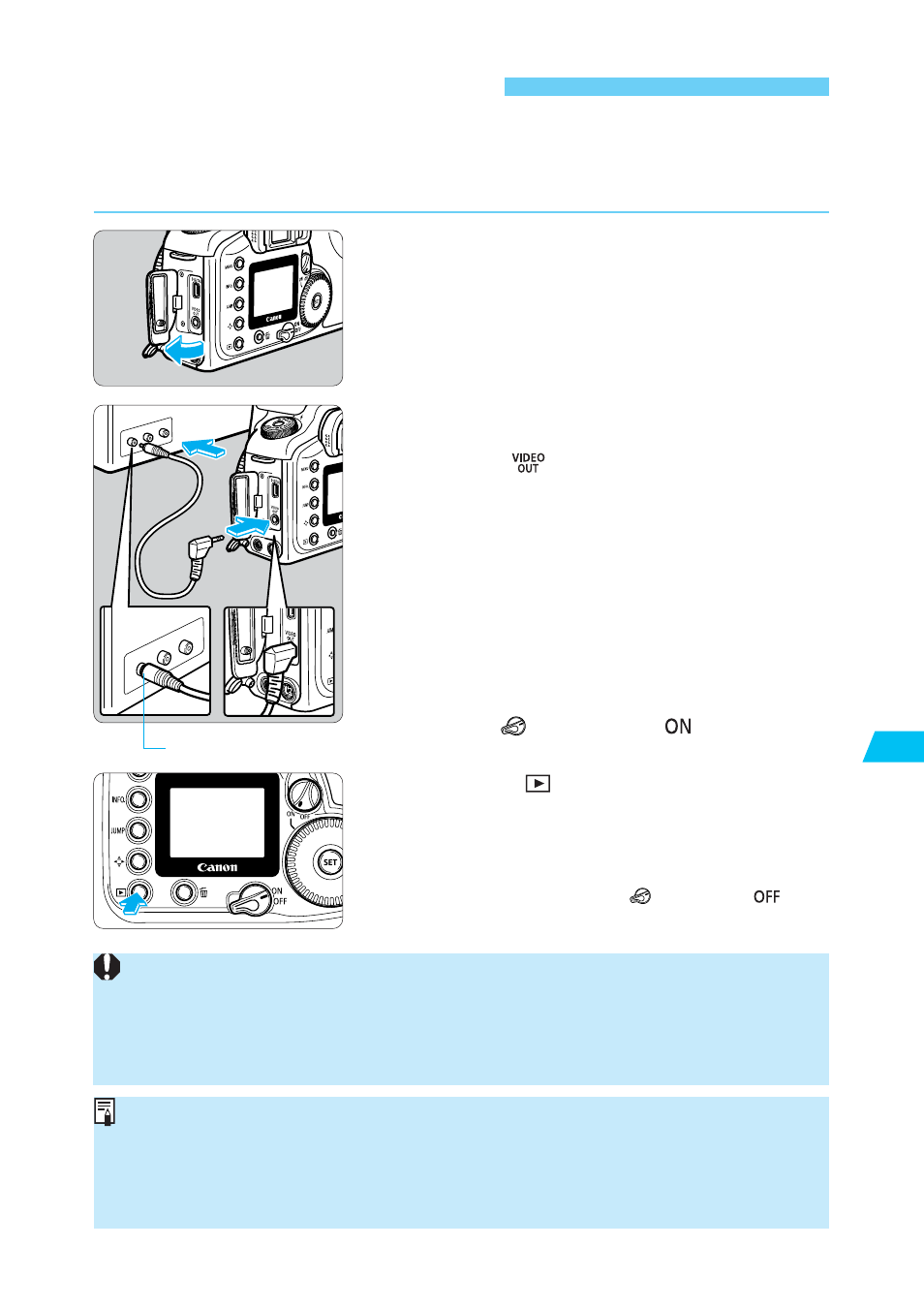
115
Image Pla
ybac
k
8
Connecting to a TV
You can connect the EOS 10D to a television (using the video cable provided with your
camera) to display your recorded images. Always turn off the camera and the television before
connecting or disconnecting them.
Open the cover.
1
Connect the cable.
•
Use the video cable (provided) to connect the
camera’s <
> terminal to the TV monitor’s
VIDEO IN terminal.
•
Insert the cable plug all the way, until it clicks into
place.
2
Turn the TV on, and set the input switch
to Video In.
3
Set the <
> switch to <
>.
4
Press the <
> button.
s
The image appears on the TV screen.
•
While looking at the TV monitor, you can view
images and set the menu settings as you can with
the LCD monitor.
•
When you finish, set the <
> switch to <
>,
turn the TV off, then disconnect the video cable.
5
•
Using AC Adapter Kit ACK-E2 (optional) is recommended. (
→p.174)
•
Images and menus do not appear on the LCD monitor while the video cable is
connected to the camera.
•
You can also switch the TV video signal to [PAL] (
→p.144). The default setting is for
the [NTSC] signal standard.
•
If the camera is set to the wrong video system format (
→p.144), you will not see a
proper image on the TV set. Make sure the camera is set to the video system format
(NTSC or PAL) compatible with the TV set.
•
Depending on the TV monitor, the image periphery may appear dark similar to mirror
cut-off.
Video input terminal
